4 Easy Ways to Restart Infinix Smartphone
To keep your phone running smoothly, it’s a good idea to restart it regularly. Restarting helps clear out unnecessary RAM usage and accumulated junk files. It’s also a helpful trick when your phone isn’t responding properly.
As fellow Infinix users, we’re here to share some simple and safe ways to restart your Infinix phone, whether or not you use the Power button.
We’re using the Infinix Hot 12i with the XOS Dolphin v7.6.0 interface for this guide, but the methods apply to most Infinix models. Here’s a quick rundown of the 4 methods we'll cover:
Using the Power Button
- Press and hold the Power button
- Select the Restart option.
Using Accessibility Features
- Enable the Accessibility shortcut
- Open the shortcut menu
- Select the Power option
- Choose the Restart option
Using the Scheduled Restart Option
- Go to Settings > System
- Select the Scheduled Power On/Off and Restart option
- Set your preferred restart schedule
Using an App
- Download and install the Shutdown app.
- Open the app.
- Choose the Restart option.
For a detailed explanation of these methods, along with images, check out the full review below.
Using the Power Button
The easiest way to restart your phone is by using the Power button. This is the most common method across all phone brands.
Unlike OPPO, which requires both the Power and Volume buttons, Infinix makes it even simpler by using just the Power button. Here’s how you can do it:
1. Press the Power Button
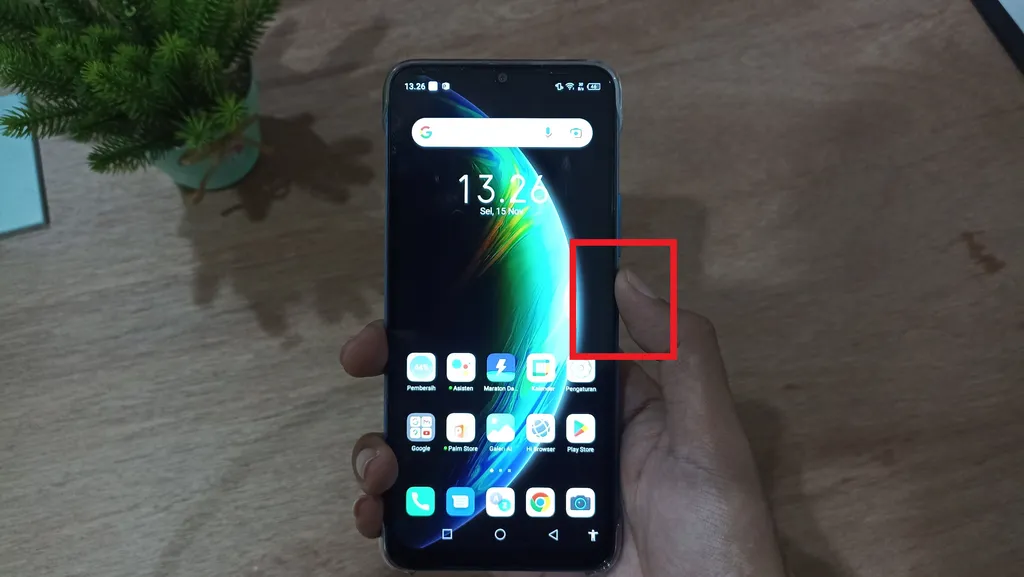
First, make sure no apps are running on your Infinix phone. Then, on the main screen, press and hold the Power button for a few seconds until a new window pops up.
2. Select the Restart Option
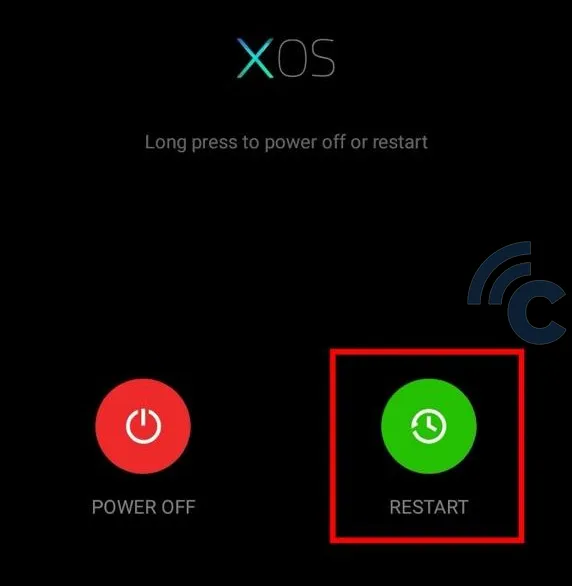
Next, follow the XOS instructions by tapping and holding the "Restart" button. Once the screen goes dark, you can let go, and the restart process will begin automatically. Wait for it to finish, and your Infinix phone will turn back on, ready to use.
While restarting using the Power button is practical and easy to remember, there’s a downside. Since the Power button is a physical part, frequent use can wear it down over time, reducing its durability.
So, although it’s an easy method, it may not be ideal for regular use. But don’t worry, there are other ways to restart your phone without using the Power button. Curious? Keep reading to find out how.
Using Accessibility Features
This is another practical way to restart your phone. However, before you can use this method, you need to enable the accessibility feature on your Infinix phone.
Enabling the accessibility feature is simple. First, open "Settings" either through the app or by pulling down the notification bar.
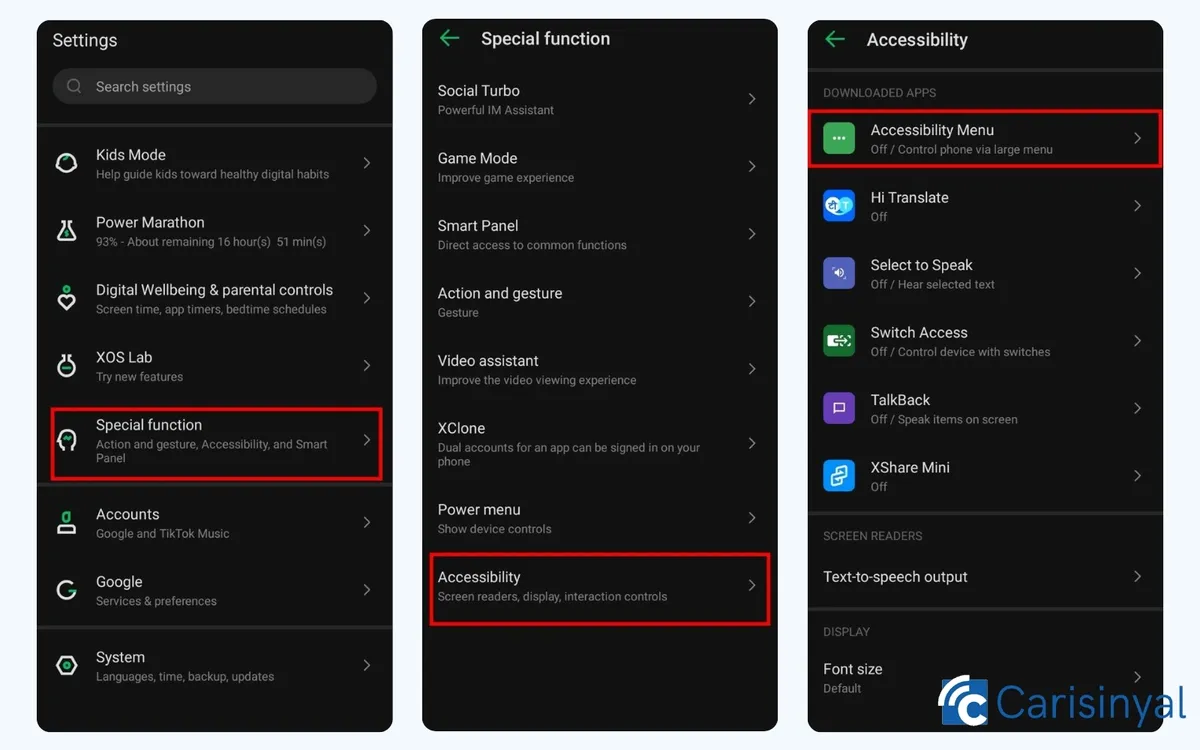
Next, scroll down and find the "Additional Features" menu, then tap on it. From there, select "Accessibility."
To set up the Accessibility menu, choose “Accessibility Menu” and activate it by toggling the switch next to “Accessibility Menu Shortcut.”
If a pop-up appears, press "Allow" to confirm. Once enabled, you’ll notice a little human-like icon at the bottom right of your screen – that’s the accessibility icon.
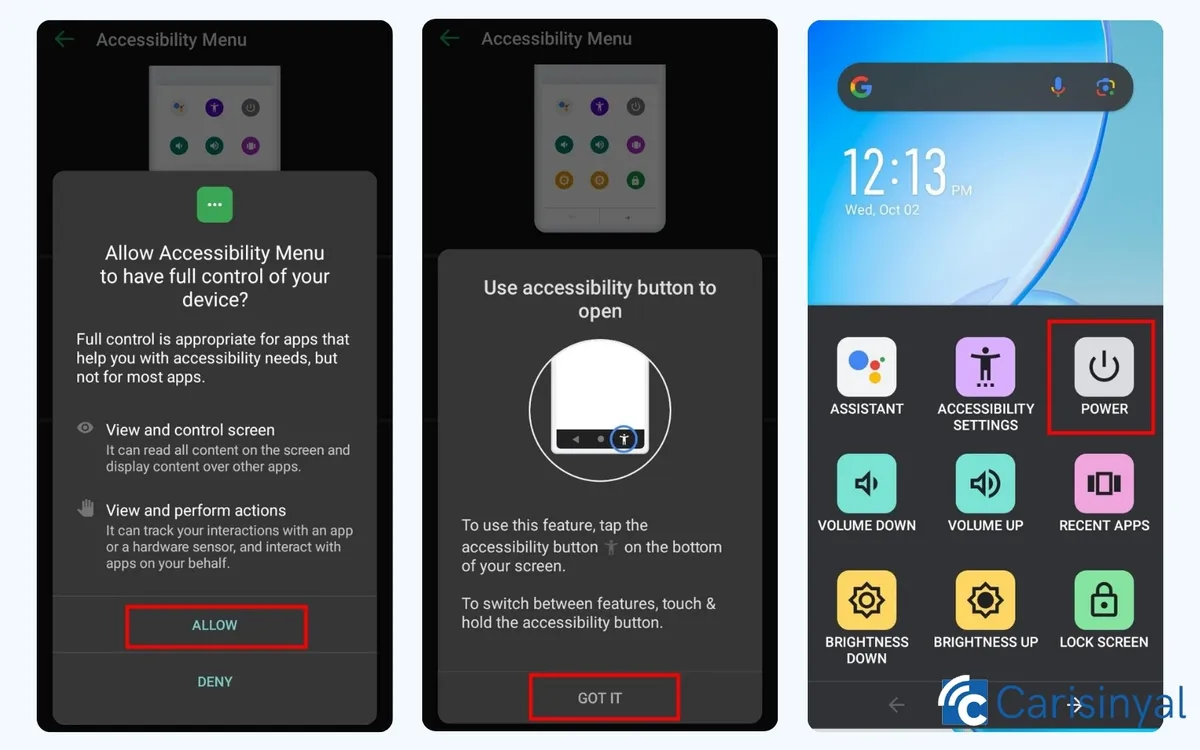
Now, to restart your phone, make sure no apps are running. On the main screen, tap the accessibility icon.
A few menu options will appear. To restart, select the “Power” option. You’ll see the same menu that normally appears when you press and hold the Power button.
Tap and hold the “Restart” option for a few seconds to begin the process. Wait until your Infinix phone powers back on and is ready to use.
After the restart, the accessibility icon will stay on your screen, so you can use it anytime to restart your phone without having to enable it again. Pretty easy, right?
Using the Scheduled Restart Option
Another way to restart your Infinix phone is by setting a scheduled time. This means your phone will automatically turn off and restart at a time you choose.
You can even set it to repeat daily, so you won’t need to adjust it every day. For example, you could schedule your phone to turn off while you sleep and restart when you wake up. Here’s how to set it up:
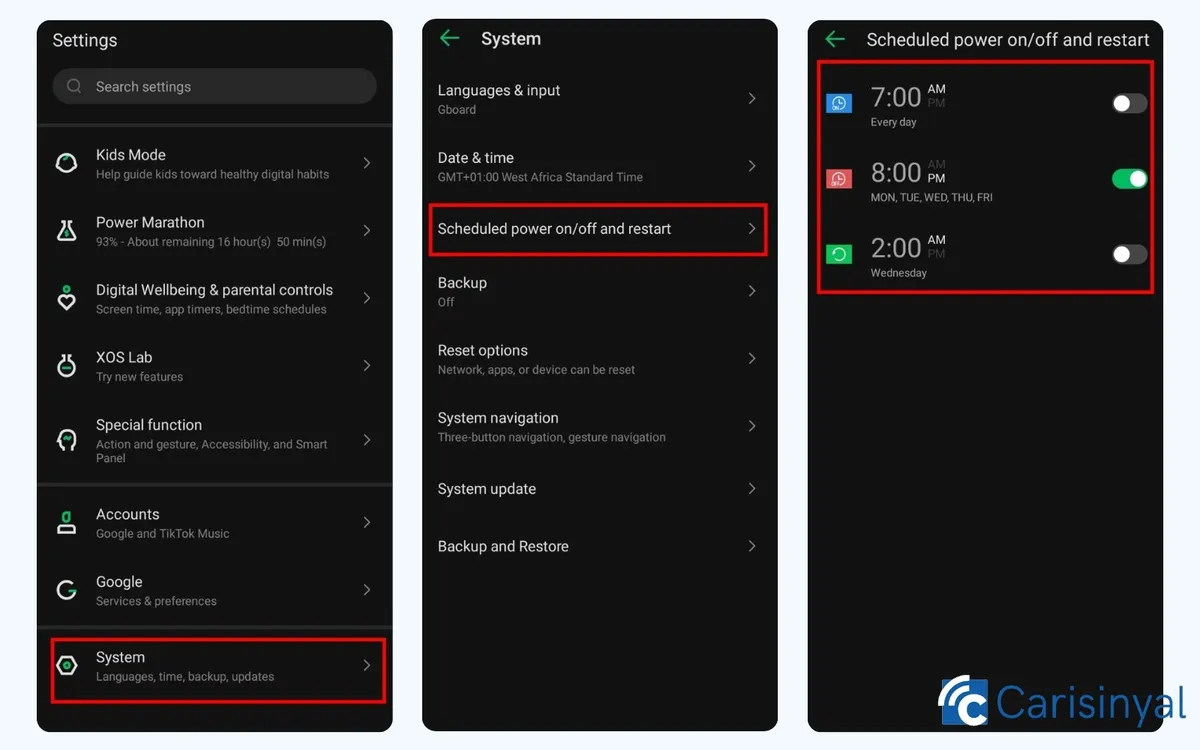
1. Open the Settings Menu
First, go to the "Settings" menu through the app or notification bar. Scroll down and select the "System" menu.
2. Select the Scheduled Power On/Off Option
Once inside, find the "Turn scheduled power on/off and restart" option and tap on it.
3. Set the Automatic Restart Time
Now, choose a time for when you want the phone to automatically turn off and turn back on. Once you’ve set the time, toggle the switch next to the schedule until it turns green.
That’s it! Your Infinix phone will now automatically power off and restart based on the schedule you set.
Using Third-Party Applications
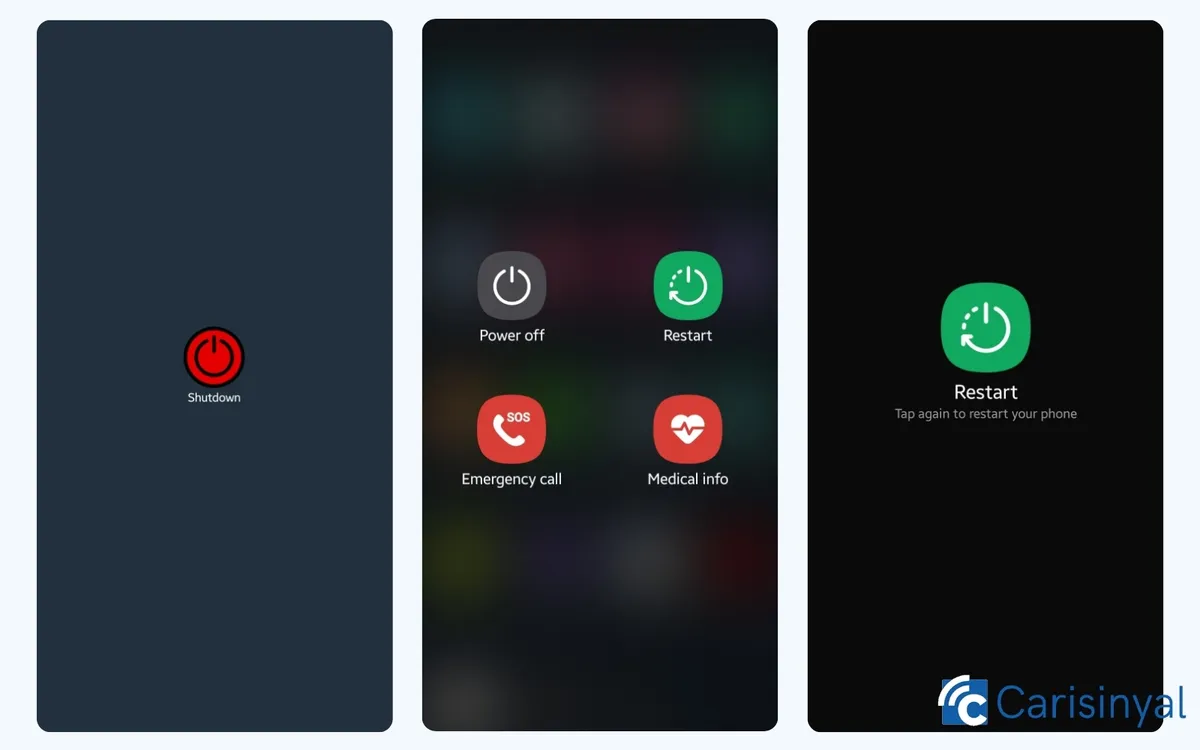
Aside from the built-in features on your Infinix phone, you can also restart it using third-party apps. There are plenty of apps available that can help you restart your phone without needing to press the Power button.
One app we recommend is Shutdown (no root) by samiadom. It’s simple and easy to use, with just enough features to act like your phone’s Power button. The app allows you to restart your phone or power it off entirely. You can easily download it from the Google Play Store.
The best part? It’s free and takes up very little space, so you don’t have to worry about it using too much of your phone’s memory.
So, those are some of the ways to keep your phone running smoothly by restarting it regularly. While using the Power button is common, it’s not ideal as frequent use can wear it out over time.
As an alternative, you can use the built-in features on your Infinix or try third-party apps like the one mentioned above.
