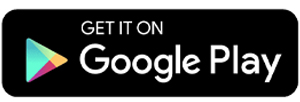4 Ways to Restore Deleted Photos on Xiaomi Phones
Restoring deleted photos on Xiaomi phones is possible, thanks to a feature many users overlook: Mi Cloud. This service lets you back up all your files, including photos and videos.
As long as you've backed up your files to Mi Cloud, everything should be restored to your gallery. But there are other ways to restore deleted photos and videos too. We’ve gathered some helpful methods for you. Let’s dive in!
1. Check the “Recycle Bin” in the Gallery
One simple way to restore photos is by checking the gallery. Xiaomi has a folder called "Recently Deleted" that works like the Recycle Bin on other phones, such as Samsung.
What happens here is that deleted photos and videos are kept for 30 days before being permanently deleted. So, if you accidentally delete something important, you can still recover it during that time.
Before trying anything else, make sure to check the Recycle Bin. Here’s how:
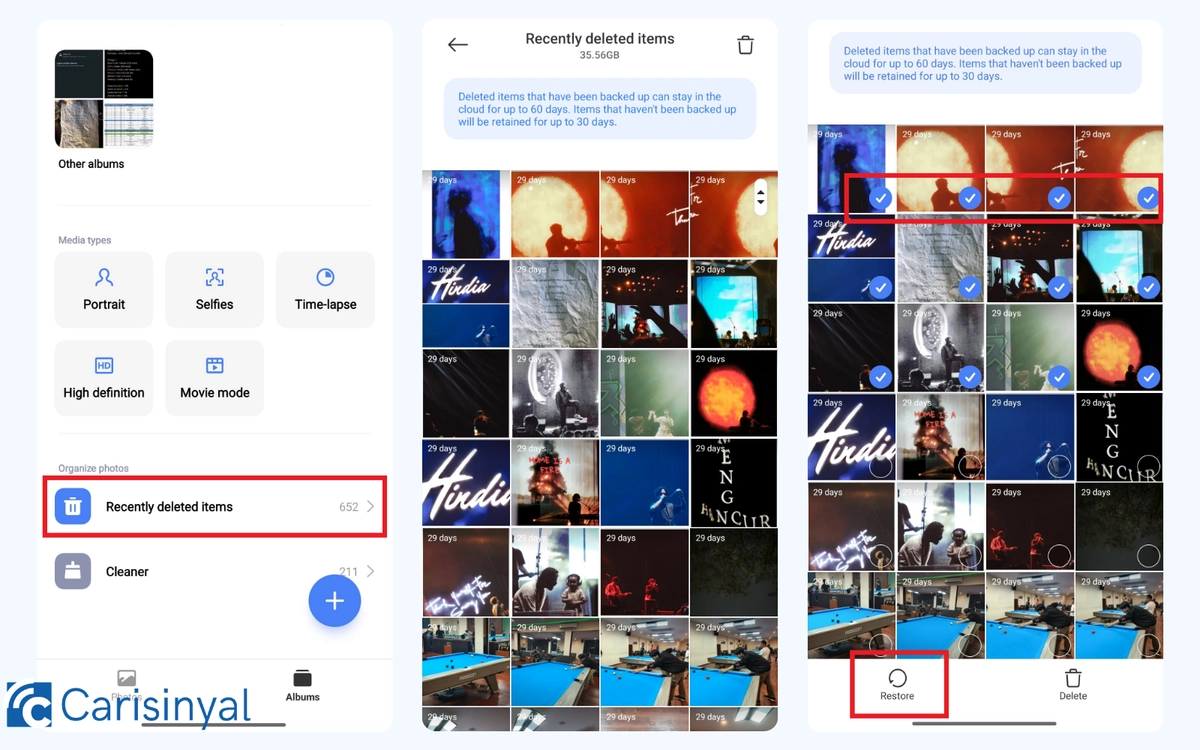
- Open the Gallery app on your Xiaomi phone.
- Go to the "Albums" tab and scroll to the bottom.
- Tap on the "Recently Deleted" folder.
- Here, you’ll find photos and videos that have been temporarily stored after deletion.
If you find the photo or video you want to restore, just select it and press the "Restore" button. It will disappear from the folder and return to your Gallery.
If the file isn’t there, it may have been deleted more than 30 days ago, as this folder only keeps items for a month. After that, they are permanently deleted.
2. Check in Google Photos

Most Android phones, including Xiaomi, come with the Google Photos app. This app can automatically back up your photos and videos from the gallery and store them in the cloud.
Google Photos usually backs up your files without you even noticing. So, if you accidentally delete a photo or video, it might still be available in Google Photos.
To check if your photos are there, just open Google Photos. If you find your photos or videos, you can download them back to your Xiaomi phone’s gallery.
To make sure your photos and videos are automatically backed up in the future, follow these steps to enable auto-backup:
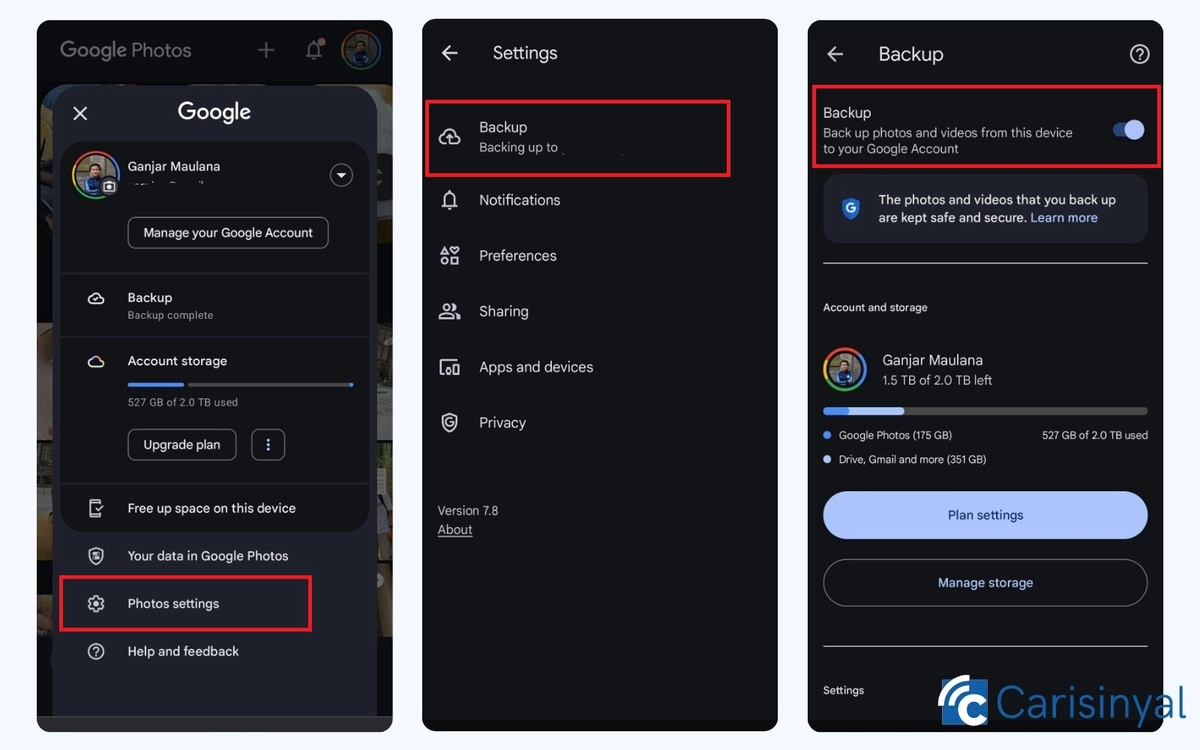
- Open the Google Photos app.
- Tap your profile picture in the top right corner.
- Go to "Photos Settings."
- Tap "Backup" and switch on the Backup option.
With this feature, all your gallery photos and videos will be automatically saved in Google Photos, so you'll always have a backup.
3. Check the Trash Folder in Google Photos
Apart from checking your gallery’s "Recycle Bin," you can also check the "Trash" folder in Google Photos.
This folder temporarily holds deleted photos and videos for 30 days before they are permanently deleted. So, if you’ve deleted something by mistake, check the Trash folder to see if it’s still there. Follow these steps:
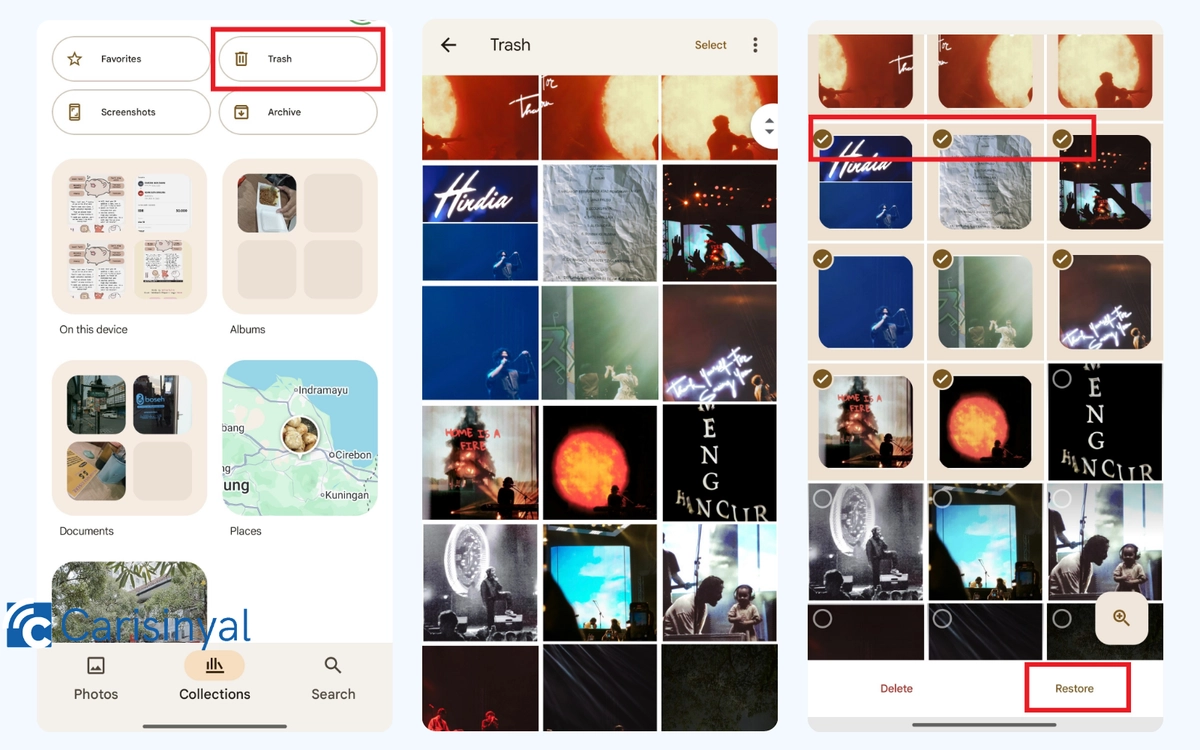
- Open the Google Photos app.
- Tap on the "Albums" or "Library" tab to view your collections, then select the "Trash" folder.
- Look through the deleted items, then select the ones you want to restore.
- Tap the "Restore" button at the bottom.
Once restored, your photos or videos will reappear on the main page of Google Photos and in your phone's gallery.
If you can’t find the file you're looking for, it may have been deleted more than 30 days ago. As mentioned earlier, items in the Trash folder are only kept temporarily and will be permanently deleted after 30 days.
4. Using the DiskDigger App

If the previous methods don’t work, your files might have been permanently deleted. In that case, you can try using a third-party app like DiskDigger to recover them.
DiskDigger is a data recovery app that scans your internal memory and SD card for lost photos and videos. Here’s how to use it:
- Download and open DiskDigger from the Google Play Store.
- Tap “Search for Lost Photos” or “Search for Lost Videos.”
- Allow the app to access your storage.
- Wait for the scan to complete.
- Select the photos or videos you want to recover.
- Tap the “Recover” button.
The recovered files will be saved back to your gallery. DiskDigger can work without root access, but for better results, rooting your device is recommended.
That’s how you can recover deleted photos on a Xiaomi phone. The key takeaway is to regularly back up your data and keep it organized.
Data backups are crucial for protecting important files. With a good backup system, you can quickly retrieve lost files without having to go through a time-consuming recovery process.