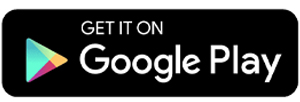How to Remove Headset Mode on Xiaomi
Although some smartphones come with high-quality speakers, many users still prefer headsets or earphones for a more immersive audio experience.
However, some users encounter issues after using these accessories. One common problem is the headset mode remaining active even after the headset has been unplugged. This bug affects several smartphone brands, including Xiaomi, and can be quite frustrating since it prevents sound from playing through the phone’s speakers.
If you're facing this issue on your Xiaomi smartphone, don't worry! Carisinyal has compiled several effective solutions to help you fix it. Check out the following methods and follow the steps carefully.
1. Restart the Phone
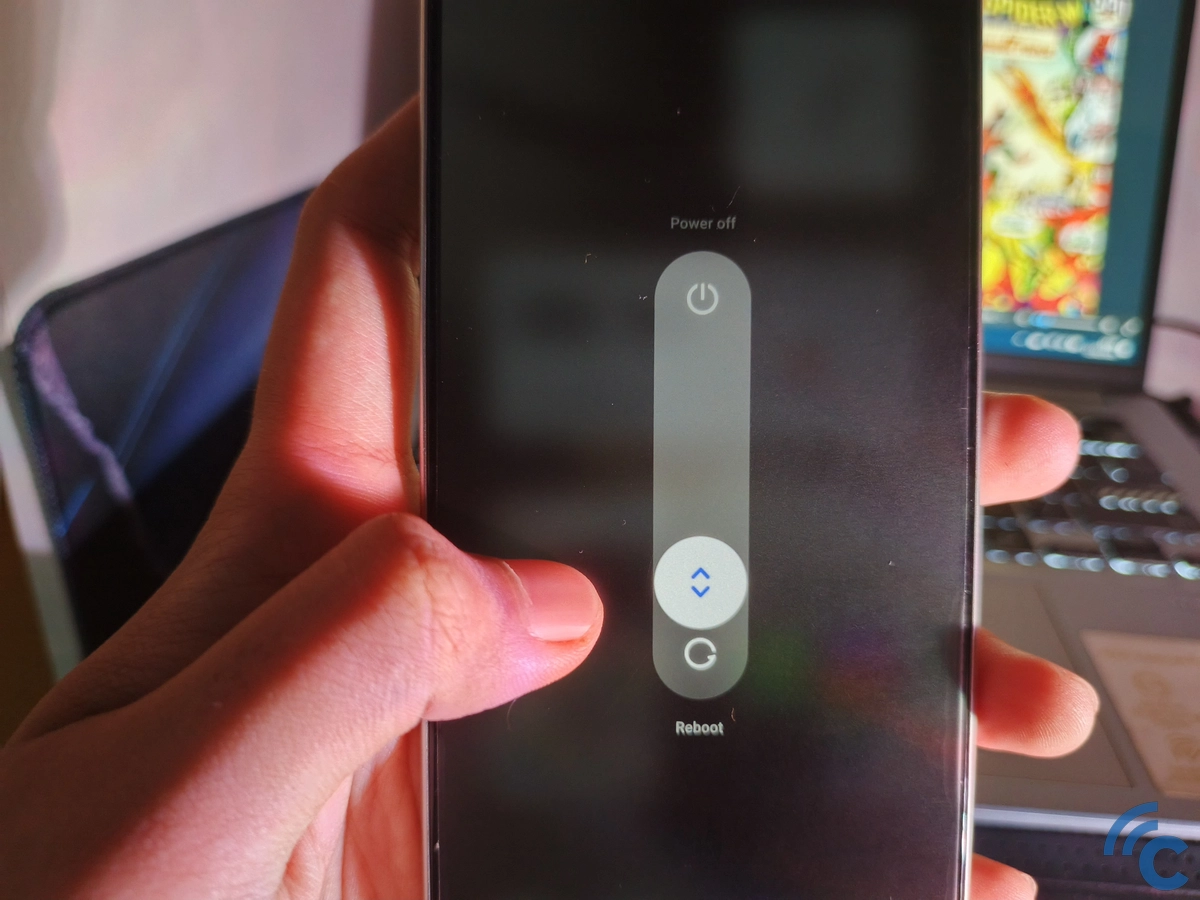
The simplest way to fix the headset mode issue on Xiaomi phones is by restarting your device. You can either restart it normally or turn it off for a short period before powering it back on. This helps the system refresh and reload any potentially problematic software.
If the bug isn't too severe, headset mode will usually disappear on its own after the restart is complete.
2. Check Audio Settings
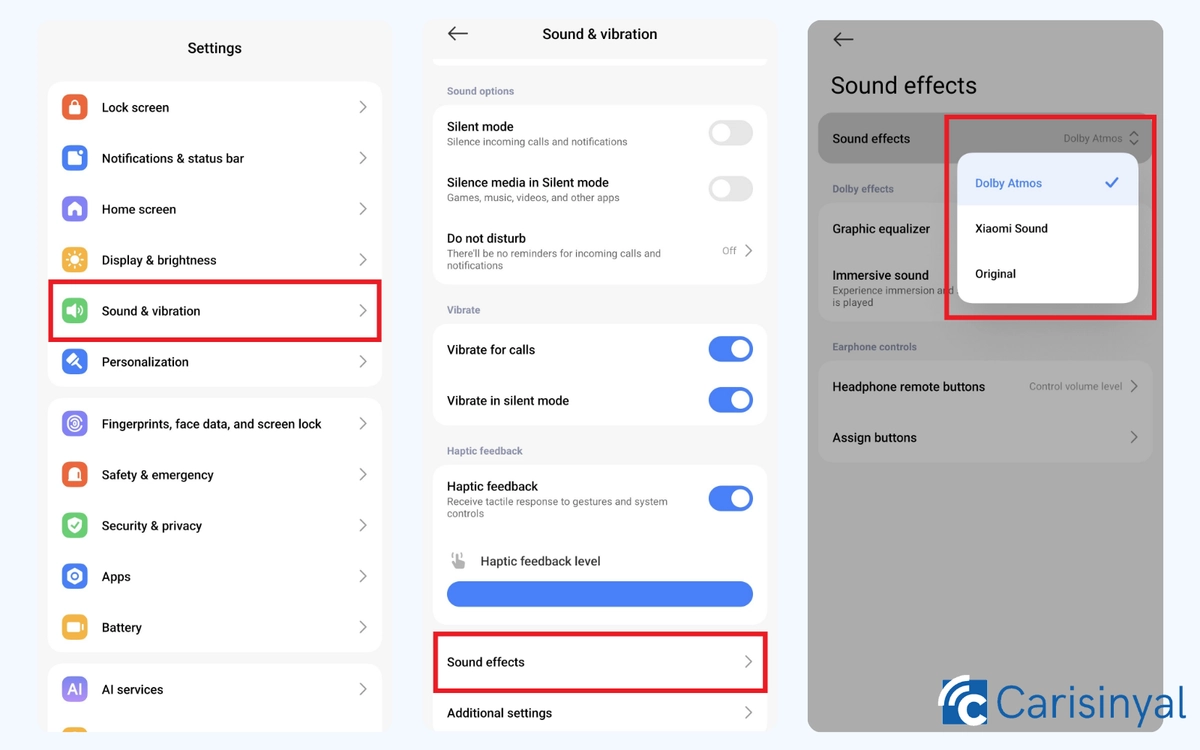
The headset mode issue may also be caused by a problem with the audio enhancement system. To fix this, you can check and adjust the audio settings on your phone. Navigate to Settings > Sound > Sound effects.
In this menu, select an applicable headset, connect, and then disconnect it. If the issue is caused by a system error, this method should help reset the audio settings and remove the stuck headset mode.
3. Clean the Audio Port
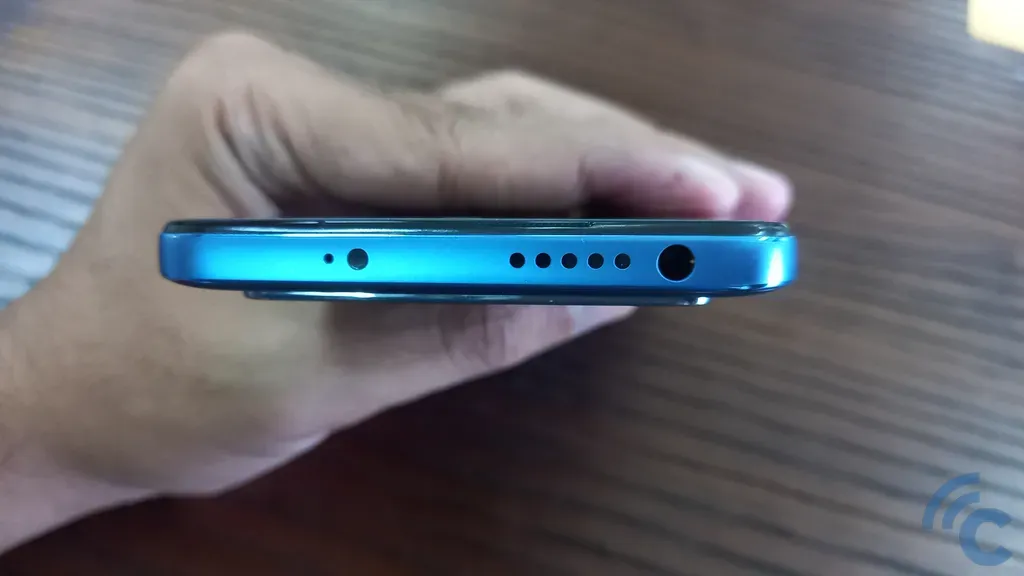
Consider gently cleaning the smartphone’s audio port. Take a cotton bud and apply a small amount of eucalyptus oil. Gently clean the audio port, making sure not to apply too much pressure. If there is moisture inside, let the port dry completely before using your phone again.
Important: Do not pry into the audio port, as this could cause further damage. Avoid using sharp or metal objects to clean the port. Instead, use soft materials like tissue, paper, or a microfiber cloth.
4. Update the Operating System

Another solution is to update the operating system. If the issue is caused by a software bug, updating your phone's OS is the easiest way to fix it. Developers often release bug fixes in system updates, which may resolve the stuck headset mode issue.
If possible, you can also update the audio application. If not, you can use the headset toggle application to turn off the headset mode.
You can download the headset toggle app from the Google Play Store for free. With the help of this application, at least the smartphone audio can still be turned on even though the headset logo still appears.
5. Plug and Unplug Headset
This may be the simplest method other than restarting. You just need to insert the headset back into the audio port, wait a few seconds, and then gently unplug it.
Though it may seem too simple, this method could be exactly what you need to fix the stuck headset mode on your Xiaomi phone.
6. Turn Off Bluetooth

Another simple method you can try is turning off the Bluetooth feature, especially if you previously used a wireless headset or earphones.
Disabling Bluetooth can break the connection with the headset, allowing the speaker sound to return to normal.
7. Use the Disable Headphones, HDST Toggle App

The last method you can try is using a third-party app. There are many similar apps available, but I recommend Disable Headphones, HDST Toggle because I have tested it myself.
What makes this app interesting is that it allows you to switch the audio output to the speakers, even if the headphones are still plugged in. This makes it an easy solution for fixing the stuck headset mode on your Xiaomi phone.
Simply select either Headphones or Speakers, then tap Test Sound to check if it works.
So, those are some ways to fix a stuck headset mode on Xiaomi phones, from simple methods to using third-party apps.
However, if none of these solutions resolve your audio issue, it's best to take your phone to an authorized service center, where experts can diagnose and fix the problem properly.