10 Best Video Editing Applications for PC and Laptop
With the rise of social media platforms like TikTok, Instagram, and YouTube, video editing has become an essential skill for many. To create high-quality content, a powerful video editing application is a must.
While many people now prefer editing videos on their smartphones, laptops and PCs remain a popular choice. This is because computers are still considered more powerful and capable of handling complex editing tasks.
Many modern video editing applications for PC have also integrated AI-powered features. From automatic captions to background removal without a green screen, AI has made video editing more efficient than ever.
In this article, Carisinyal has compiled a list of the 10 best video editing applications for laptops and PCs. Which ones made the cut? Keep reading to find out!
1. Adobe Premiere Pro
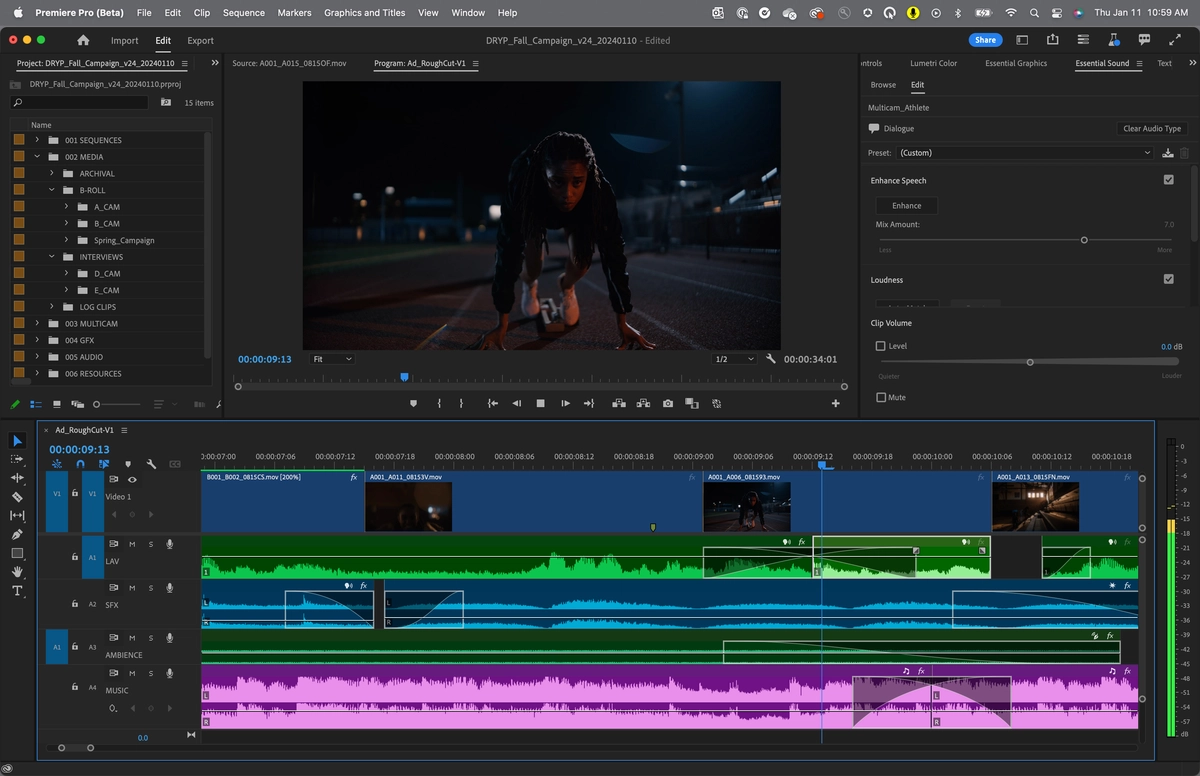
When it comes to editing software, Adobe is a leading one in the industry. Adobe Premiere Pro is widely regarded as the go-to video editing application for professionals.
This software offers a comprehensive set of editing tools, including cutting, trimming, adding transitions, and more. It also incorporates AI-powered features for tasks like color correction and audio enhancement.
One of Premiere Pro’s standout features is its seamless integration with Adobe After Effects, allowing users to add advanced visual effects and motion graphics with ease.
For those working in a team, Premiere Pro also supports collaborative editing, enabling multiple editors to work on the same project simultaneously—making the editing process more efficient.
While Premiere Pro is packed with professional-grade features, its interface can be quite complex for beginners. However, for those willing to learn, it remains one of the most powerful video editing tools available.
Since Premiere Pro is part of Adobe Creative Cloud, a subscription is required to use it. The pricing varies depending on the package you choose.
2. DaVinci Resolve

DaVinci Resolve is a professional-grade video editing application that provides a free version, making it an excellent choice for users who want to explore its features before committing to a purchase.
This software comes packed with advanced editing tools, but one of its standout features is its color grading capability. With DaVinci Resolve, you can transform your footage into various styles, from cinematic to retro and beyond.
While the interface may not be the most beginner-friendly, the fact that it provides a free option makes it a great choice for those willing to learn.
Another advantage of DaVinci Resolve is its cross-platform availability—it runs on Windows, Mac, and even Linux. For users who need more advanced features, there’s also a paid version that unlocks additional tools and functionalities.
3. CapCut
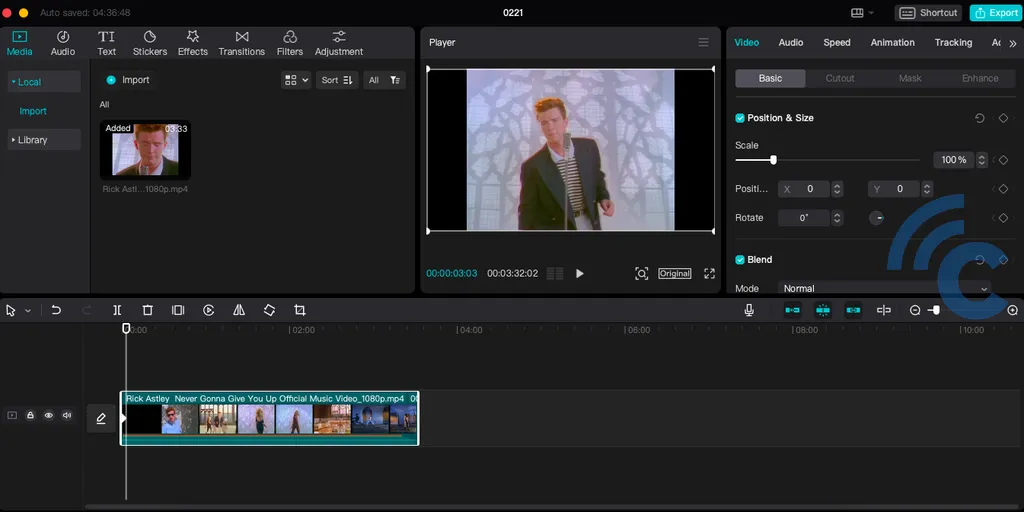
If you’re a frequent TikTok user, you’ve probably heard of CapCut. Originally a popular mobile app for Android and iOS, CapCut is now available for PCs and laptops as well.
Editing on a larger screen offers a more comfortable and precise experience, and CapCut’s desktop version provides plenty of professional-level tools. I even tested it on an older laptop, and it still ran smoothly.
The features are almost the same as the mobile version, including chroma key for background removal, stabilization, and keyframe animation. One of my favorite tools is the auto-caption feature, which automatically generates subtitles—saving a lot of time and effort.
With CapCut, you can also add filters, effects, music, text, transitions, and stickers. It’s a fantastic option for beginners looking to create social media content, especially for TikTok, as it comes with built-in integration for the platform.
CapCut is free to download on Windows and Mac, but you can also subscribe to the Pro version for additional features like cloud storage, color grading, and AI-powered features.
4. Wondershare Filmora

You’ve probably heard of Wondershare Filmora—it’s one of the most popular video editing applications, especially for beginners, thanks to its user-friendly interface.
Feature-wise, Filmora offers everything you’d expect from a video editor, including transitions, effects, animated elements, and text customization.
One of its biggest advantages is its extensive built-in asset library, which includes text, photos, animations, and more—all ready to use. Filmora also integrates AI-powered tools such as auto-reframe, noise reduction, and color matching to make editing more efficient.
For those new to video editing, the Montage Wizard feature is a game-changer. It automatically compiles a video from your clips, making the process much easier for beginners who aren’t yet comfortable with manual editing.
The controls are intuitive—for example, adding an effect is as simple as selecting it and pressing OK, while transitions can be applied with a simple drag-and-drop.
Filmora supports various output formats, including MKV, AVI, MP4, WebM, and more. It offers multiple subscription plans, along with a free trial for those who want to test it before purchasing.
5. Final Cut Pro
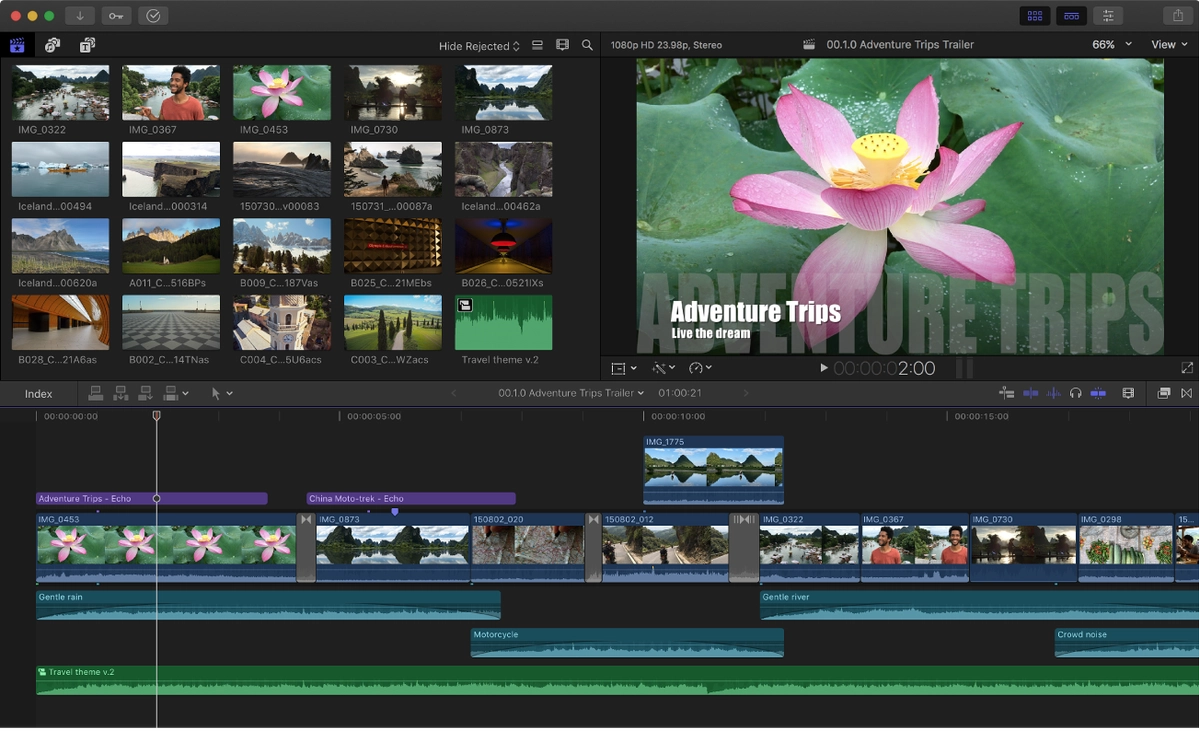
Final Cut Pro is a professional-grade video editing software developed by Apple for Mac users. It’s a top choice for those using MacBooks or iMacs, whether for high-end professional projects or social media content creation.
Beyond basic editing tools like cutting, trimming, and transitions, Final Cut Pro offers advanced features such as color grading, visual effects, and its unique Magnetic Timeline, which helps streamline the editing process by making clip management more intuitive.
One of its biggest strengths is its optimized performance. Since it’s specifically designed for macOS, it runs exceptionally smoothly, taking full advantage of Apple’s hardware and software integration.
Unlike many other video editors that require a subscription, Final Cut Pro is available for a one-time purchase of $299.99. While the price may seem steep, it’s a worthwhile investment for long-term users who prefer a powerful, non-subscription-based editing solution.
6. Beecut

If you're looking for a beginner-friendly video editor, Beecut is a great choice. This application offers a range of easy-to-use features, including transition effects, filters, elements, and video intro templates.
A key highlight is its built-in dubbing tool, which allows you to record audio directly within the app—no need for separate software.
Additionally, Beecut includes a voice-to-text and text-to-voice feature. However, at the moment, voice-to-text is only available in English, Japanese, Chinese, and Spanish. More languages are expected to be added in the future.
Beecut also lets you extract and convert subtitles, which is a particularly useful feature. The app supports multiple media layers, giving users greater creative flexibility when editing.
Beyond that, Beecut includes powerful tools like screen recording with instant editing and a Chroma Cutout feature for background removal.
Other useful options include zooming in on specific scenes to create a dramatic effect and the ability to speed up or blur certain parts of a video.
Many video editors have a steep learning curve, but Beecut simplifies the process. Essential features like filters, effects, and transitions are easy to grasp, allowing users to get started quickly.
Interested in trying Beecut? Visit the official website for more details and pricing. The app is available across multiple platforms, including Windows, Android, and iOS.
7. CyberLink PowerDirector 365
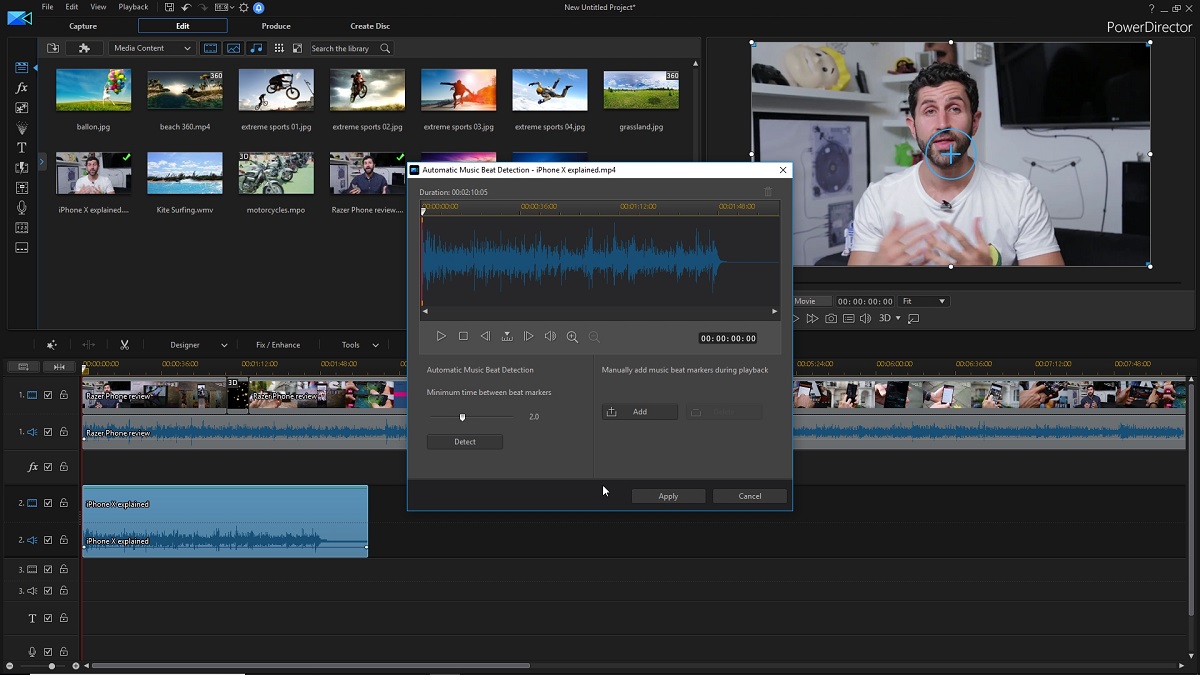
CyberLink PowerDirector 365 is another popular choice among content creators worldwide. It combines an intuitive interface with professional-grade editing tools, making it suitable for both beginners and experienced video editors.
The software leverages AI technology for features like motion tracking, video stabilization, and object detection. Notably, it also supports 360-degree video editing, making it a great option for outdoor and extreme sports creators who use action cameras.
For beginners, PowerDirector offers a vast library of instant templates, visual effects, transitions, music, and sound effects to enhance video projects effortlessly.
PowerDirector 365 is available through a subscription plan at $69.99 per year or as a one-time purchase for $139.99.
8. Canva

You might know Canva as a tool for creating social media graphics, but it now offers video editing features too. While it's not at a professional level, it’s perfect for beginners who want to create social media videos quickly and easily.
Canva provides thousands of video templates, categorized by platform, including TikTok, Reels, Instagram Stories, YouTube Shorts, and more.
Basic editing tools like cropping, trimming, adding audio, and transitions are available. Plus, AI-powered features let you remove backgrounds and enhance audio quality effortlessly.
The best part is Canva is free to use! However, if you want access to more advanced templates and features, you’ll need to subscribe to a paid plan.
9. Filme by iMyFone
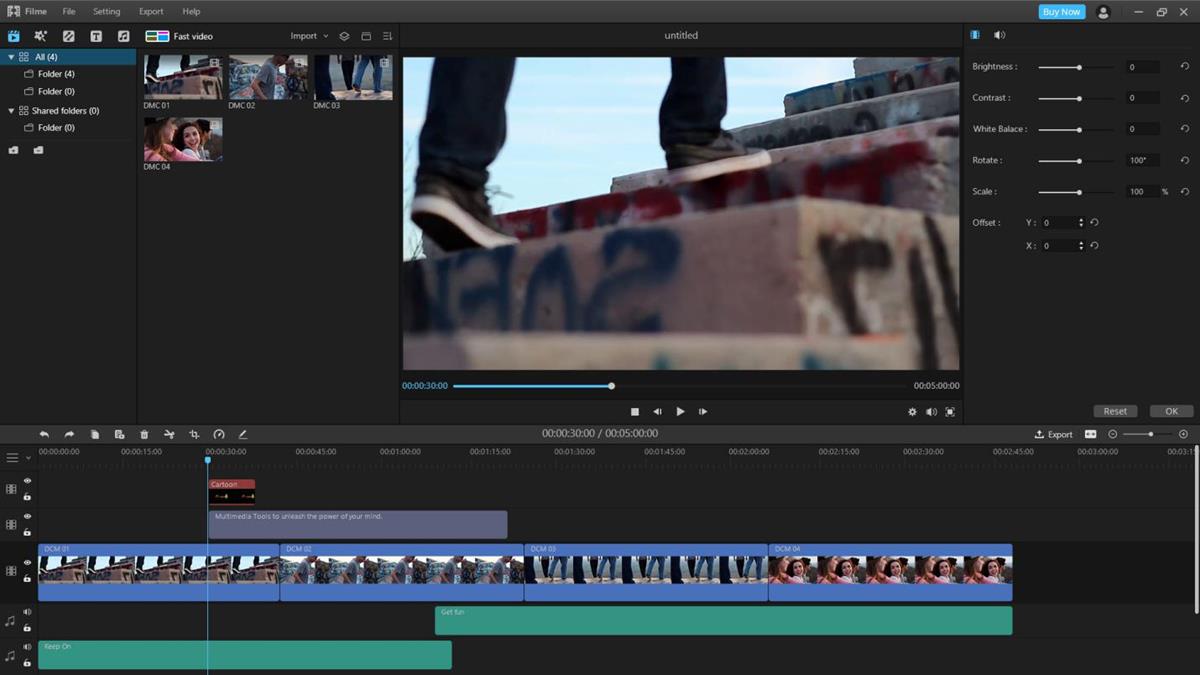
Another great option worth trying is iMyFone Filme Video Editor. It’s designed to be beginner-friendly, with an easy-to-use interface that anyone can navigate.
Filme includes essential editing tools like merging, cropping, splitting, slow motion, trimming, rotating, and speed adjustment.
One standout feature is Fast Mode, which helps you edit videos quickly while still maintaining good quality. The app also offers a variety of video templates with unique and creative themes.
Once you're done editing, sharing your video is simple—you can upload it directly to social media platforms like Facebook, Twitter, YouTube, Vimeo, and more with just one click.
10. EaseUS Video Editor
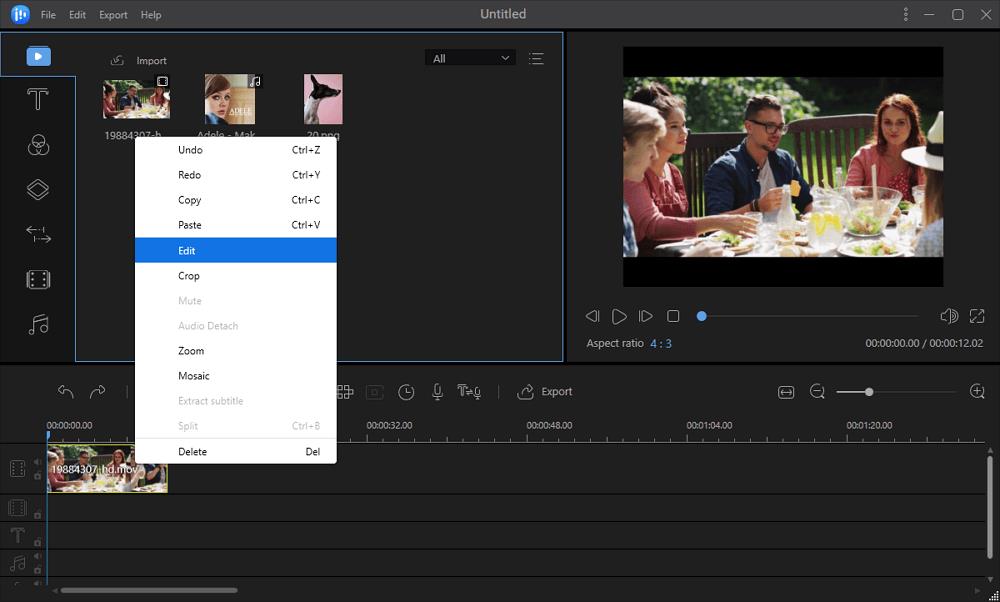
If you’re looking for a simple yet powerful video editor with a mix of beginner-friendly and advanced features, EaseUS Video Editor is a solid choice. This all-in-one software makes editing easy, whether you need to cut, merge, add effects, apply transitions, or even do color grading.
EaseUS Video Editor works on various Windows versions and allows you to edit and export videos for free. You can also use it to convert videos to MP4 and other formats.
That wraps up our list of recommended video editing apps for PCs and laptops. Choose the one that best fits your needs—whether it’s a beginner-friendly option or a tool with more advanced features.

