11 Must-Have Windows Apps For New Laptop
One of the first things to do after purchasing a new laptop is to install essential applications. Having the right software will enhance productivity and efficiency.
In this article, Carisinyal will highlight must-have applications across various categories, including productivity, security, and entertainment.
1. Google Chrome
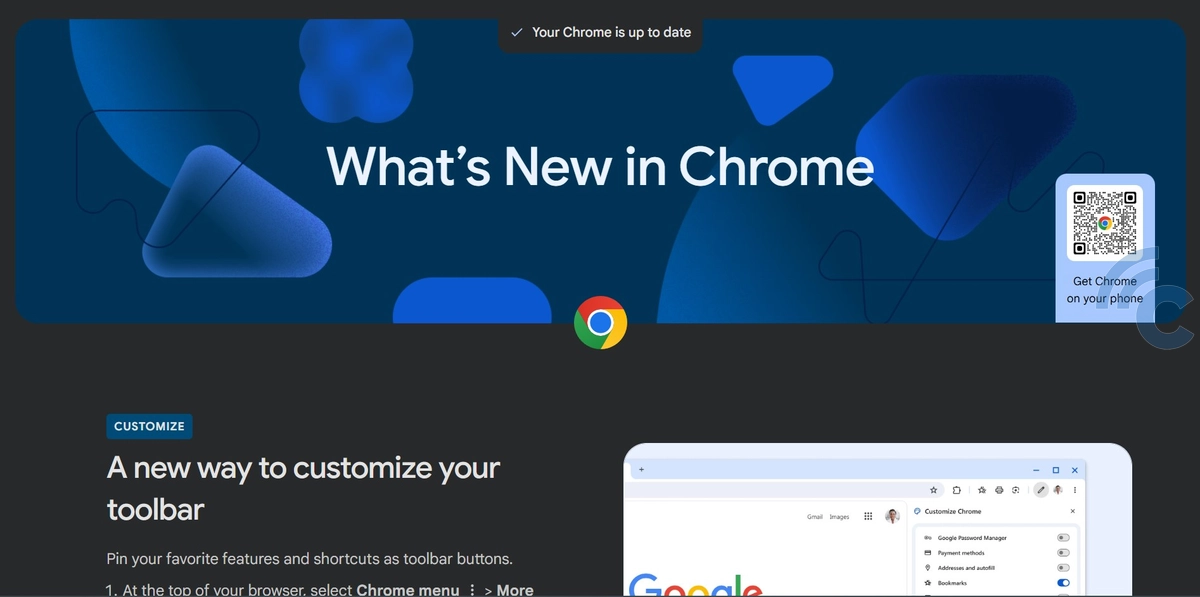
While new laptops typically come with a built-in browser like Microsoft Edge, installing an alternative browser such as Google Chrome can enhance speed and convenience.
These browsers often offer additional features like privacy mode, ad-blocking, and support for various extensions to boost productivity.
Aside from Google Chrome, other popular options include Mozilla Firefox and Opera. Choose a browser that best suits your needs, as each comes with unique features and capabilities.
2. Avast Antivirus
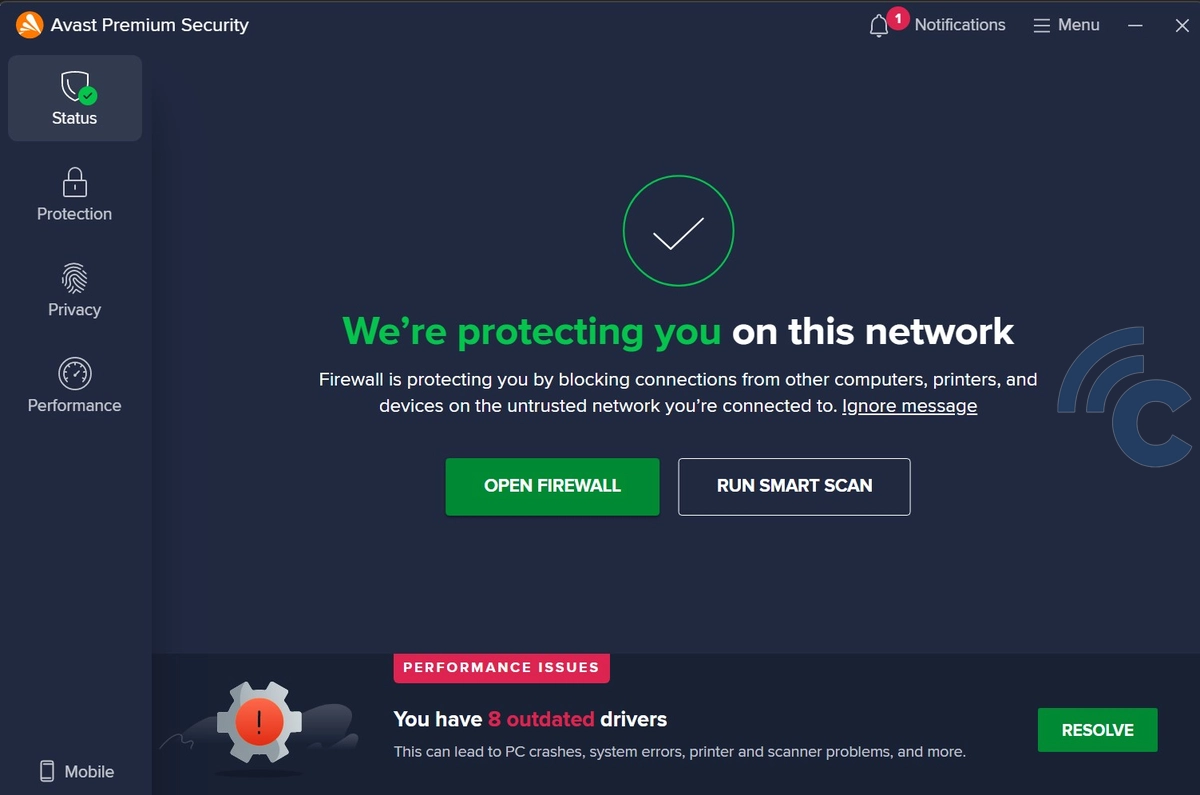
Security is a top priority when using a laptop, especially when frequently connected to the internet. While Windows includes Windows Defender, installing an additional antivirus is highly recommended for enhanced protection.
One of the most widely used antivirus programs is Avast Antivirus, which has been around since 1988, long before today’s rapid technological advancements. It was also the first antivirus specifically designed for the Windows x64 operating system.
Besides antivirus software, consider adding a firewall to block unauthorized access to your system. If you often use public Wi-Fi networks, VPN apps like NordVPN or ExpressVPN can provide extra security and privacy.
3. Microsoft Office
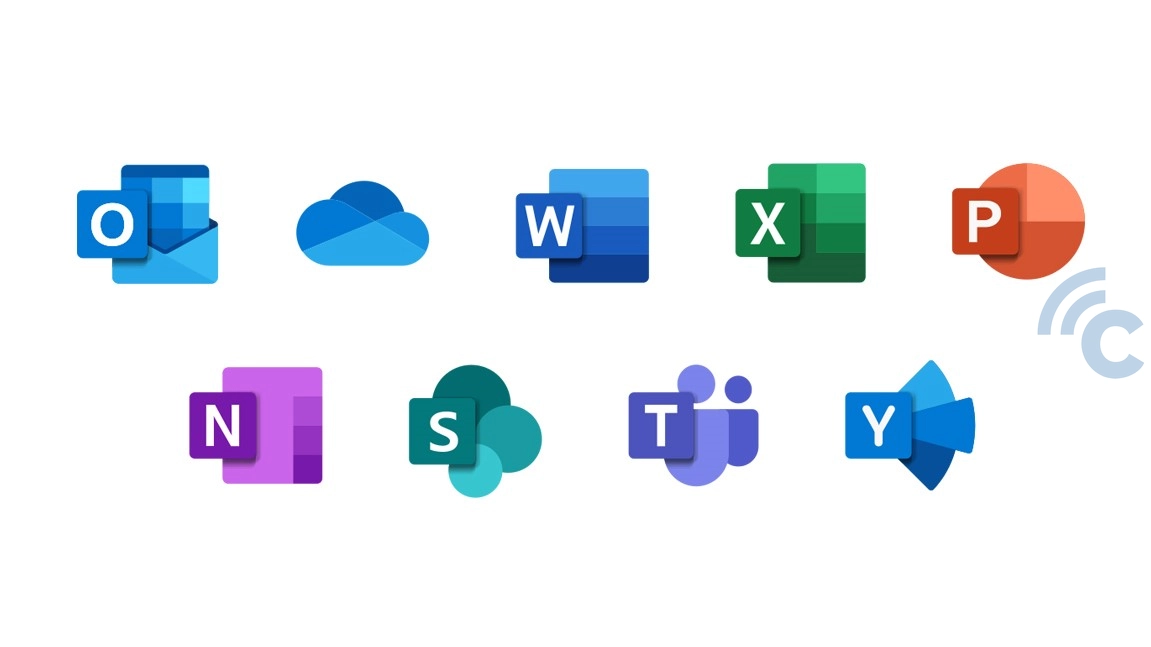
Microsoft Office is also a software that is no less important and should be installed on your laptop. It offers a range of applications crucial for work, school, and personal use.
You’re probably already familiar with Microsoft Word, Excel, and PowerPoint, at least one of these is likely part of your daily routine. These tools make it easy to create documents, manage spreadsheets, and design presentations efficiently.
Interestingly, many new laptops now come with Microsoft Office pre-installed, eliminating the need for separate downloads or purchases.
If you’re looking for alternatives, LibreOffice and WPS Office are great free options. Additionally, if you prefer cloud-based tools, you can use Google Docs, Sheets, and Slides for an online Office experience.
4. Google Drive
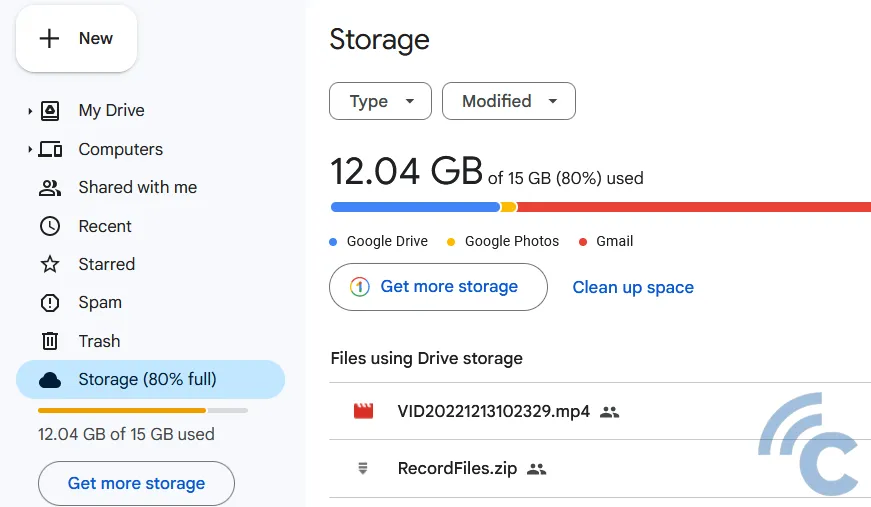
Cloud storage applications not only allow you to store and access files across multiple devices but also enhance security with automatic backup features.
By using cloud storage, you can free up space on your laptop while ensuring that important data remains safe, even in the event of device damage.
Most Windows laptops come with OneDrive pre-installed. However, if you’re looking for an alternative, Google Drive is a great option. With just a Gmail account, you get 15 GB of free storage. If you need more space, Google Drive also offers paid plans with larger storage capacities.
5. VLC
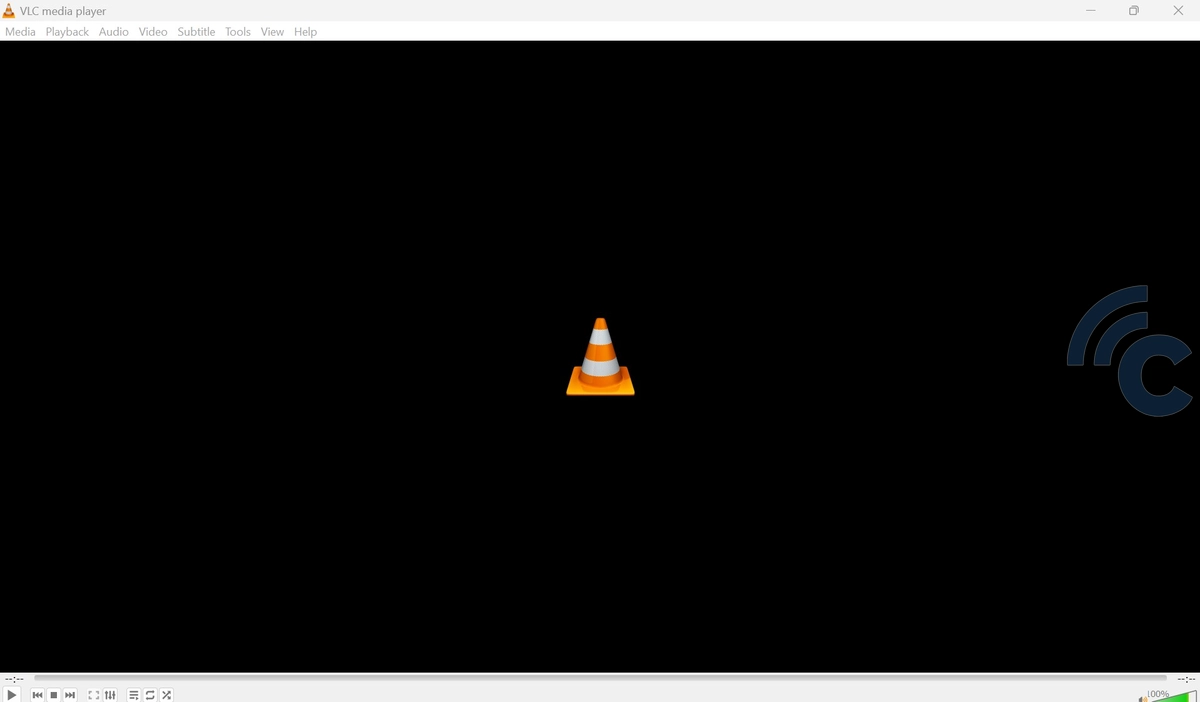
Who doesn't know VLC Media Player? Even today, this video player application is still being loved. Yes, the features and practicality of this application are an added value, making its users stick to VLC. We are no exception.
Until recently, we still use VLC Media Player for various purposes such as playing music and watching movies.
VLC Media Player supports video and audio playback in various formats include MP4, AVI, MKV, MP3, AAC, and so on. VLC is also reliable for playing CDs or DVDs. When playing a movie, you can also add subtitle files as needed.
Despite having a less modern appearance than other similar applications, this open source application is still a good choice to install on your new laptop.
6. Adobe Reader
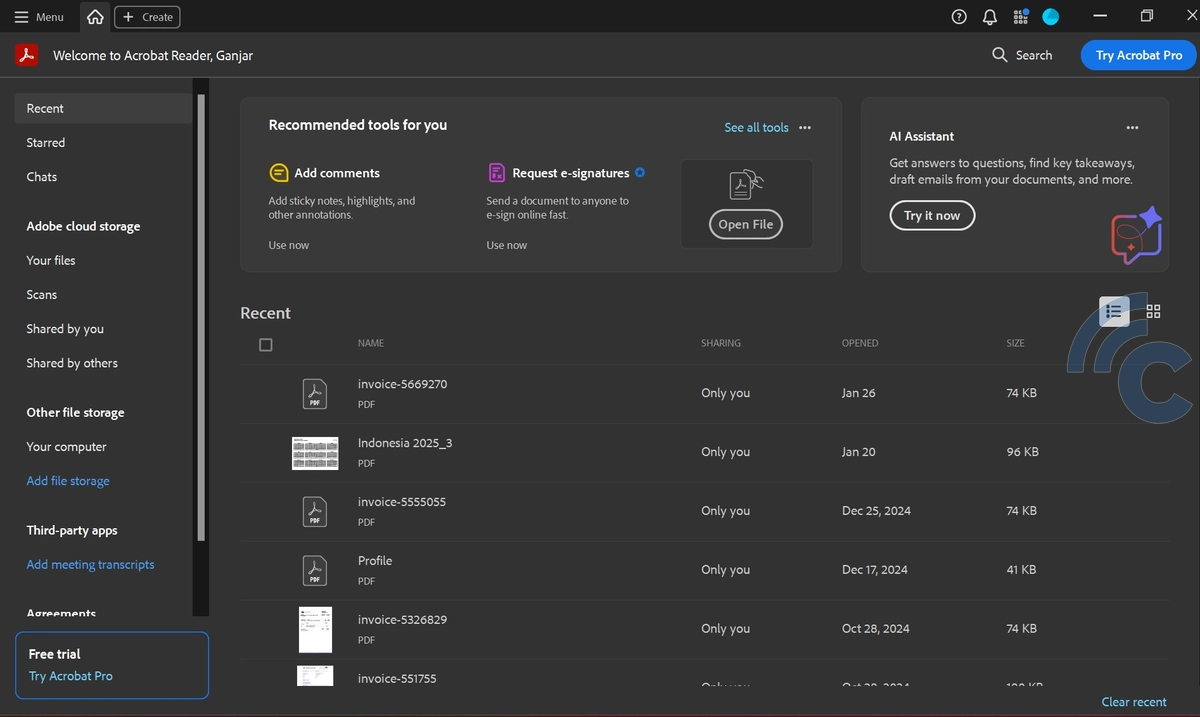
If you're a student, installing Adobe Reader on your laptop is a great idea. This application functions as a PDF reader, making it easy to view one of the world’s most widely used document formats.
With Adobe Reader, you can also print and add comments to PDF documents effortlessly. Even better, it’s now integrated with Adobe Document Cloud, allowing seamless access across computers and mobile devices.
Alternatively, if you only need to open PDFs without additional features, you can use Google Chrome. While its PDF capabilities are limited compared to Adobe Reader, it’s a convenient option if you prefer not to install extra software.
7. CCleaner

Did you know that one of the reasons your computer runs slowly is the buildup of junk files? These can include cookies, browser history, and other unnecessary files.
If you don’t clean them regularly, your laptop may become sluggish and prone to lag. One way to keep your laptop running smoothly is by installing a junk cleaner.
CCleaner is a great option for this. It helps remove unnecessary files, optimizing your laptop’s performance. You can choose between the free version or the premium version, which offers additional features for better system maintenance.
8. WinRAR
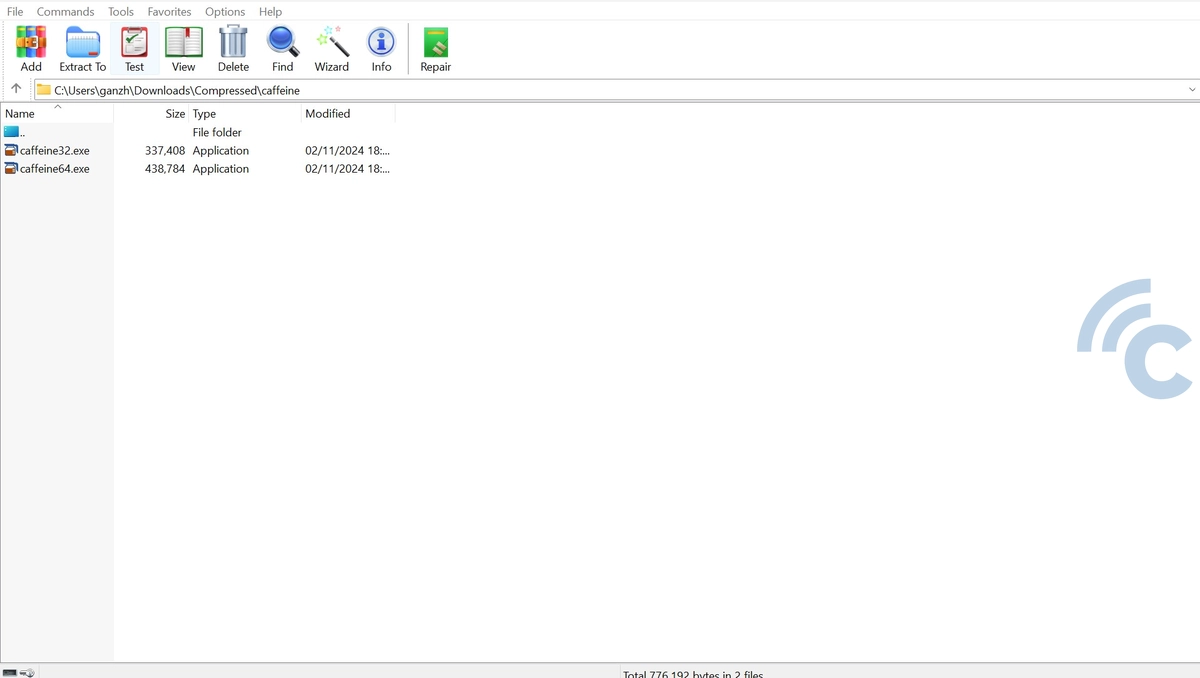
With over 500 million users worldwide, WinRAR is one of the most popular file compression applications. It not only opens RAR files but also allows users to compress files into RAR format, reducing their size for easier data transfer.
Additionally, RAR files can be password-protected, adding an extra layer of security.
If you're looking for an alternative, 7-Zip is a great free option. It offers similar compression features and also supports password protection for your files.
9. Internet Download Manager

Internet Download Manager (IDM) is a powerful software designed to make downloading files from the internet faster and more efficient. It claims to boost download speeds by up to five times.
One of IDM’s standout features is its ability to resume and recover downloads that were interrupted due to lost connections, network issues, computer shutdowns, or unexpected power outages.
This lightweight application is available for free on its official website, but the free version is limited to a 30-day trial. To continue using it beyond that period, you'll need to purchase a license.
10. Bitwarden
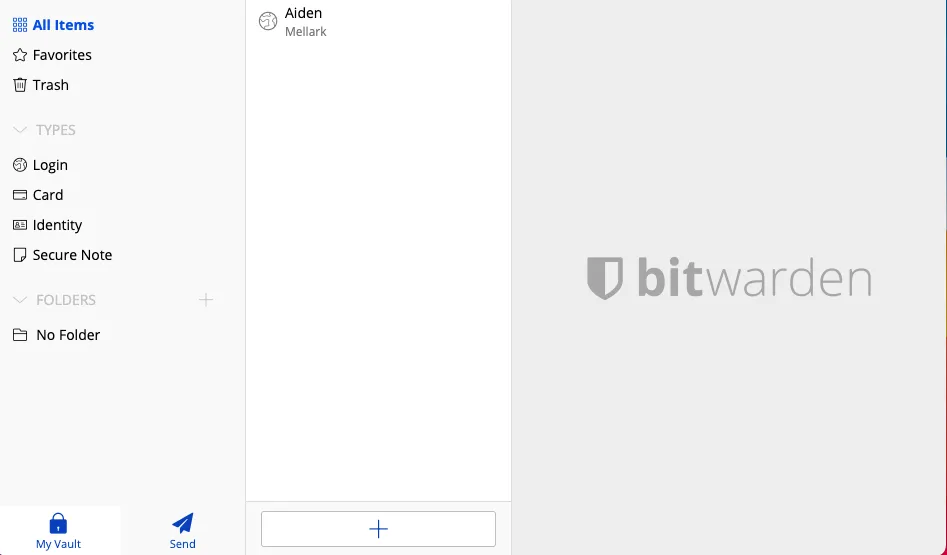
Next up is Bitwarden, a handy app for managing your passwords. We’ve all been there, forgetting the password to our email or social media accounts. Bitwarden is a great solution to this problem.
With this app, you can securely store not only passwords but also credit card information and private notes. You can easily save and manage your commonly used login details for different accounts.
The app is simple to use with an intuitive interface, making it easy to navigate even for first-time users. If you’ve never used Bitwarden before, make sure to register an account to get started.
Additionally, Bitwarden offers a subscription plan that unlocks extra features, including two-factor authentication, for enhanced security during login.
11. Ninite

Have you ever wondered how long it takes to install a large number of applications? Not to mention that you have to search for the application file you want by downloading through the browser. Ninite will help you to install important applications easily as it consists of various up-to-date software.
In addition, you can also update existing applications on your laptop with newer versions through Ninite. In other words, Ninite will install important software on your laptop automatically. Visit Ninite's official website and choose the apps you want to install on your new laptop.
With the various applications mentioned above, your new laptop will become much more functional and perform at its best. Are there any other essential apps you think should be on a new laptop? Feel free to share your recommendations in the comments section!

