10 Best Android Apps to Fix Blurry Photos
It’s really frustrating when you’re having fun taking pictures, posing just right, and then the photos turn out blurry. Ever experienced that? Of course, most of us have.
It's a hassle to retake photos, especially since the moment and style won't be the same. To solve this problem, I have the best app recommendations to fix blurry photos. Here’s a list of photo editing apps:
1. Remini - Photo Enhancer
Remini has a lot of AI-powered image processing features. If you have low-quality photos, Remini can reduce blur, even on photos taken with old cameras. Not only for photos, but it can also improve videos that are out of focus to make them look much sharper.
Remini also has some interesting features like adding color to monochrome photos or animating static photos. One feature turns a still photo into a moving one with animation. Here’s how to clarify blurry photos with Remini:
- Download Remini from the Google Play Store.
- Open the app and click the "Get Started" button.
- Choose your reason for using Remini, like "Recover blurred photos," and press "Submit."
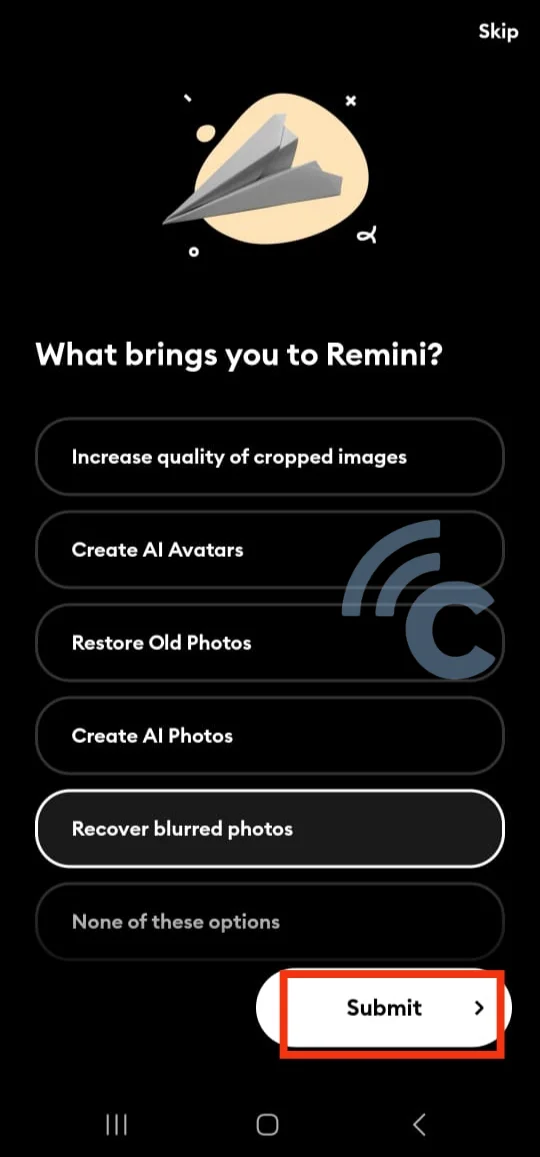
- On the Privacy page, press "Accept All and Continue."You’ll see the subscription page. If you don’t want to subscribe, skip it by pressing the "X" in the upper left corner.
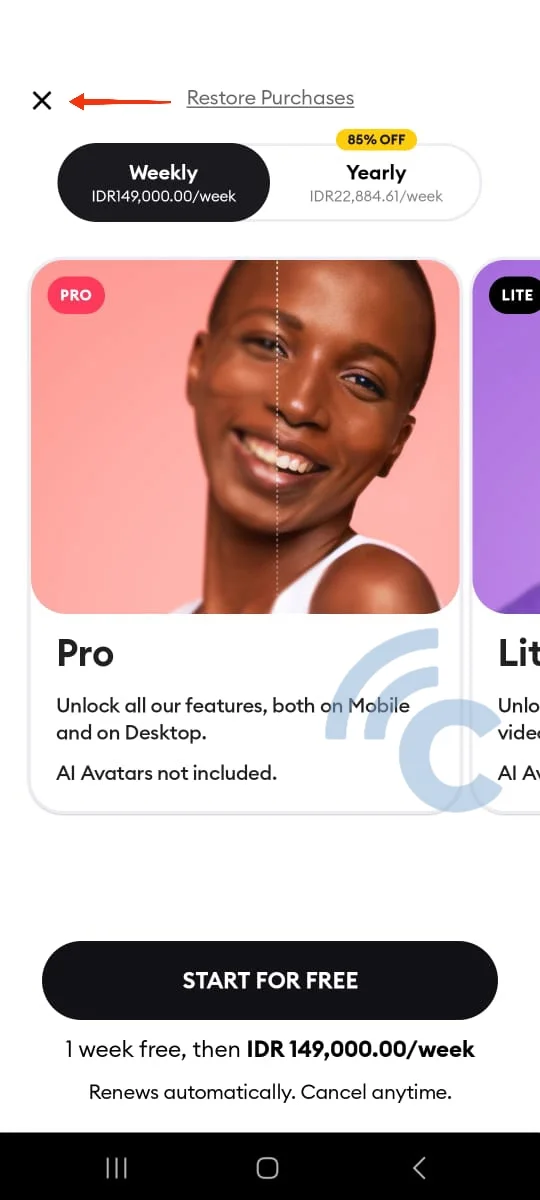
- Allow the app to access your photos by pressing "Give Access to Photos."
- Select the photos you want to sharpen and choose the Enhance menu.
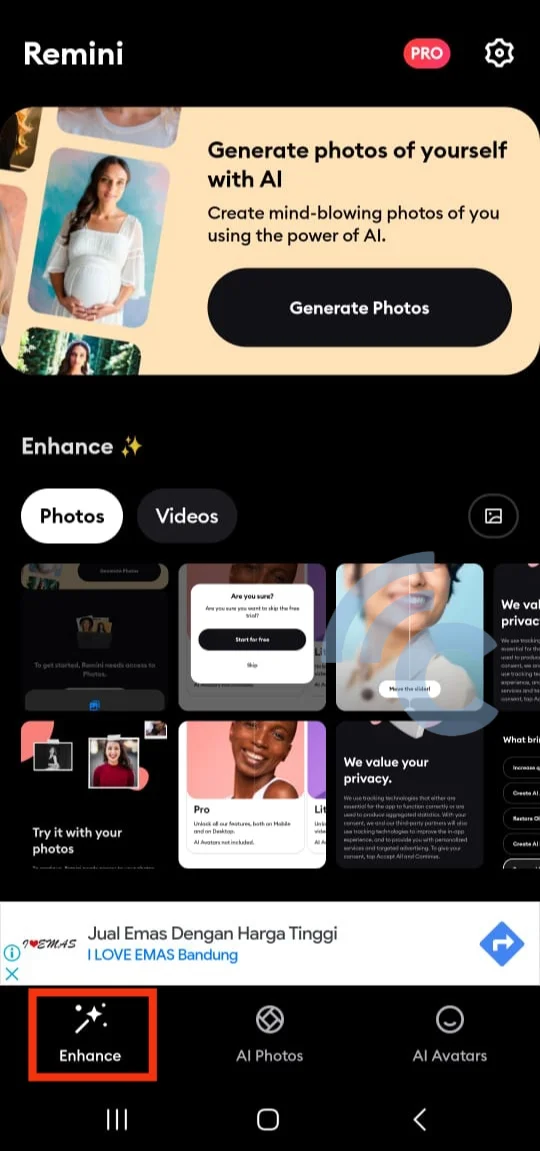
- A preview of your photo will appear. Press "Enhance" and wait for the process to finish.
- Remini will show the before and after of your photo. You can do simple edits like changing colors and enhancing the background.
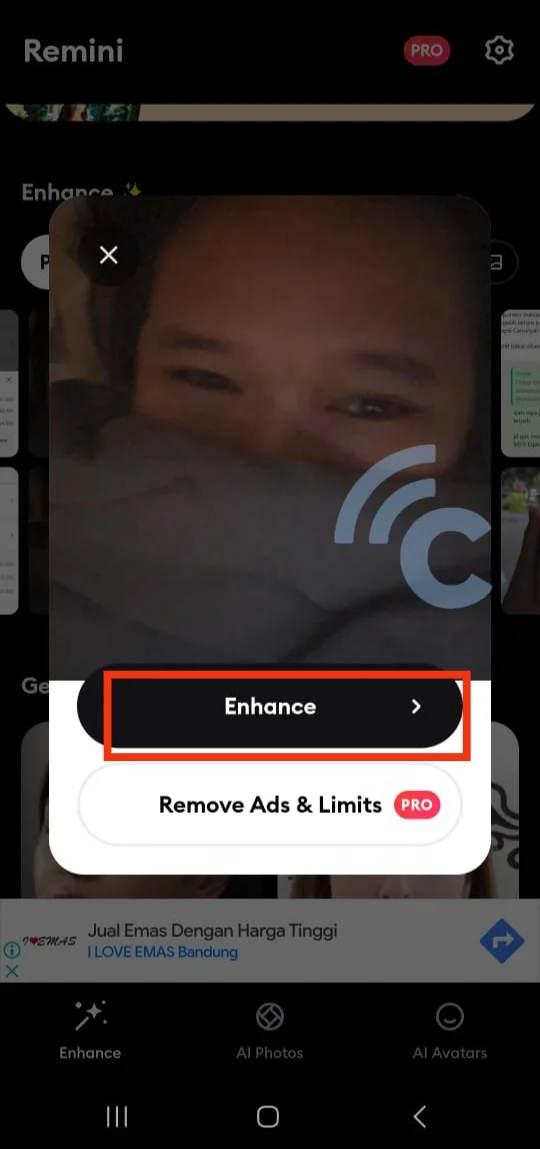
- Tap the download logo in the top right corner to save the sharp photo to your phone. You might need to watch an ad for the photo to be saved.

Although I can't access all the features, the free version of Remini is more than enough to clarify blurry photos. If you’re curious about the PRO features, consider subscribing. One of the features available is a face beautification tool.
2. Adobe Photoshop Express
You can also use Adobe Photoshop Express on Android to fix blurry photos. It’s pretty simple. Here’s how:
- Download Photoshop Express from the Google Play Store.
- Open the app and tap the "Next" button until you reach the login page.
- Log in with your Google, Facebook, or Adobe account.
- Allow the app to access your photos by pressing "OK" and then selecting "Allow."
- Pick the blurry photo you want to edit and click on it.
- Decide the area of the photo you want to fix. For example, select the entire photo by pressing the "Full" option.
- Go to the adjustment feature and select the "Sharpen" tool. This will help make the photo clearer.
- Slide the sharpen level to the maximum, up to 150.
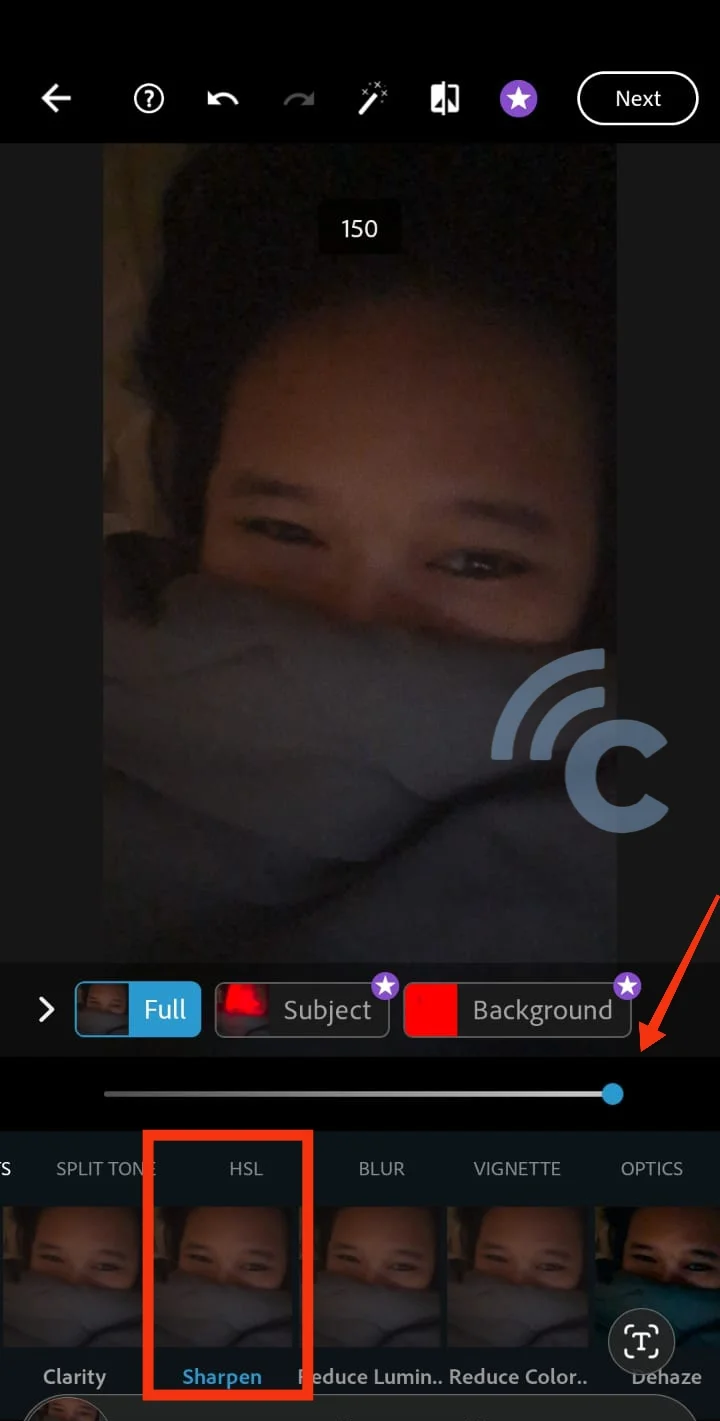
- Press "Next."
- Select "Save to Gallery" to save the photo. Adjust the photo quality as needed.
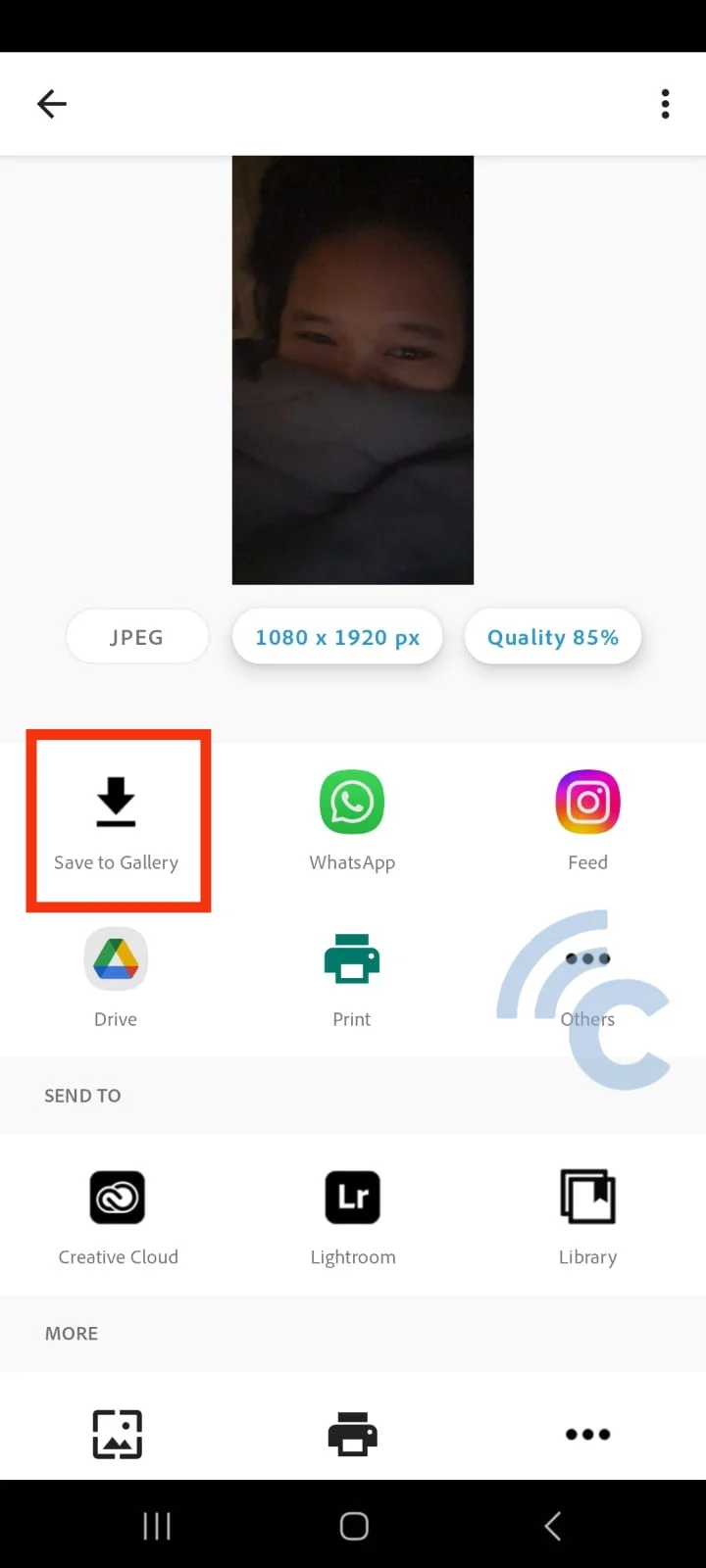
There are many features to explore in Photoshop Express. Even with some limitations in the free version, it’s still great for photo editing.
3. Pixlr
With Pixlr, you can not only edit photos but also fix blurry ones. Here’s how to make blurry photos clearer with Pixlr:
- Download Pixlr from the Google Play Store.
- Press "I Accept" in the License and Agreement menu.
- Select the photo menu to choose the blurry image you want to fix. Allow the app to access your photos.
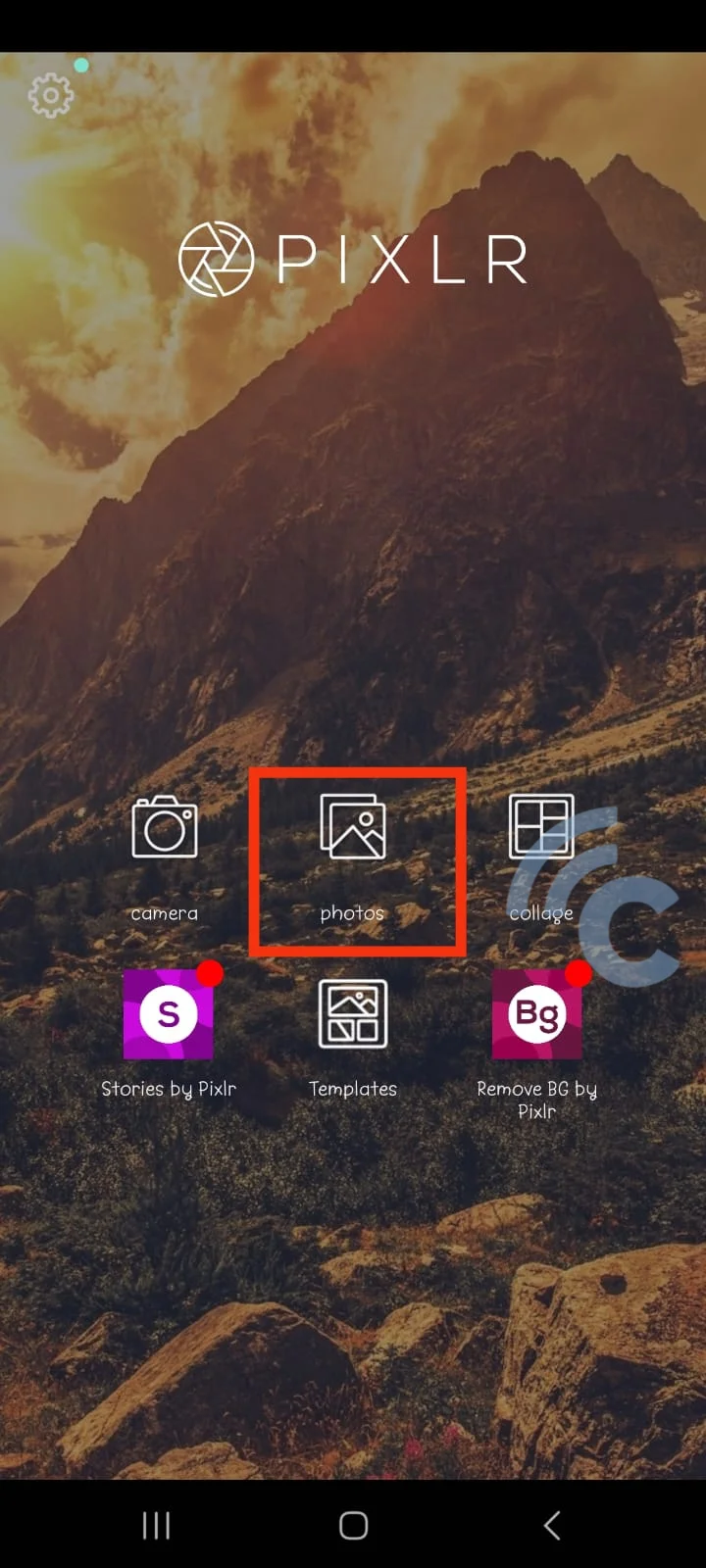
- Tap the menu with the suitcase icon.
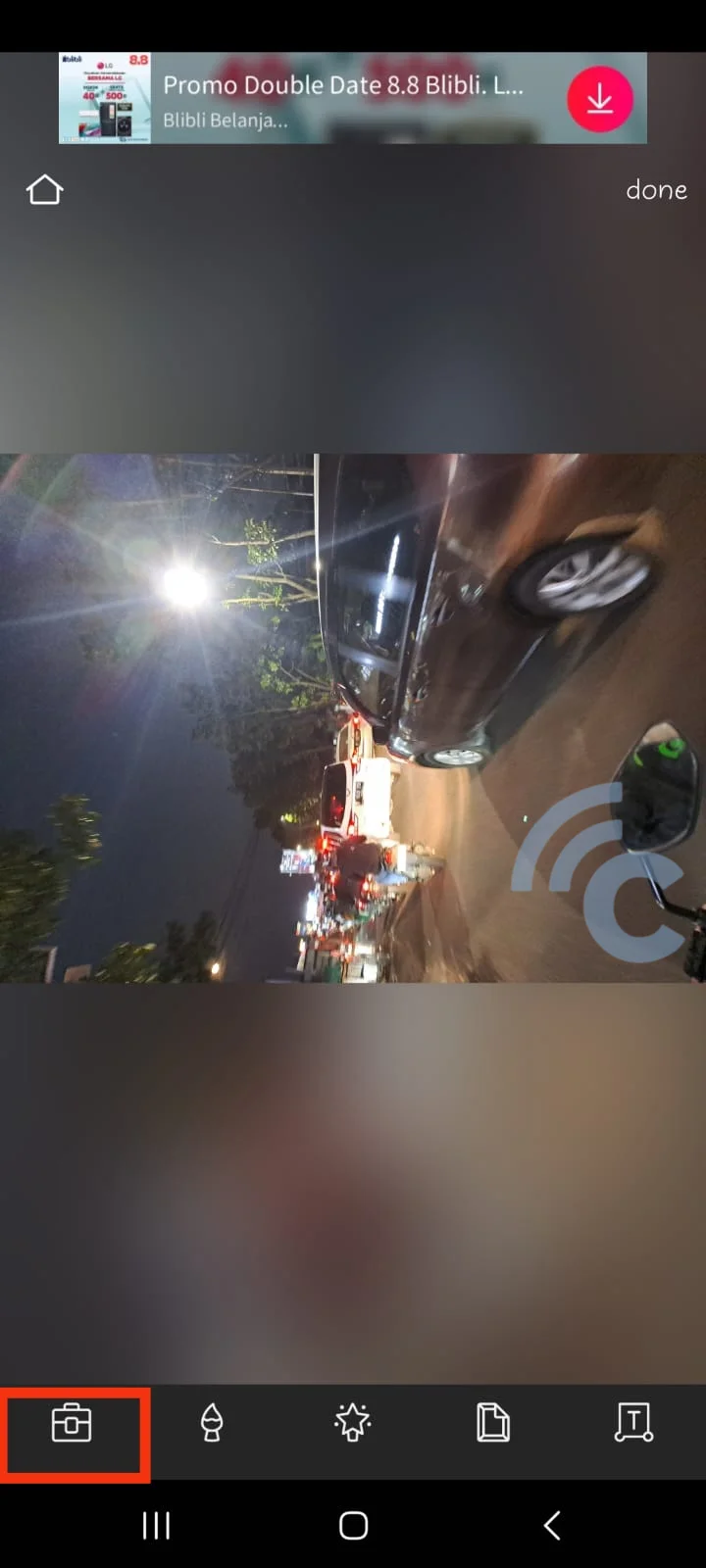
- Click on the "Adjustment" feature. Adjust the highlight level to brighten the image and the lightness for the brightness of the background and image.
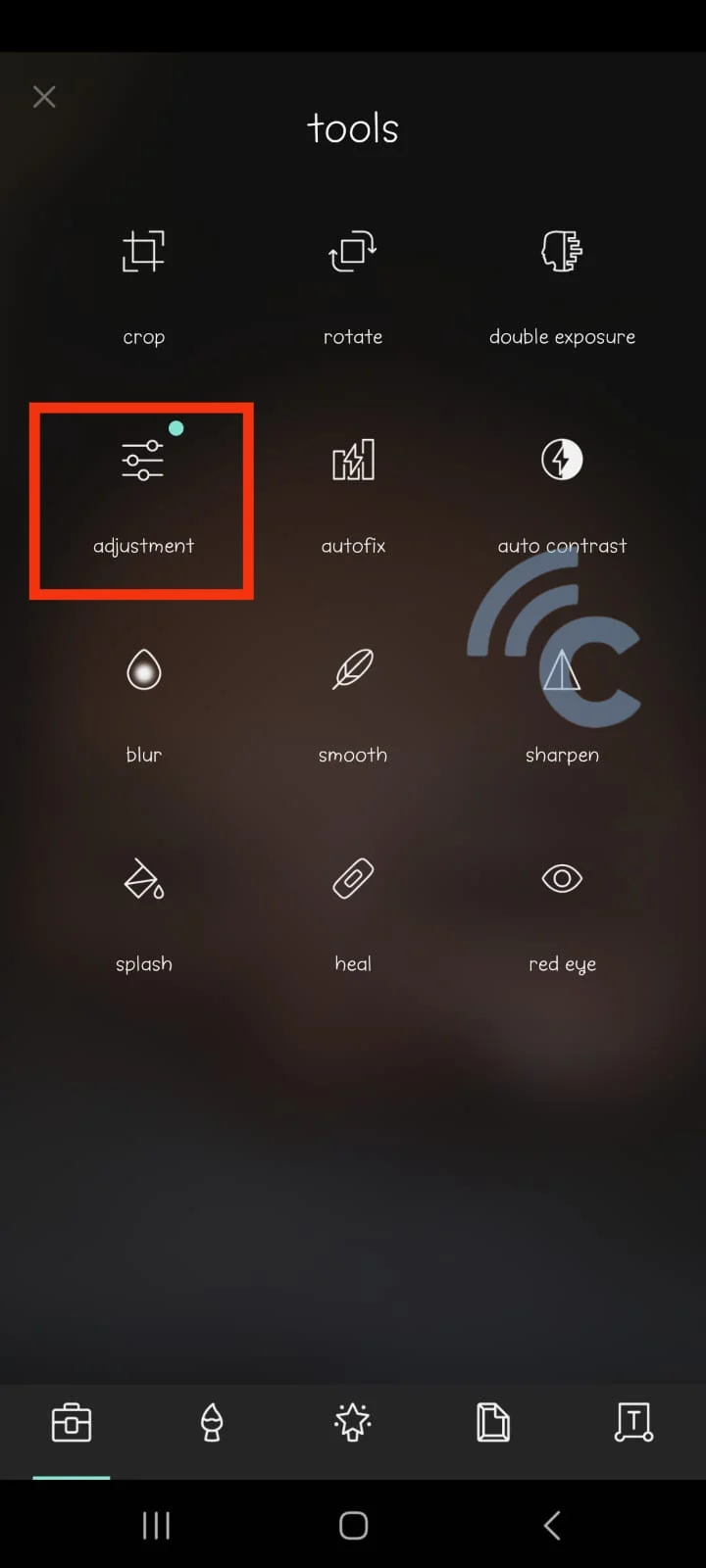
- Return to the menu with the suitcase icon and click on "Autofix" to make the blurry image clearer.
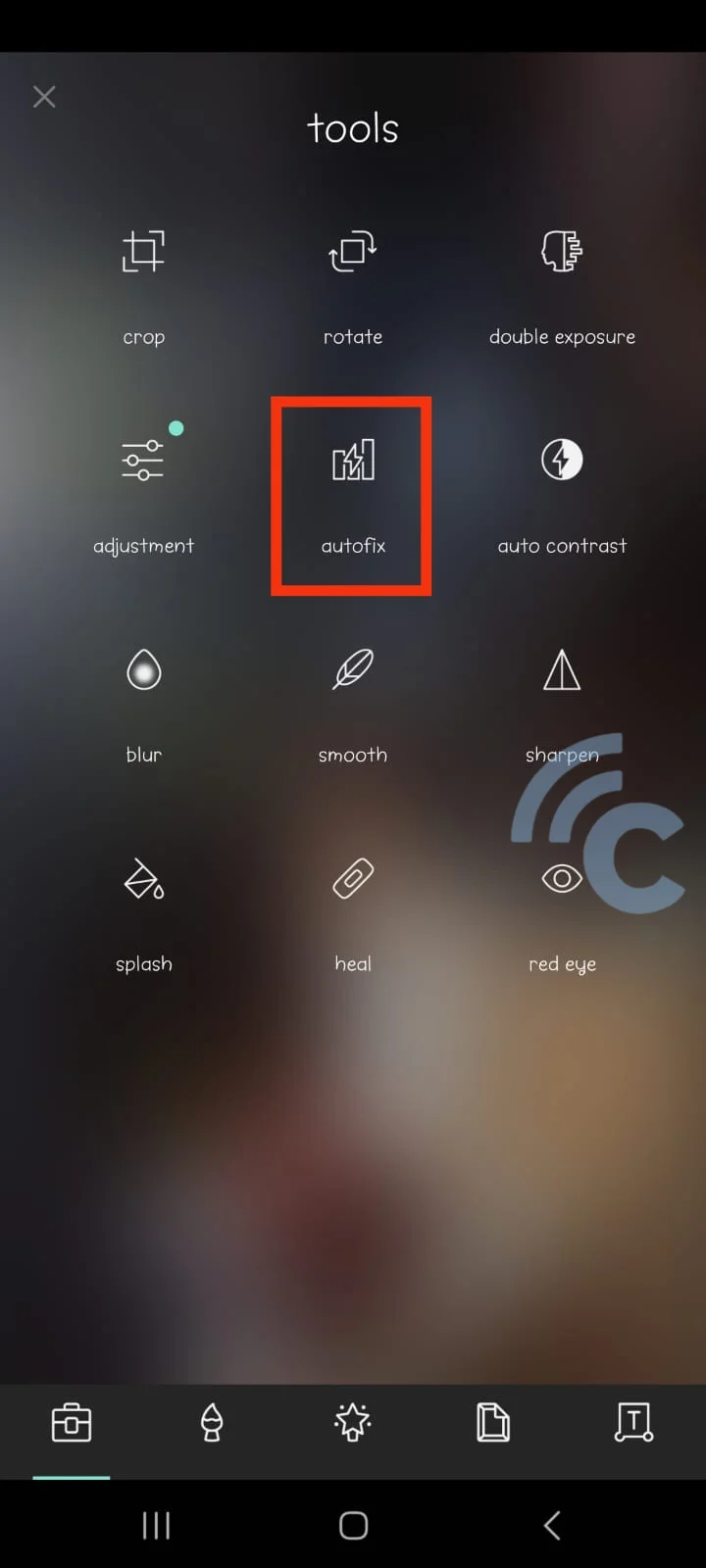
- Reduce the noise level by adjusting the "Smooth" feature in the tools menu marked with the suitcase icon.
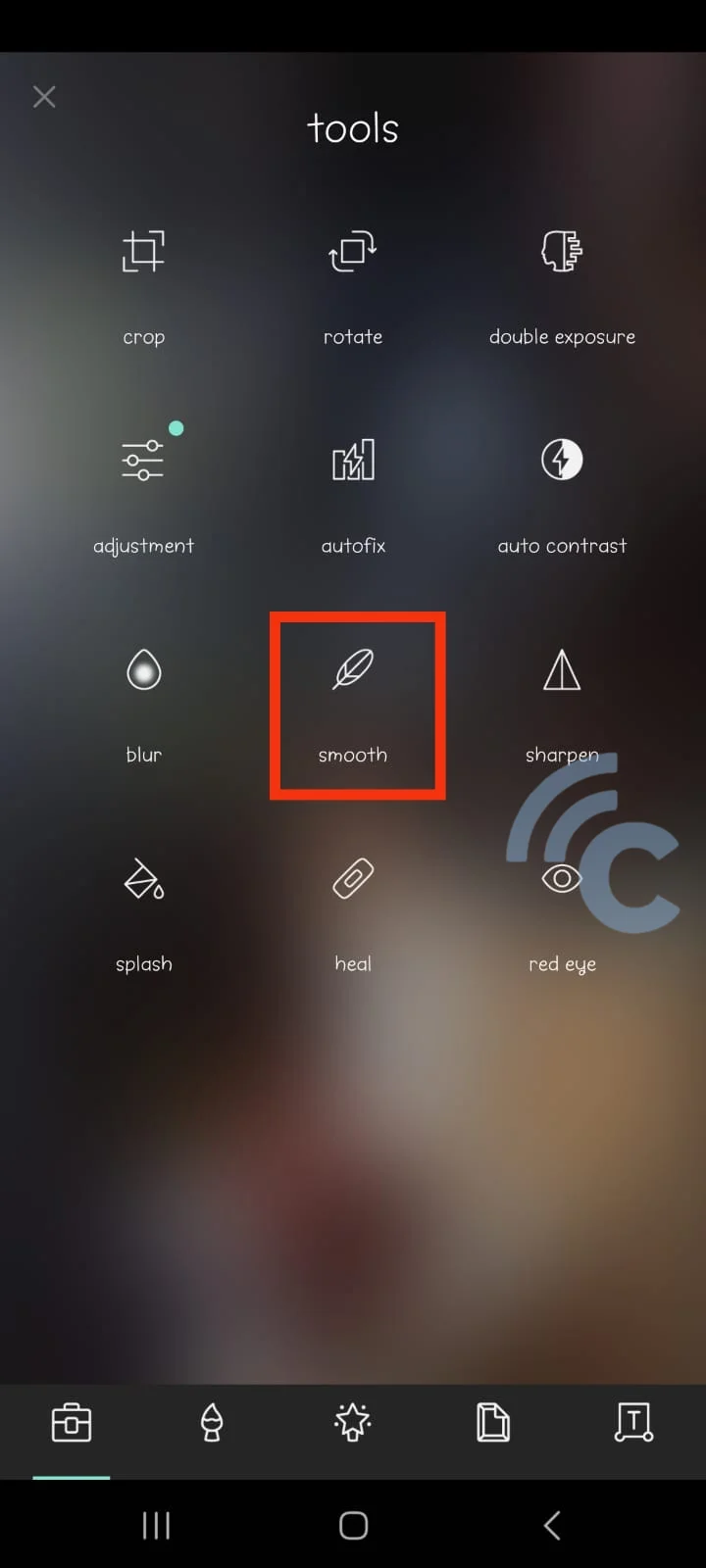
Now your blurry photos should look clearer with the Pixlr app. Press the back button, select "Done," then click "Save image" to save the photo. Choose the folder where you want to save it.
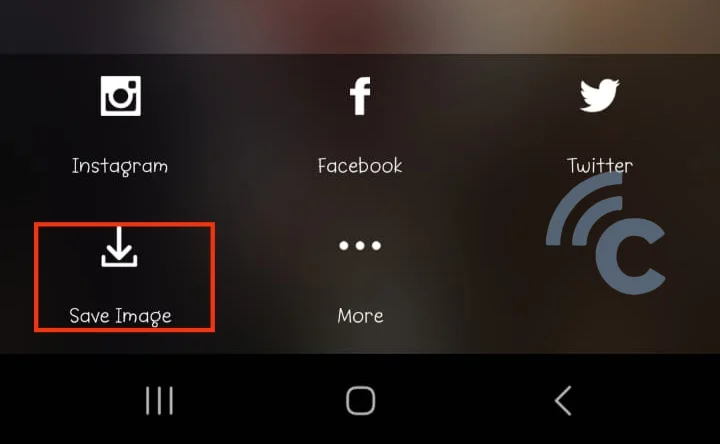
In my opinion, Pixlr is great for simple or slightly advanced photo editing. It has a wide range of tools, including a feature for making collages. This app is free, though you might encounter some ads while using it.
4. Toolwiz Photos
Toolwiz Photos is another excellent choice for enhancing your images. This app is packed with features and tools, making it versatile for various photo editing needs.
With Toolwiz Photos, you can not only clarify blurry pictures but also transform them into stunning photos. Here’s how you can do it:
- First, open the Toolwiz Photos app and grant it permission to access your photos.
- Next, click on "Pro editing" and select the photo you want to enhance.
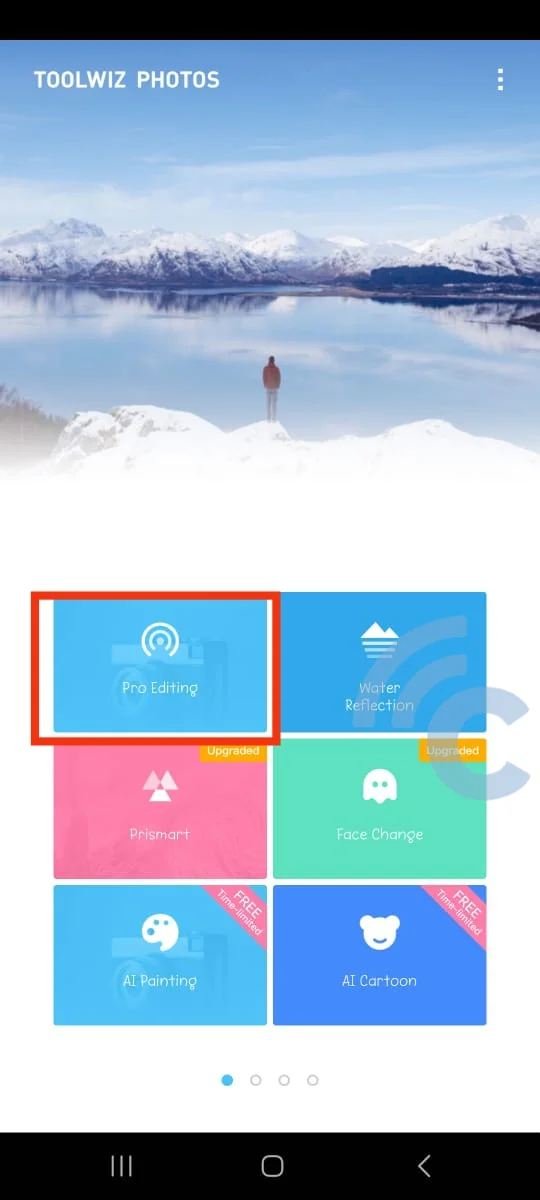
- Then, slide through the menu and click "Enhance" at the bottom right.
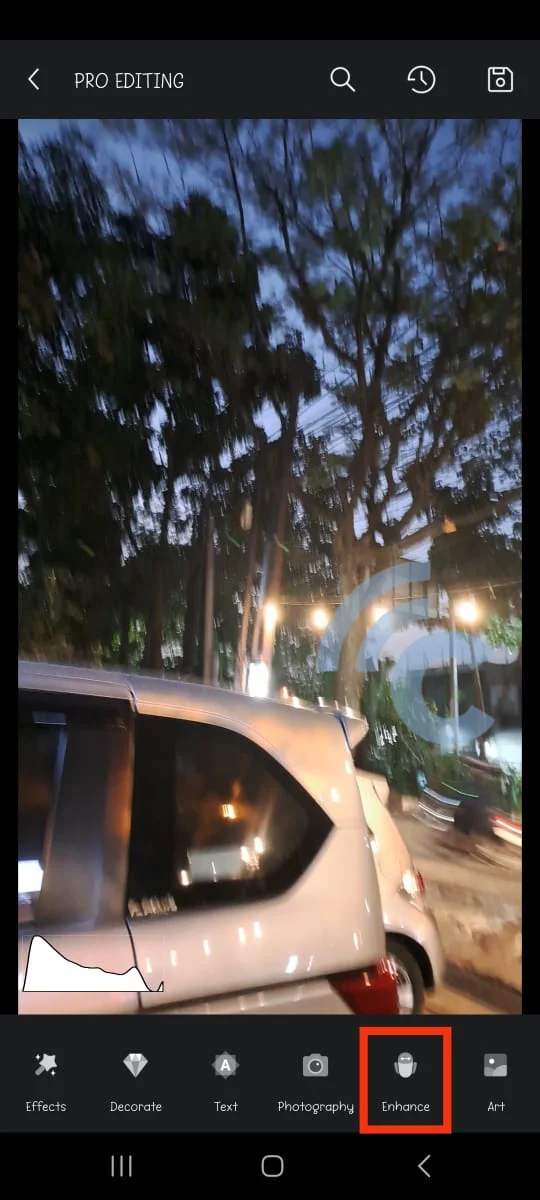
- Within the "Enhance" feature, there are numerous tools available to improve your photo. Click "Defog" and choose "Strong" to make the image clearer.
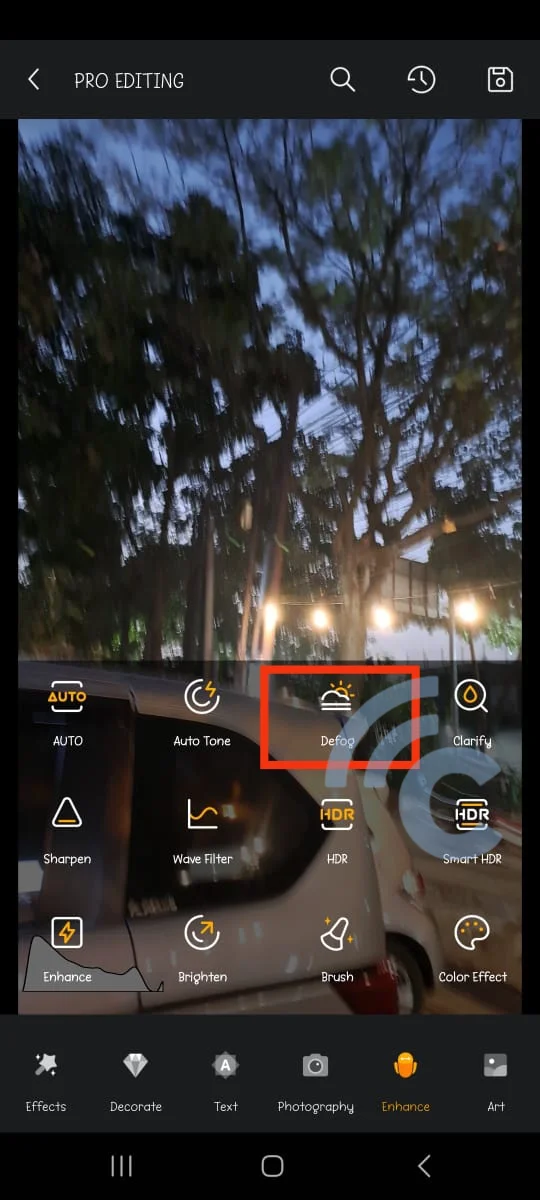
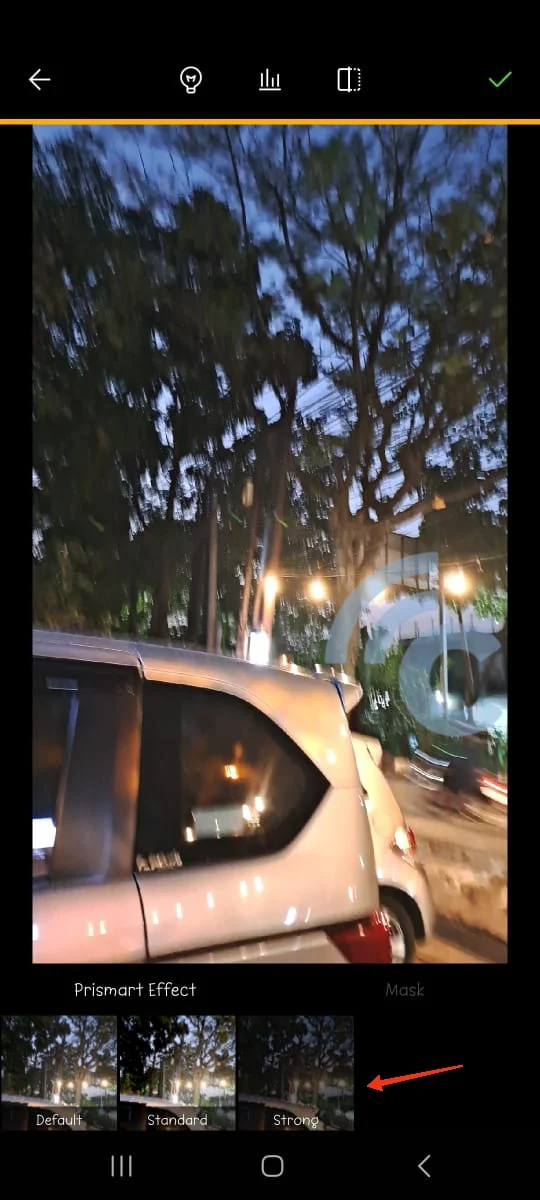
- After that, click "Auto Tone" and select either Tone Basic or Tone Correct, depending on the condition of your blurred photo.
- Finally, save your edited photo by pressing the "Save" button at the top right of the screen.
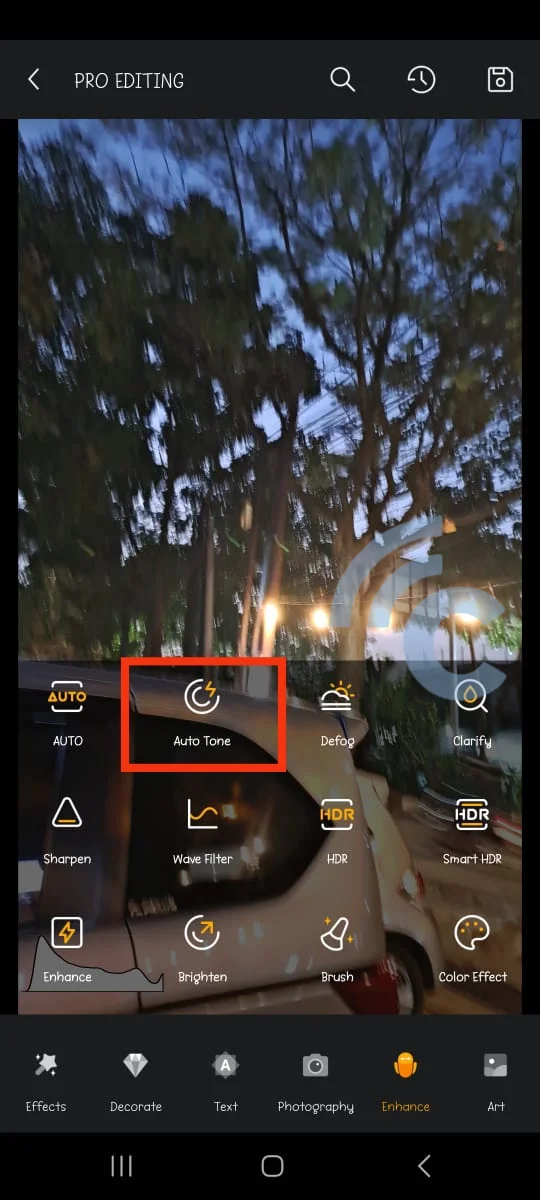
In addition to fixing blurry photos, Toolwiz Photos can also transform your images into AI Art using the PrismArt feature. Although this feature had some server issues during my test, other functionalities worked perfectly.
5. Lumii
Just like the name, Lumii offers a variety of interesting effects to turn your photos into beautiful works of art. Despite being a free app, Lumii provides hue, saturation, and luminance editing that supports eight color channels.
One of the most unique features of Lumii is its blending capability, which allows you to merge two photos into one using the double exposure technique. This is similar to the Mixed Portrait Video feature on OPPO brand phones, but in Lumii, double exposure is used solely for photos.
If you want to use Lumii to fix blurry photos, follow these steps:
- First, install the Lumii app from the Google Play Store and open it.
- Click "Allow storage access" to grant the necessary permissions.
- Then, select the blurry photo you want to edit and choose the "Adjust" menu.
- In the "Adjust" menu, you’ll find three options: Sharpen, Denoise, and Clarity. Using these tools effectively can significantly improve the sharpness of your photos.
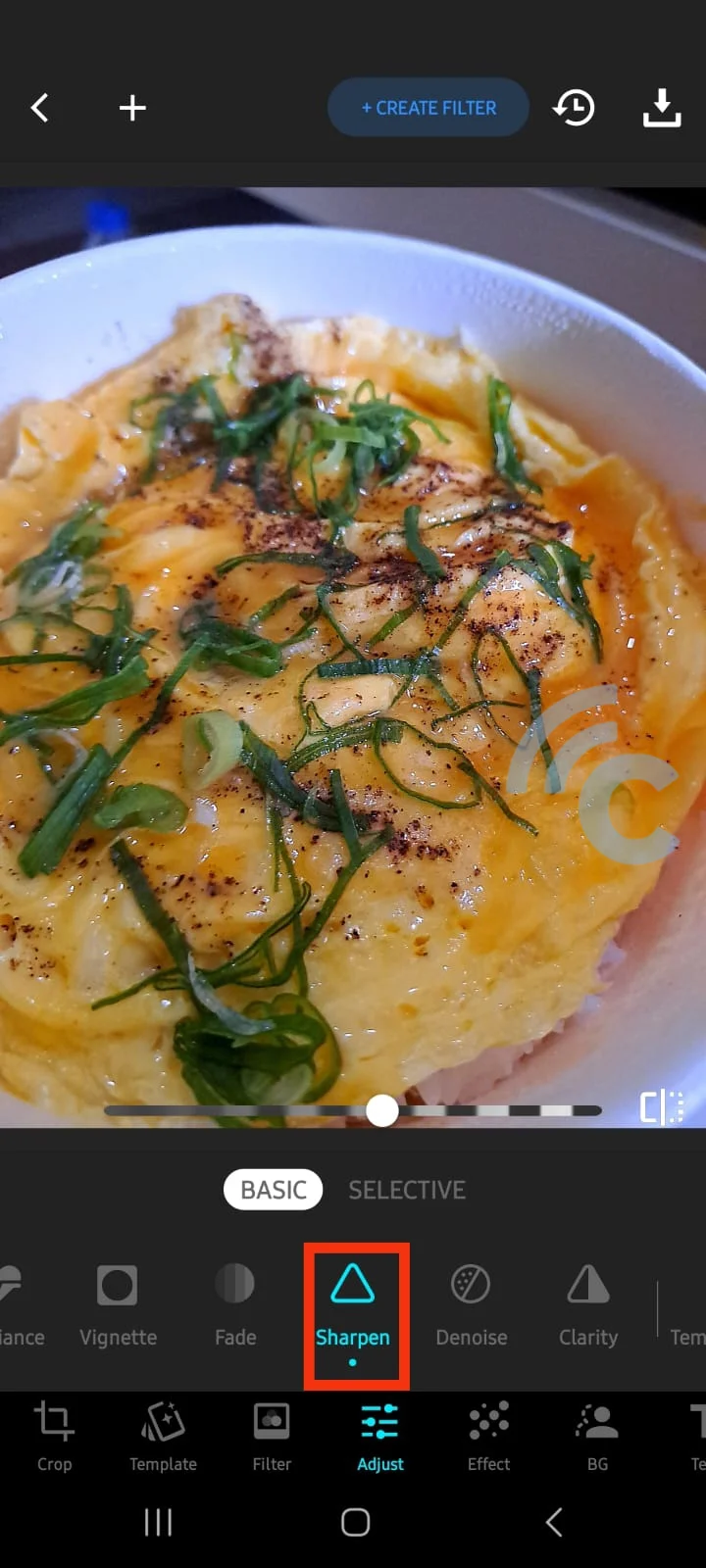
- Once you’re satisfied with the edits, press the download symbol in the top right corner to save your photo.

After trying out Lumii, I can confidently say it’s one of the best photo editors for reducing blur. The results of my retouched images speak for themselves.
6. Photo Editor Pro - Polish
Have you heard of InShot? They’ve made tons of editing apps, including Photo Editor Pro - Polish, which can fix blurry photos. With Photo Editor Pro - Polish, you can do a lot: make collages, add bokeh effects, or crop the photo to change and customize the background however you like.
One of its key features is removing blur from photos. Just follow these simple steps:
- Download Photo Editor Pro - Polish and open the app.
- Select the "Photo" menu and choose the photo you want to edit.
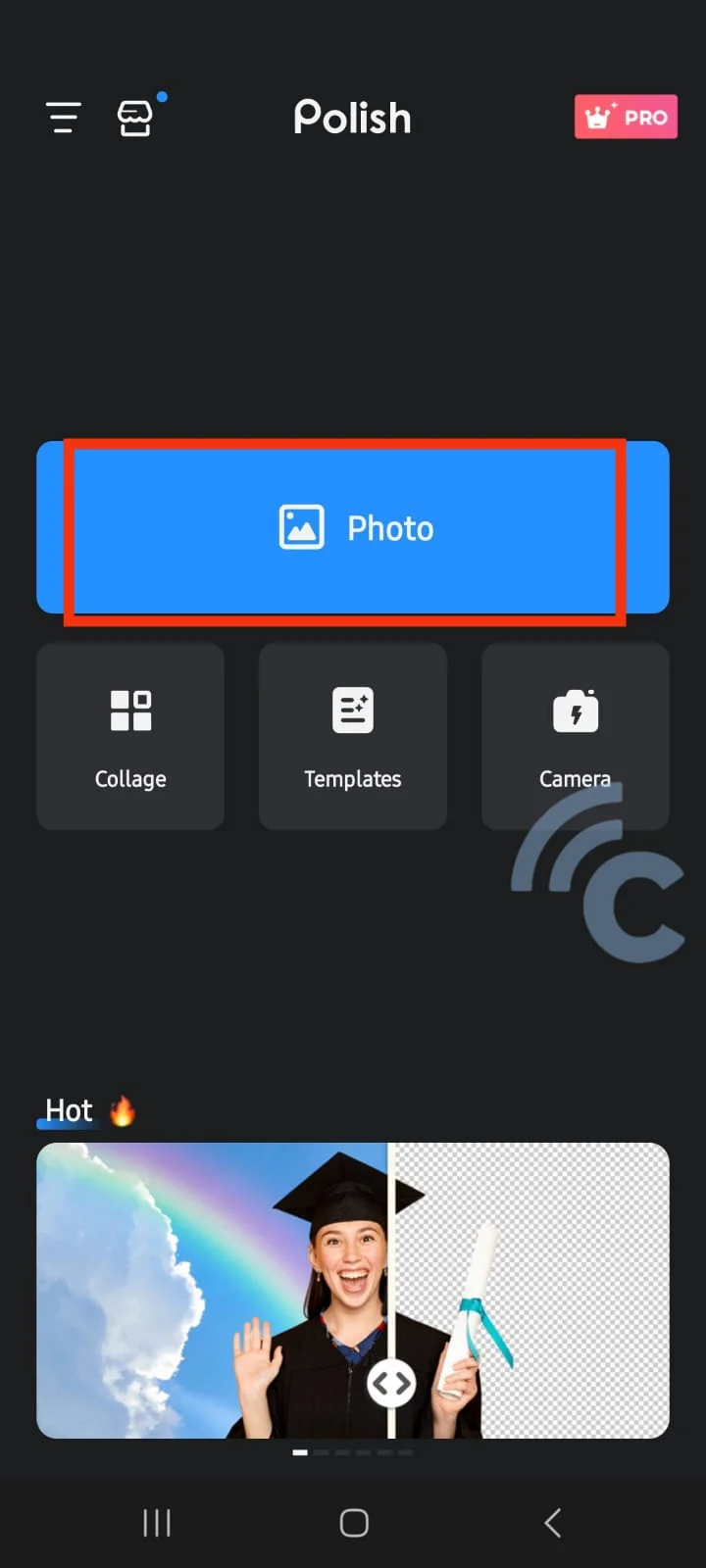
- Slide the menu options and select "Enhancer."
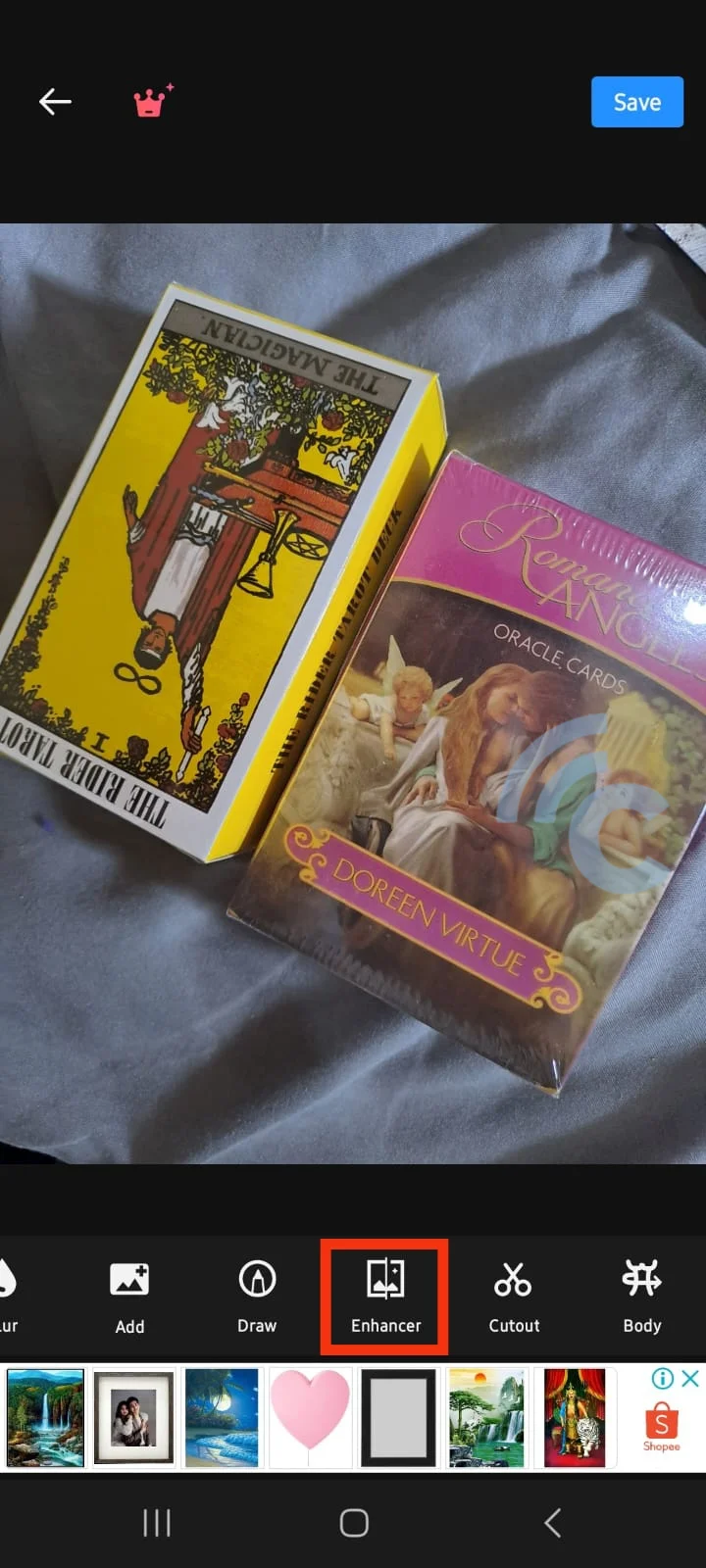
- Choose "Enhance" to sharpen the photo.
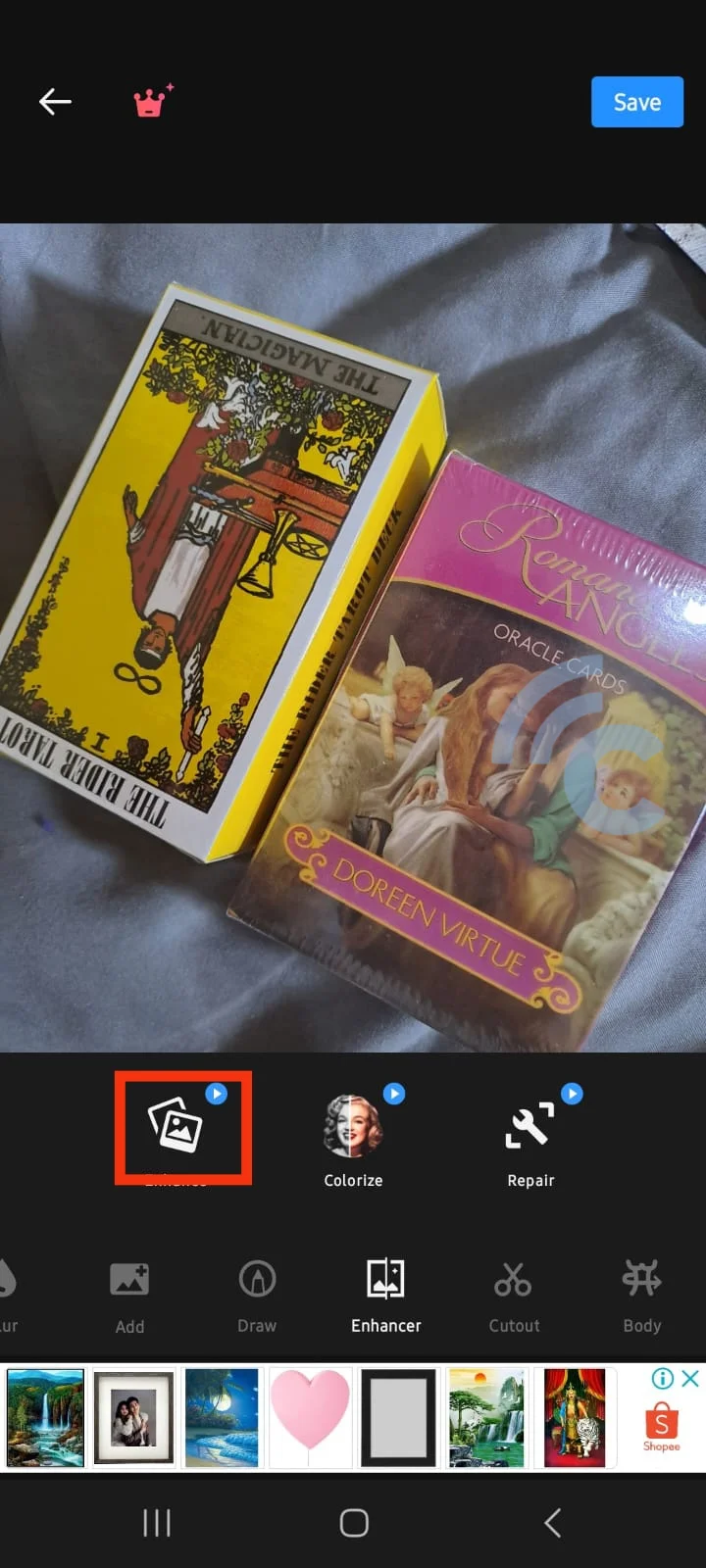
- When you're done, press the check button in the top right corner to save the photo.
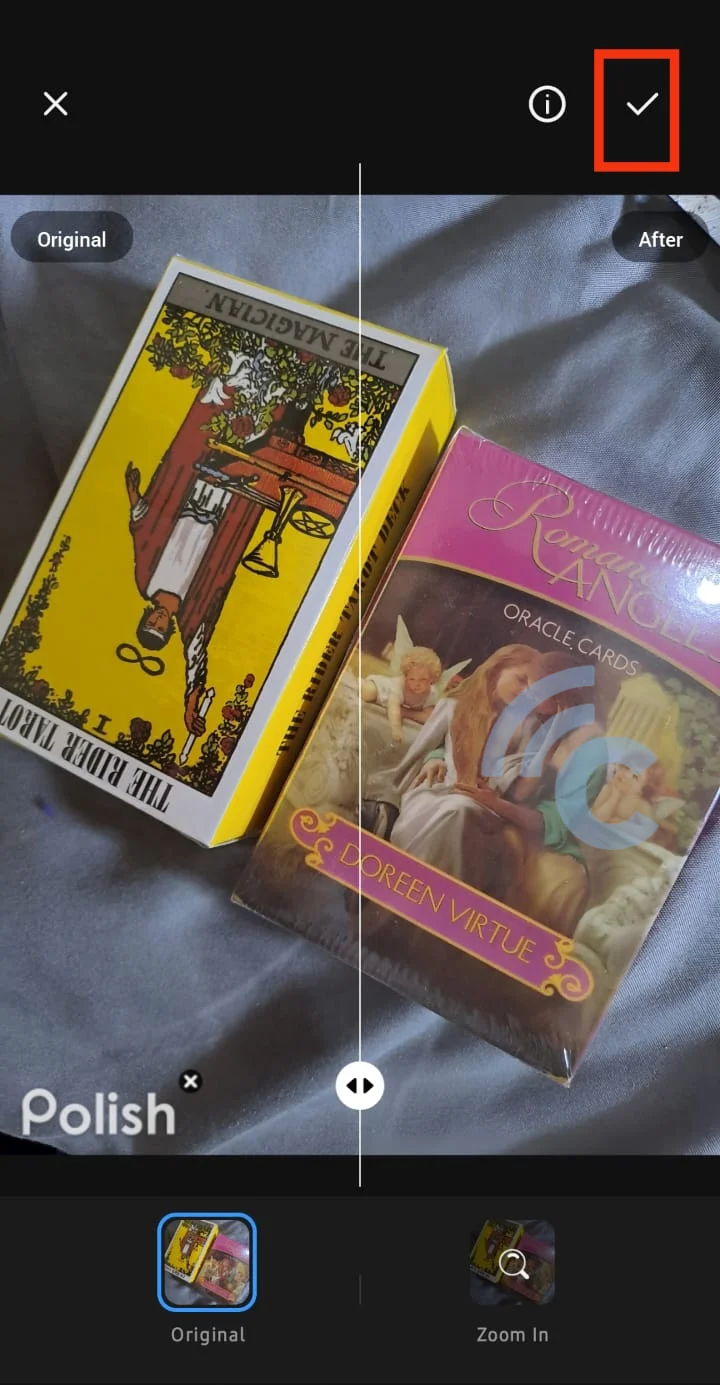
Easy, right? You can also manually edit the photo using the adjust option.
I really like how convenient this app is. However, the free version includes watermarks and ads. You might want to consider the premium version for an ad-free experience.
7. PhotoDirector
Cyberlink is known for its video editor. Now, they have a photo editor app called PhotoDirector. This app lets you do basic editing like adding filters, cropping photos, adding text, and more. You can also use PhotoDirector to sharpen blurry photos. Here’s how:
- Download PhotoDirector from the Google Play Store and open the app.
- Select the "Edit" menu and grant media access permission.
- Choose the photo you want to enhance.
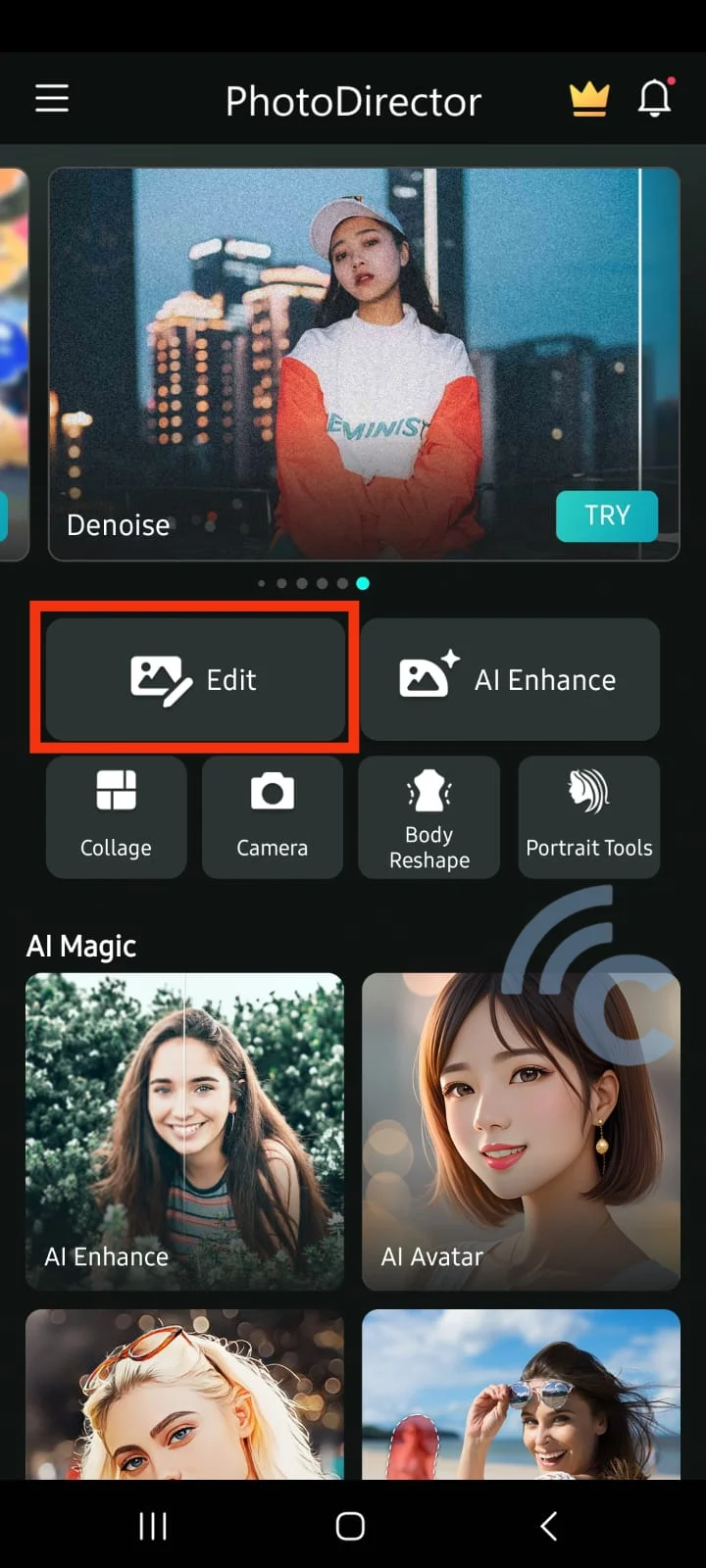
- Use the "Tools" feature to sharpen the photo.
- Select "Deblur" to automatically sharpen the photo.
- You can also use the AI Enhancer to improve photo quality.
- Adjust the sharpness using the slider.
- Press the check button in the top right corner to save the photo.
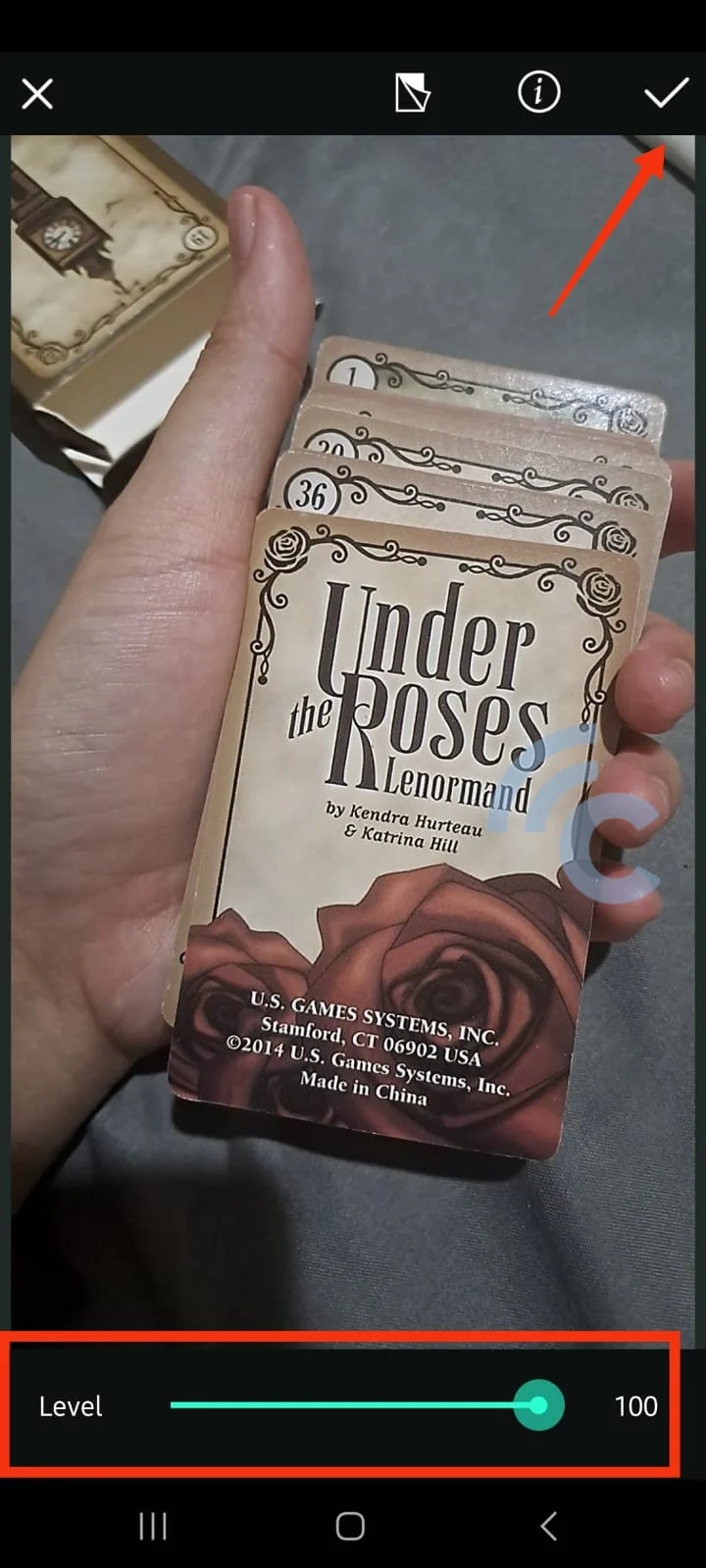
PhotoDirector is packed with features. I even found an option to enhance body shapes.
The downside is that the free version has limited access to features. You can only use the Deblur feature once a day. For full access, you might want to subscribe to the premium version.
8. VSCO
If you're into photography, you've probably heard of VSCO. Many celebrities use it to create stunning photos. With a variety of filters, you can transform ordinary photos into beautiful works of art. You can also edit contrast, saturation, HSL, and more.
VSCO's tools are quite comprehensive! Plus, it can create creative video montages, perfect for interactive event invitations or compilations of funny moments with loved ones.
Wondering if VSCO can sharpen blurry images? Yes, it can. Just follow these steps:
- Download VSCO from the Google Play Store.
- Open the app and sign in with your Google account.
- You'll see an option to start a VSCO Membership trial.
- You can skip it and choose "Basic free with limited access."
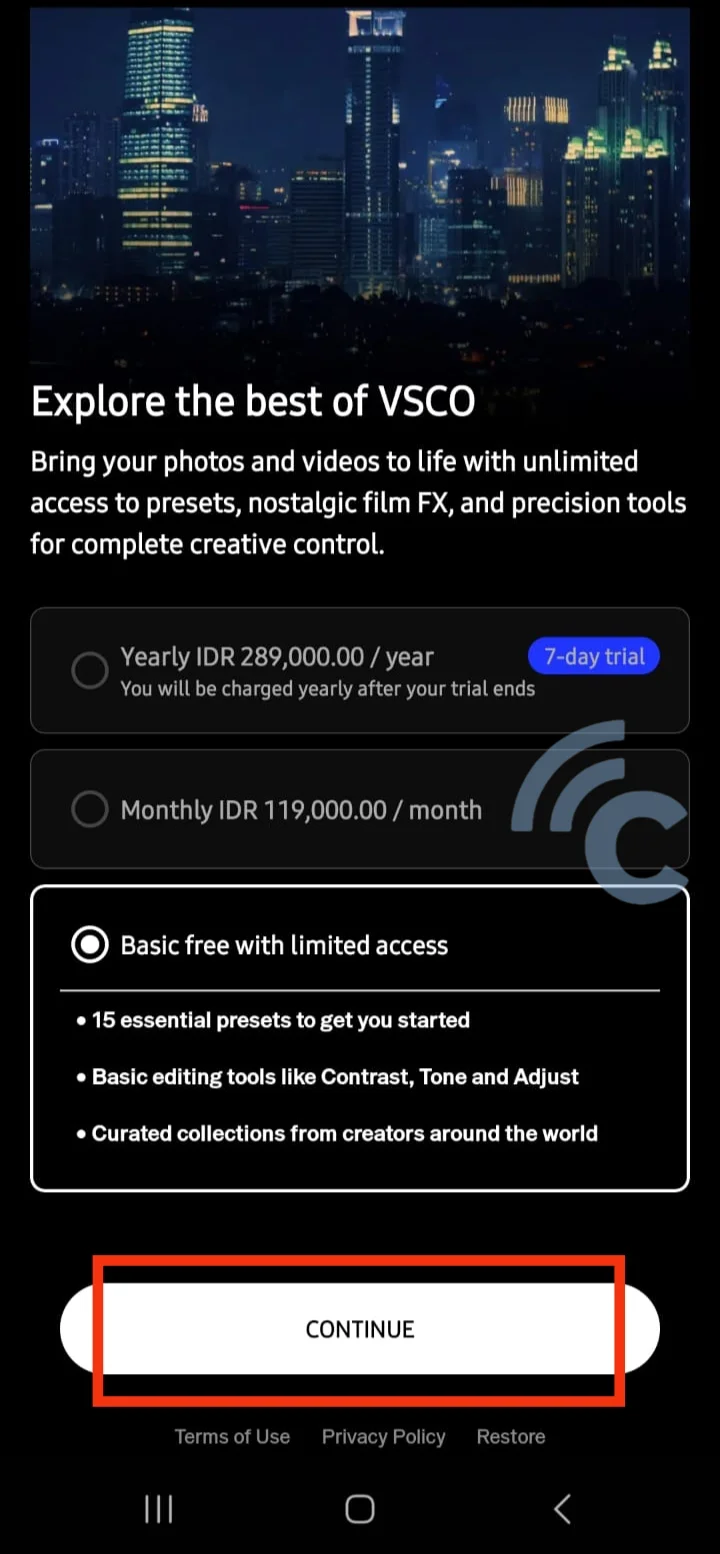
- Enable all permissions and tap "Continue."
- Press the "+" button to add an image.
- Select the image you want to edit and tap "Import."
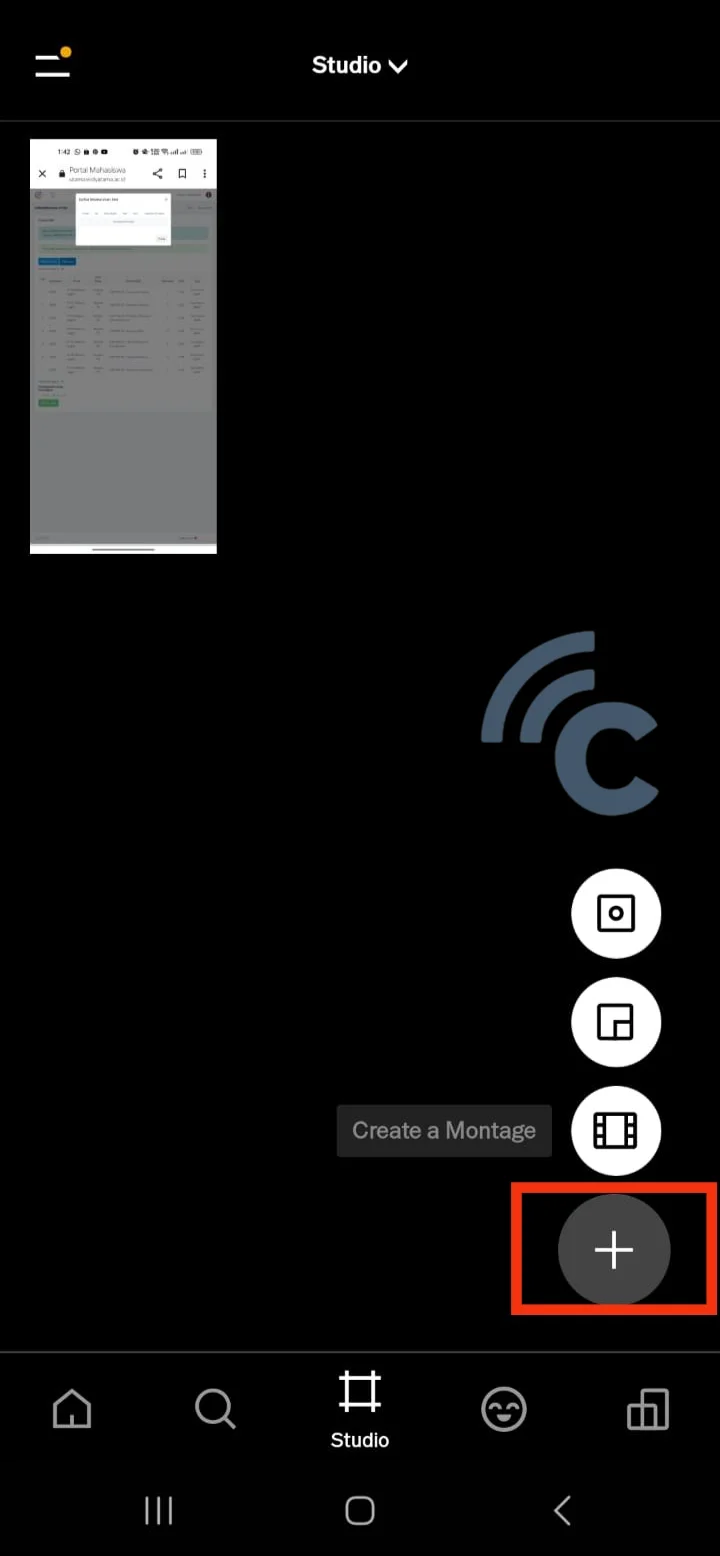
- Press the editing icon at the bottom right.
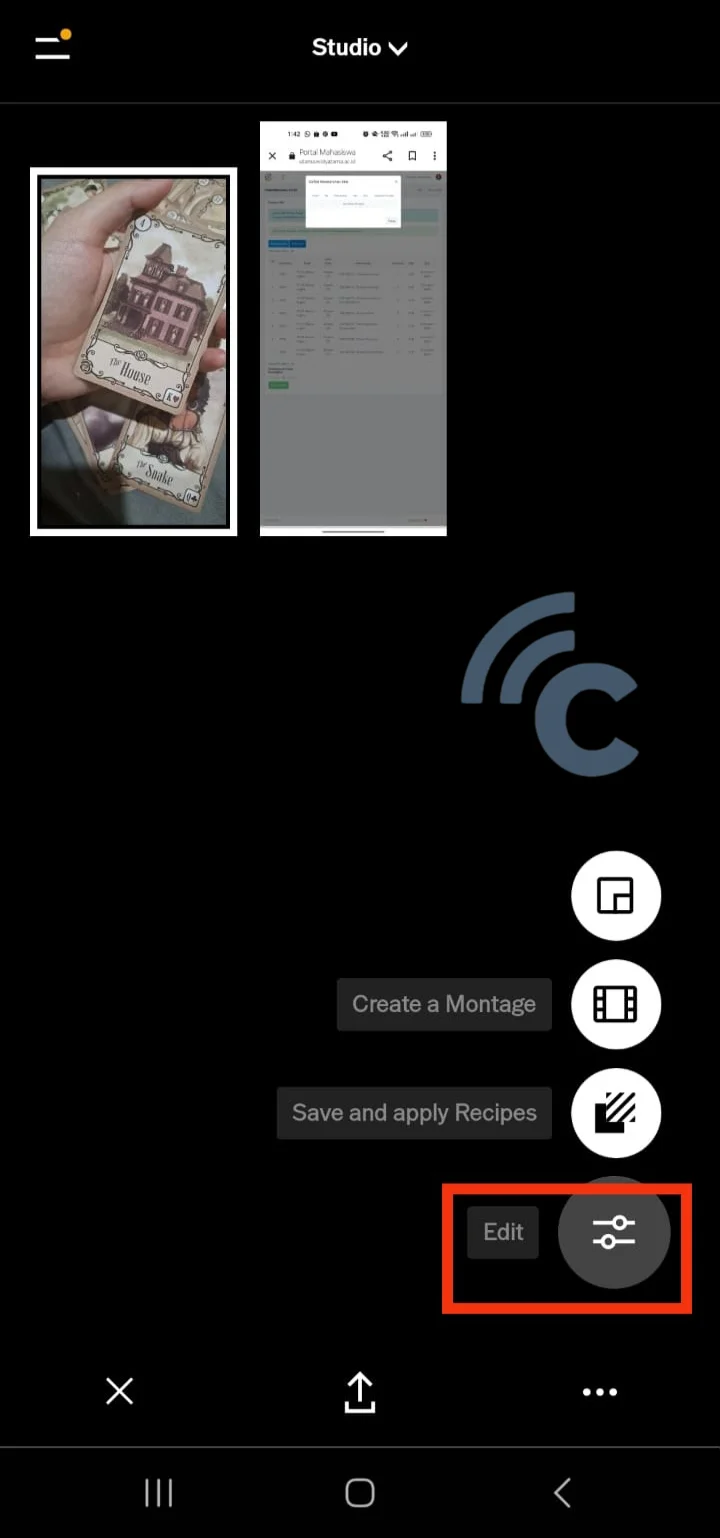
- Select the Tools menu, then use "Sharpen." Adjust the bar to your liking. The "Clarity" option is also available but not in the free version.
- Tap the checkmark.
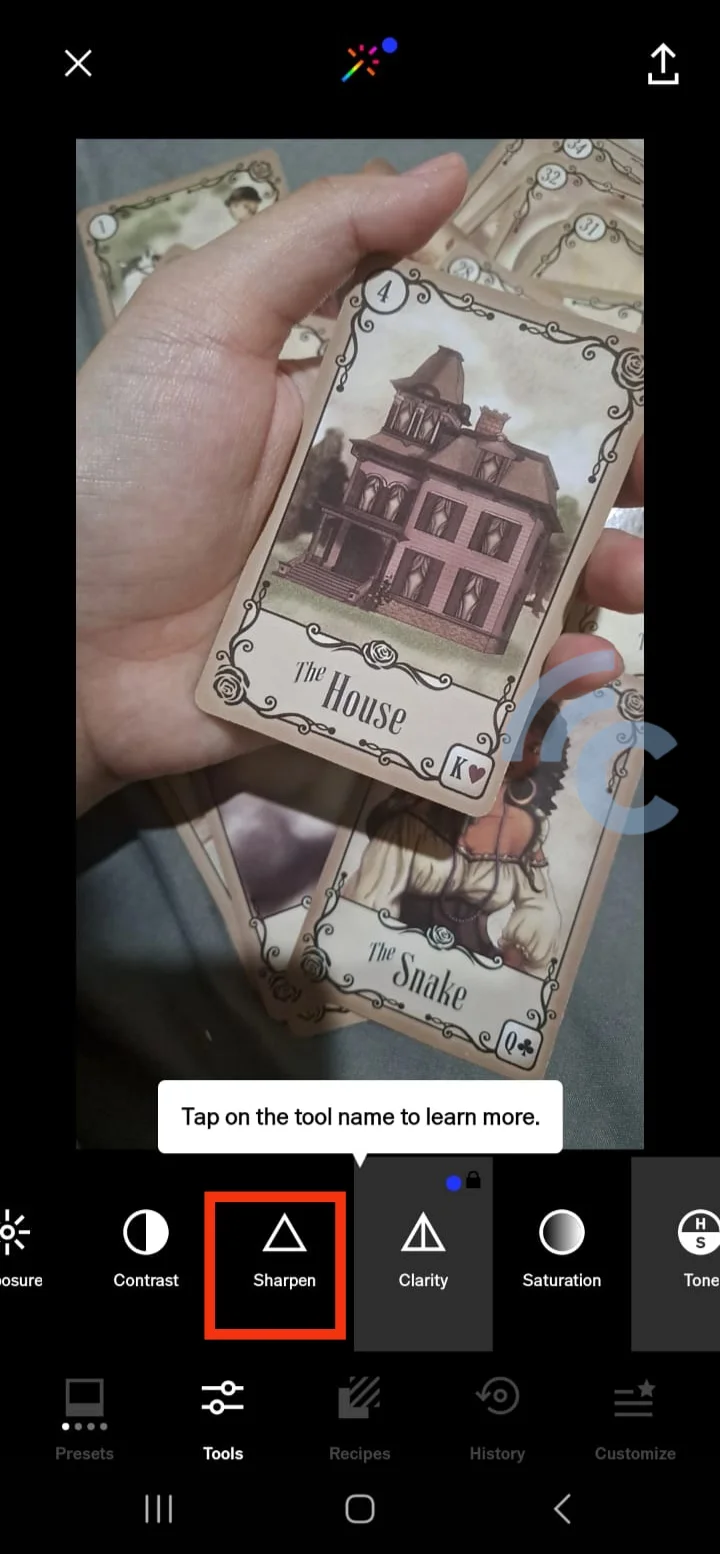
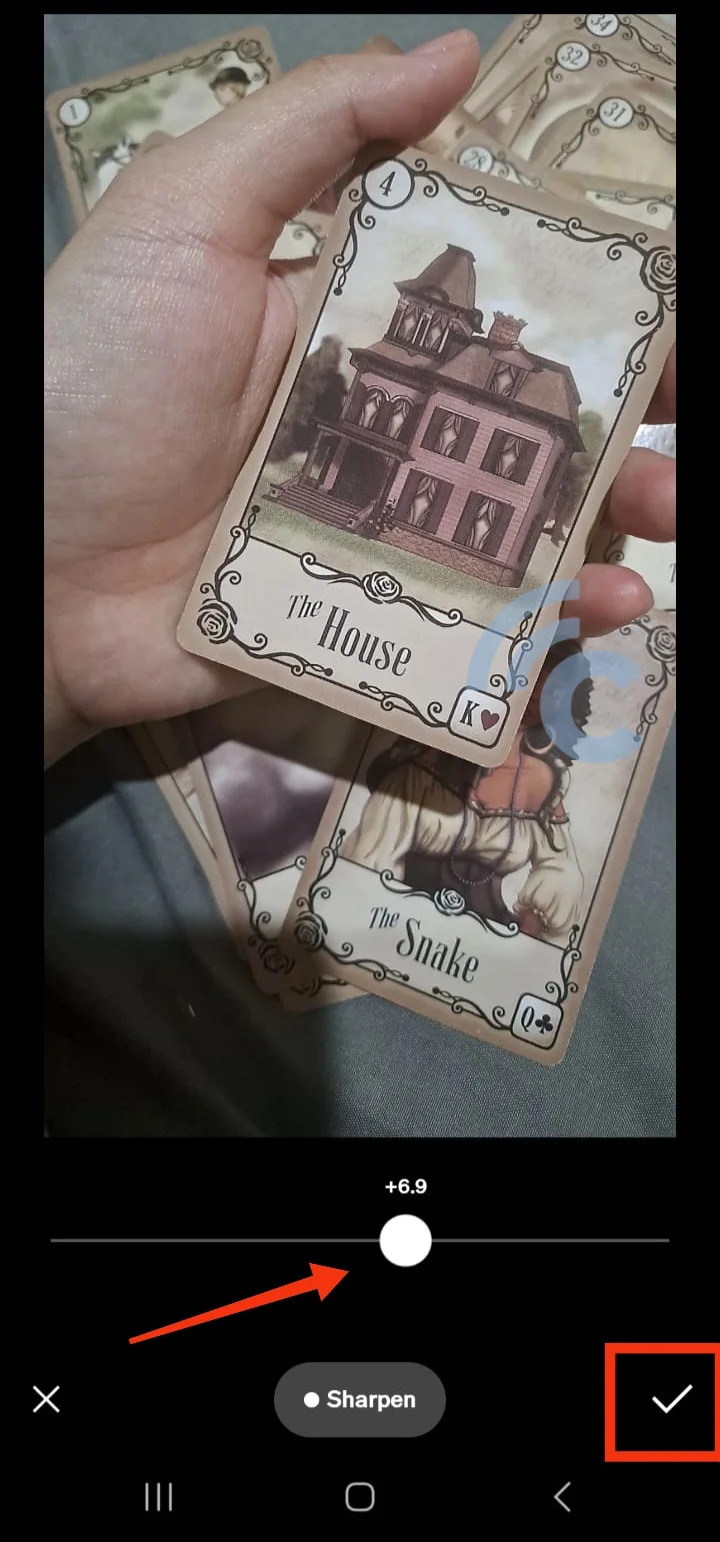
- Press the "Export" button with the upward arrow icon to save your edits and upload them to the VSCO server.
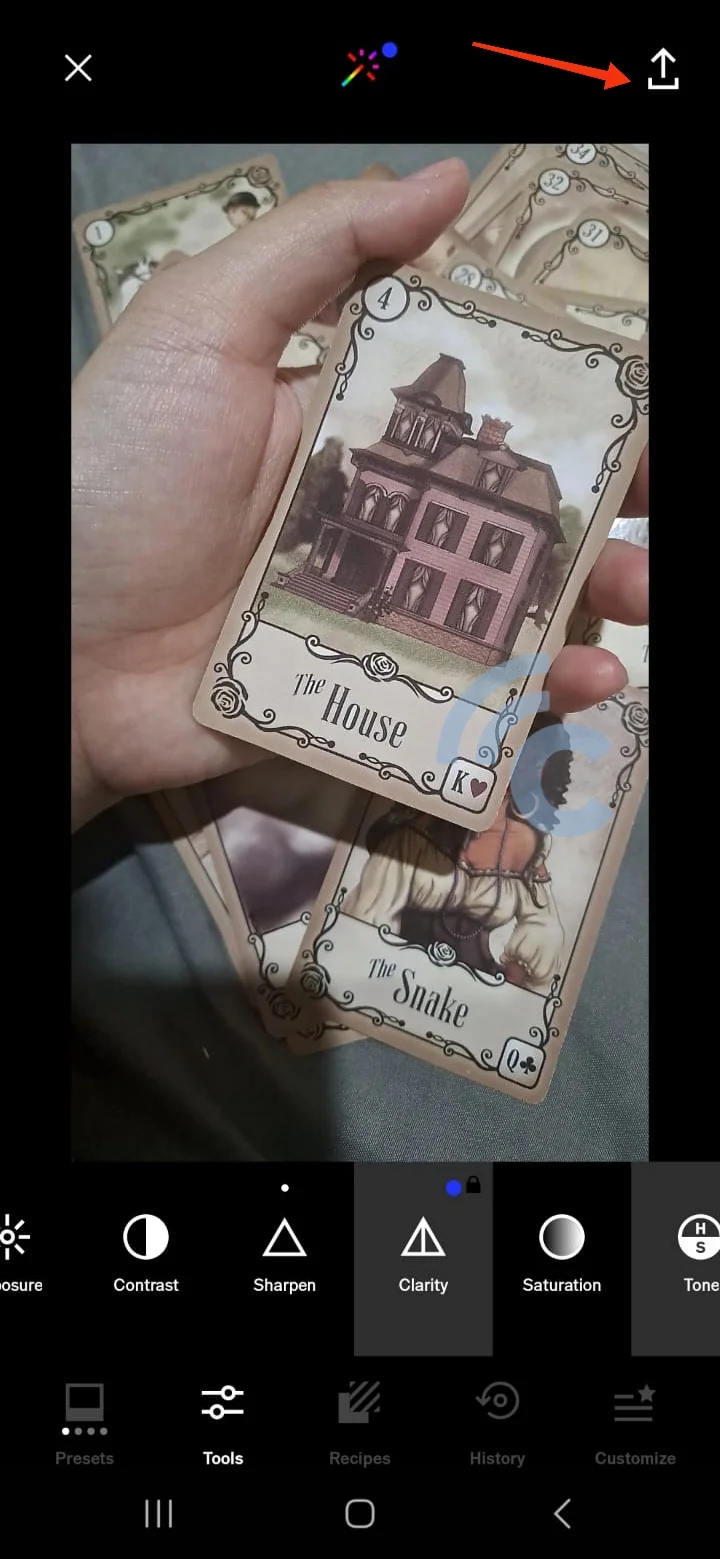
For me, VSCO is still one of the best apps. Though the subscription fee is a bit pricey, the features are worth it. I love the "Recipe" feature, which lets you save presets for easy editing. VSCO is great for both professional and personal use.
9. Snapseed
Snapseed, made by Google, is a top-notch photo editing app. You can open JPG or RAW files and use a variety of tools and filters. Want to give your modern photos a vintage look? Try the Retrolux, Noir, or Black and White filters.
Snapseed also has a cool filter to blur backgrounds. But if you want to remove blur from photos, here's how:
- Download Snapseed from the Google Play Store.
- Tap the screen, allow the app to access your photos, and select the blurry photo you want to edit.
- Select the "Tools" menu.
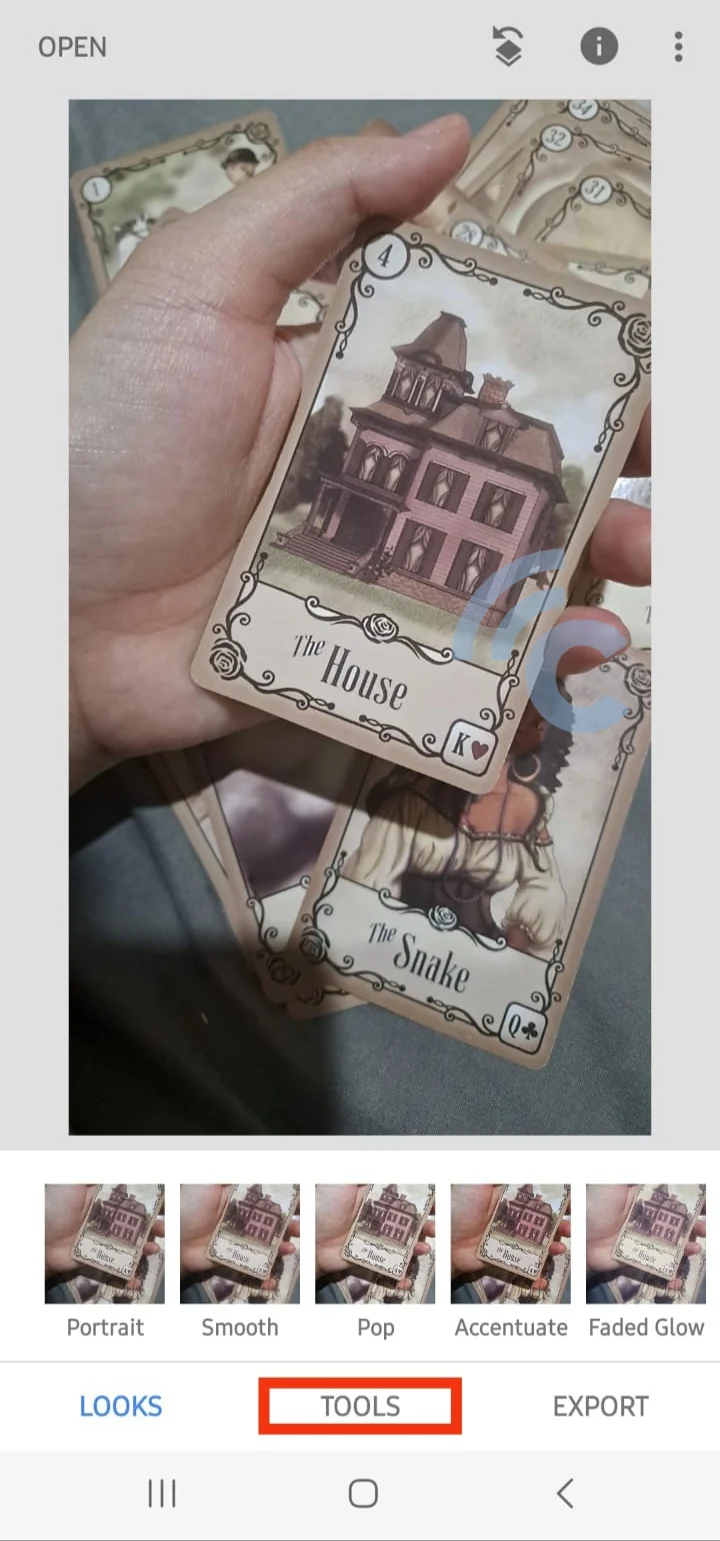
- Click on "Details."
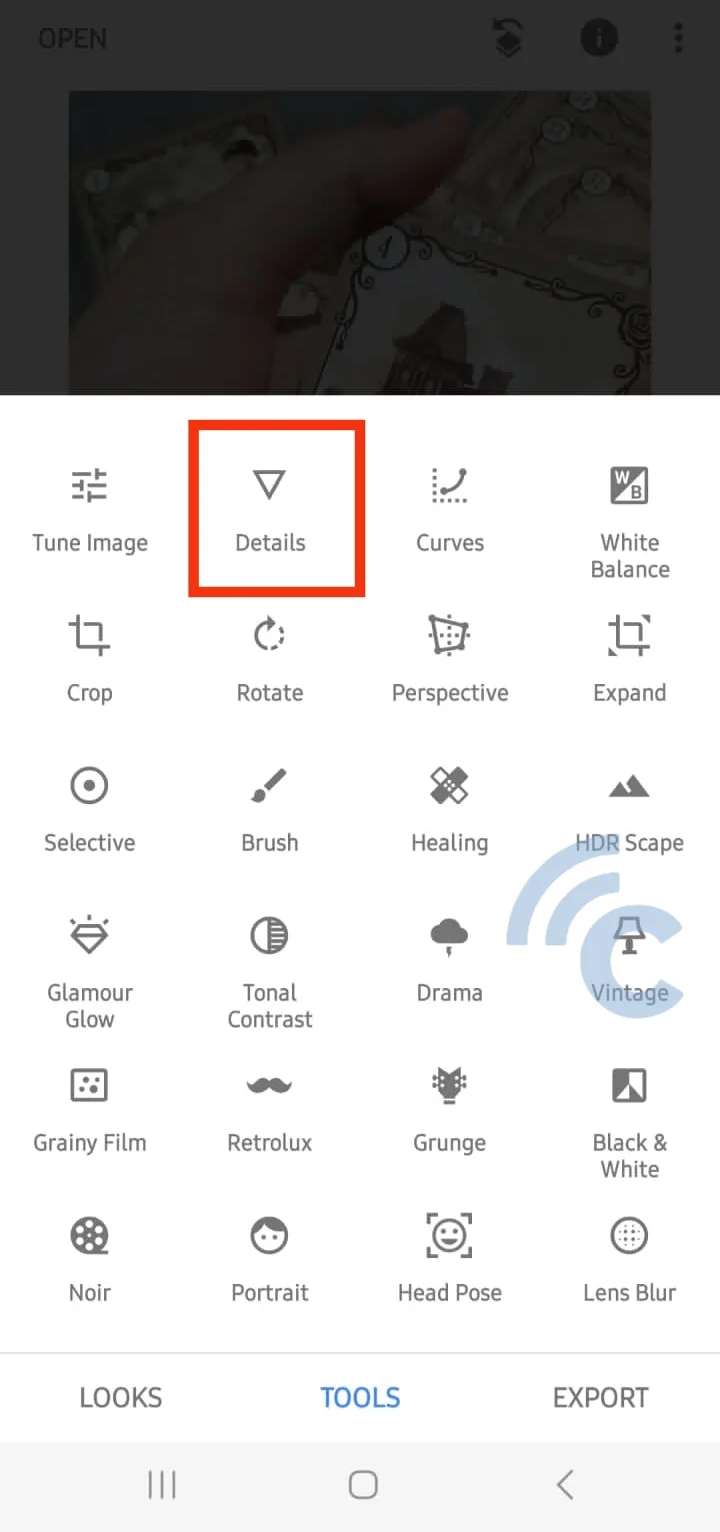
- Tap "Adjust" at the bottom center and select "Sharpening." Slide the screen sideways to adjust.

- Tap the checkmark symbol.
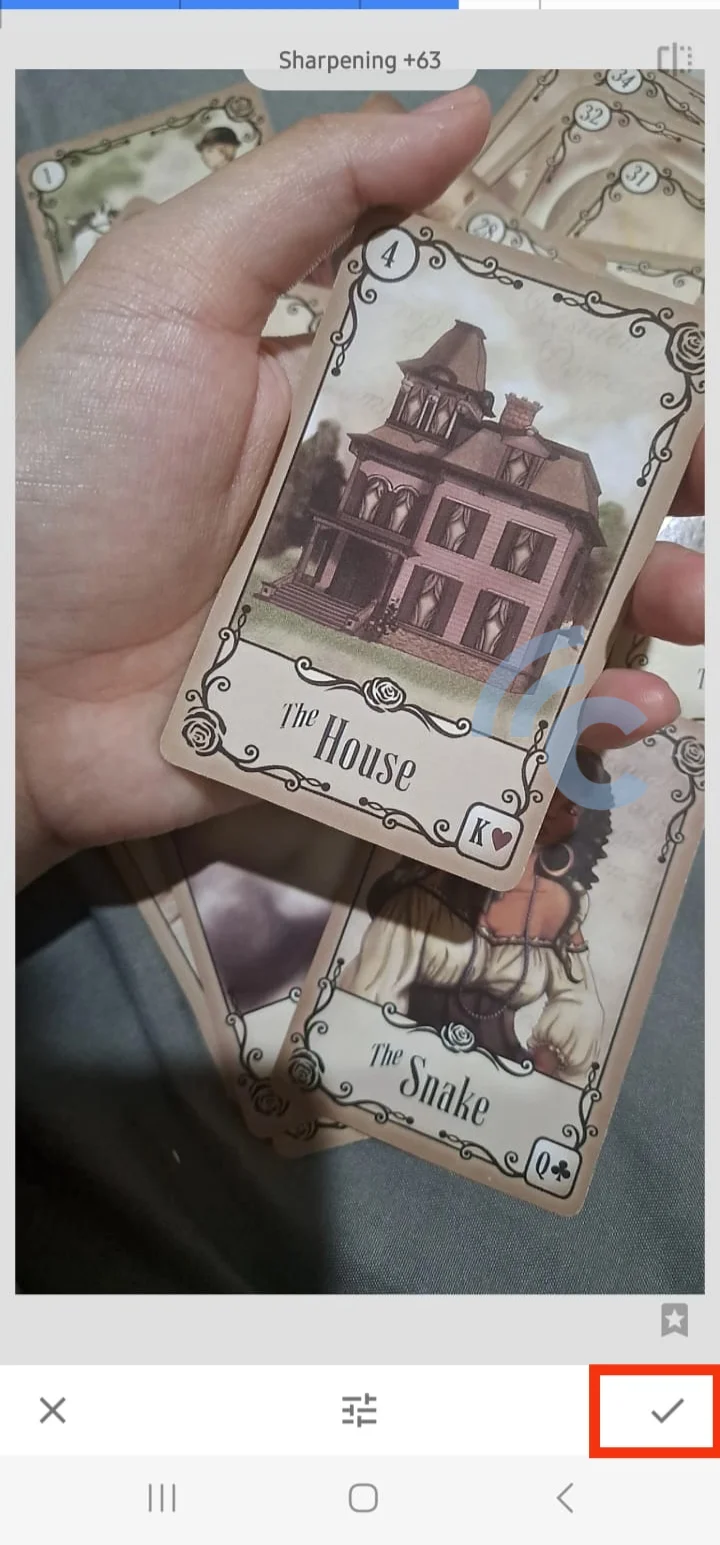
- Select the "Export" menu, then click "Save."
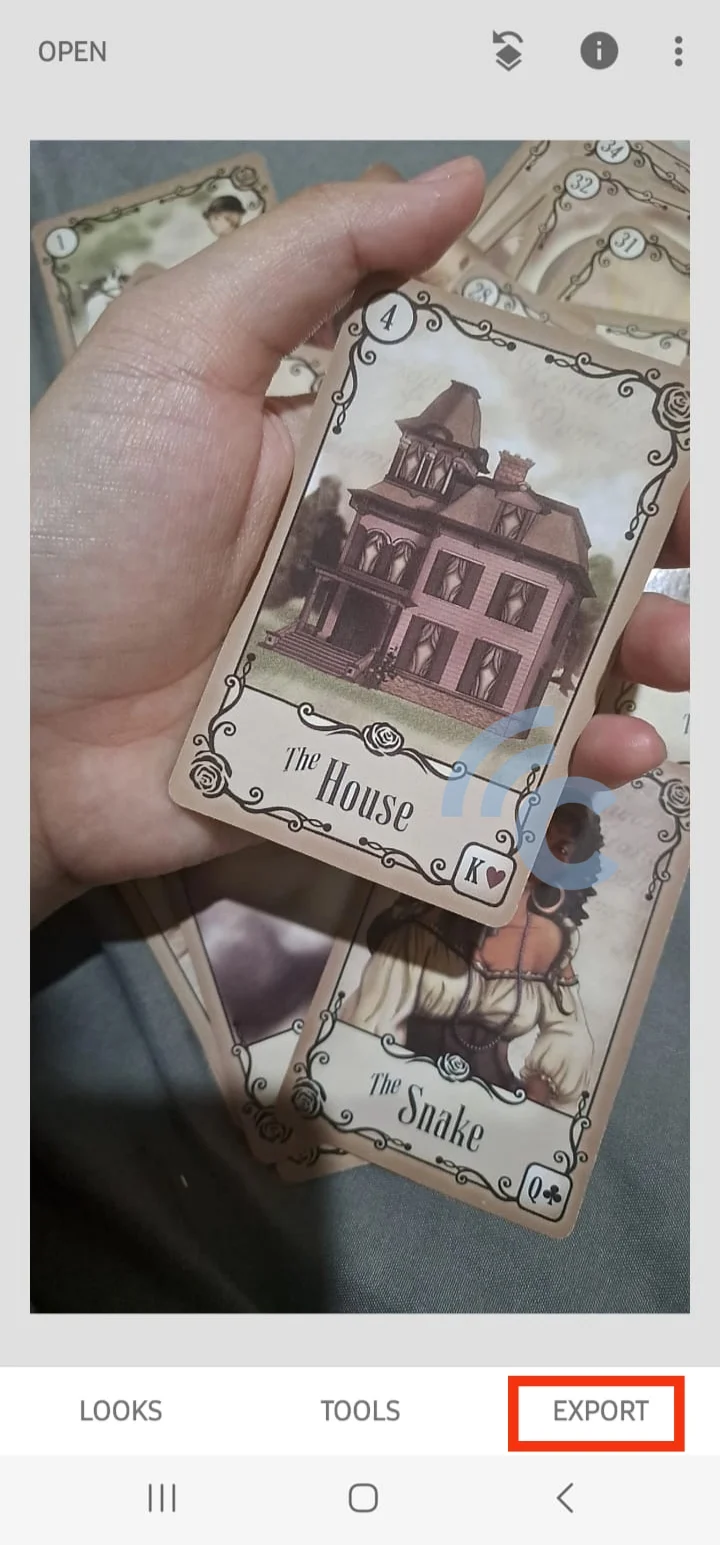
Snapseed’s many features allow for creative editing. Plus, all filters and tools are free to use.
10. UpFoto
The UpFoto app lets you quickly fix blurry photos. In less than a minute, your photo can be clear. Here’s how to use it:
- Download and open the UpFoto app.
- Use the AI Enhance feature.
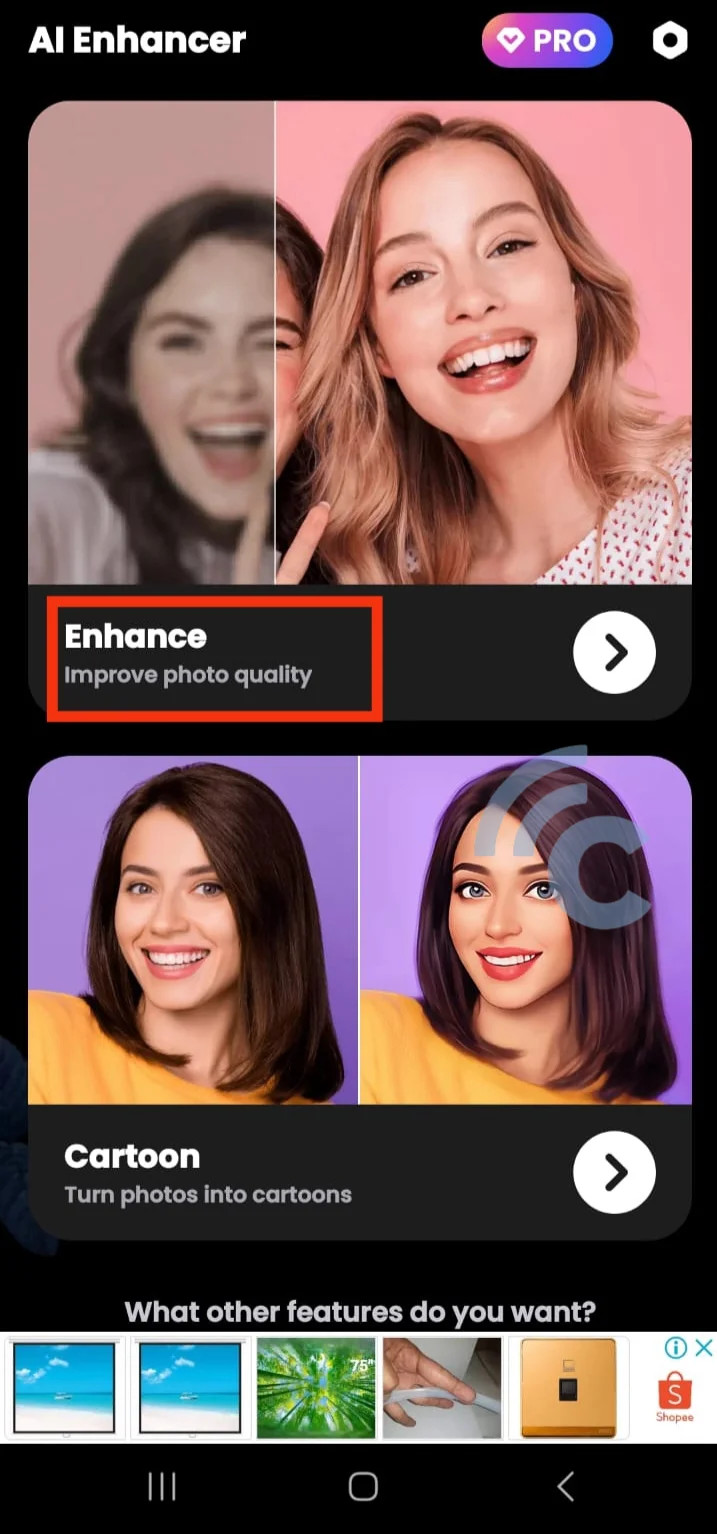
- Allow the app to access files on your phone. Press "Allow."
- Select the photo you want to edit.
- Press "Enhance."
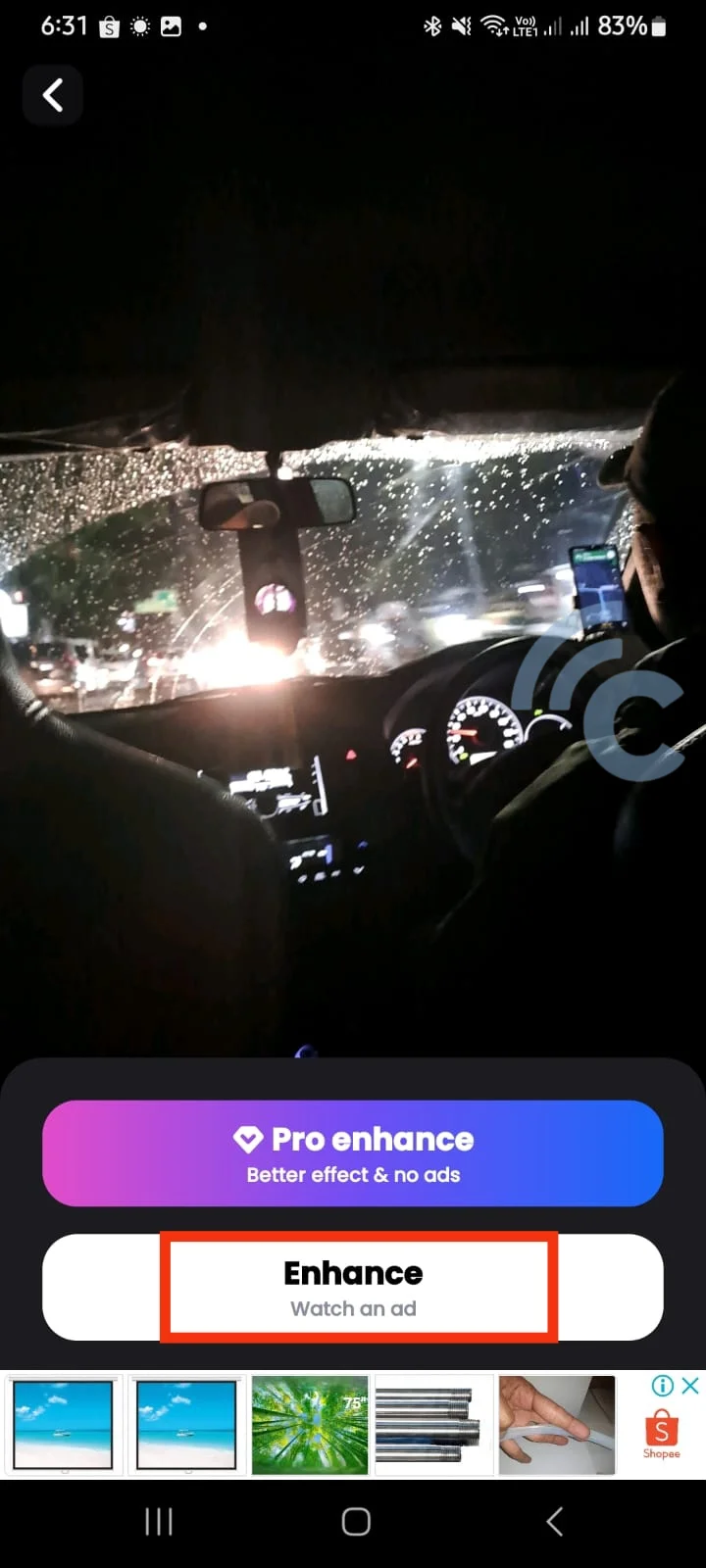
- Wait for the process to finish, then press "Save" to save the photo.

This app is super simple and easy to use. It mainly has two features, and the enhancer is great for fixing blurry photos. However, the free version comes with ads. You’ll need to watch an ad before using each feature, but it's not too distracting. If you don’t mind ads, give UpFoto a try.
That wraps up my review of the best apps for making blurry photos clearer on your Android phone.
These apps won’t make your photos perfectly sharp and clear, but they will improve them so they look better. Do you have other tips or app recommendations for fixing blurry photos? Share them with me and other readers in the comments!
