How to Download Photos and Files from Google Drive
Google Drive is a service provided by Google that lets users store files on its servers. These files can then be shared with others via a unique link.
If you’ve received a Google Drive link but aren’t sure how to download the file, don’t worry! In this article, Carisinyal will guide you through the steps to download files, photos, or videos from Google Drive using either a PC or a smartphone.
Download Using PC
The first method we'll cover is accessing files through a PC or laptop. For this, you'll only need a web browser like Chrome, Firefox, Edge, or others. Here are the steps:
1. Open the Google Drive Link

First, open your browser and paste the Google Drive link of the file you want to download into the address bar. Then, press Enter to access the link. Wait a moment for the page to fully load.
As a note, if the link is for a folder, it will begin with drive.google.com/drive/folders. On the other hand, if it is for a single file, the link will start with drive.google.com/file.
2. Right-Click & Download
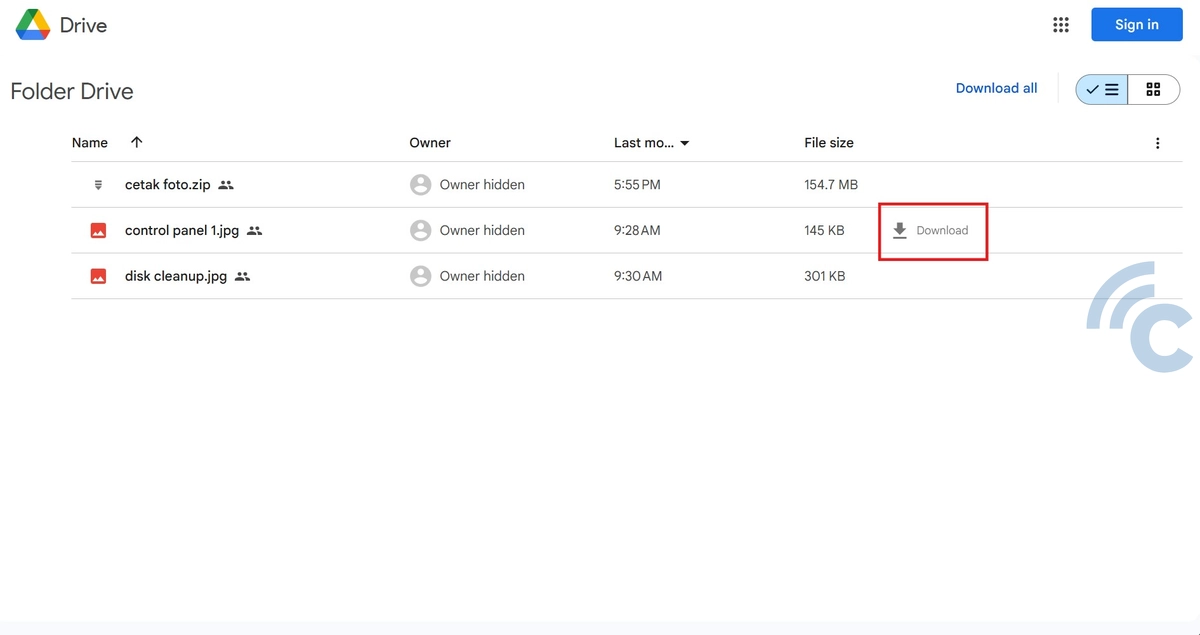
Once the page has loaded, right-click on the file you want to download and select the Download option. Alternatively, you can click on the file and then use the download button (a downward arrow) located at the top or side of the screen.
To download multiple files from a folder, hold down the CTRL key while selecting the files you want. If you wish to download all files in the folder, press CTRL + A to select everything.
After selecting the files, right-click on them and choose the Download option. Google Drive will then compress the selected files into a ZIP file and start the download.
Download Using Smartphone
No worries if you can’t access your Google Drive files on a PC, as you can still download them using your smartphone. Interestingly, this can be done either with the Google Drive app or through your browser.
If you don’t have the Google Drive app installed on your smartphone, clicking the file link will redirect you to your browser. In this case, the download process is the same as on a PC browser, so you can simply follow the steps mentioned earlier.
However, if you have the Google Drive app on your smartphone, clicking the file link will automatically open it in the app. Here are the steps to download files directly from the app:

1. Open the Google Drive Link
Start by clicking the Google Drive file link. The app will automatically open if you have it installed. If you have multiple Google accounts on your smartphone, you’ll need to select one before proceeding.
2. Download a File
To download a file, tap the three-dot icon next to it. Then, select the "Download" option. The file will be downloaded to your smartphone in just a few moments.
To download multiple files at once, tap and hold on a file until a checkmark appears. Then, select the additional files you want to download. Finally, tap the three-dot icon and choose "Download".
Unlike the browser version, the Google Drive app does not allow users to download entire folders directly. However, you can still download all folder contents using the browser method described earlier.
These are the steps to download Google Drive files on both PC/laptop and smartphone, with or without the app. Good luck!
