How to Boost Infinix Phone Gaming Performance
The increasing popularity of Infinix phones among consumers can be attributed to their reasonable pricing. Despite the fact that these phones are affordable, they offer impressive specifications and robust performance. Even entry-level models provide good performance capabilities.
This quality has positioned Infinix phones as a popular option. Picture this - you can enjoy smooth gameplay on a budget-friendly device. However, certain Infinix phones may require a bit more push to boost their performance, minimizing any lag or crashes.
To address this, our team at Carisinyal has compiled a guide for you on enhancing the performance of your Infinix phone. The approach we'll explore is user-friendly as it doesn't require the use of any third-party applications. So, if you're interested, continue reading this article until the end!
1. Boost Gaming Performance via Game Zone
The first way to boost your gaming performance involves the use of Game Zone. Game Zone is a pre-installed application provided by Infinix. It not only elevates performance but also enhances your gaming experience. Here are the steps to navigate to Game Zone:
1. Open Game Zone
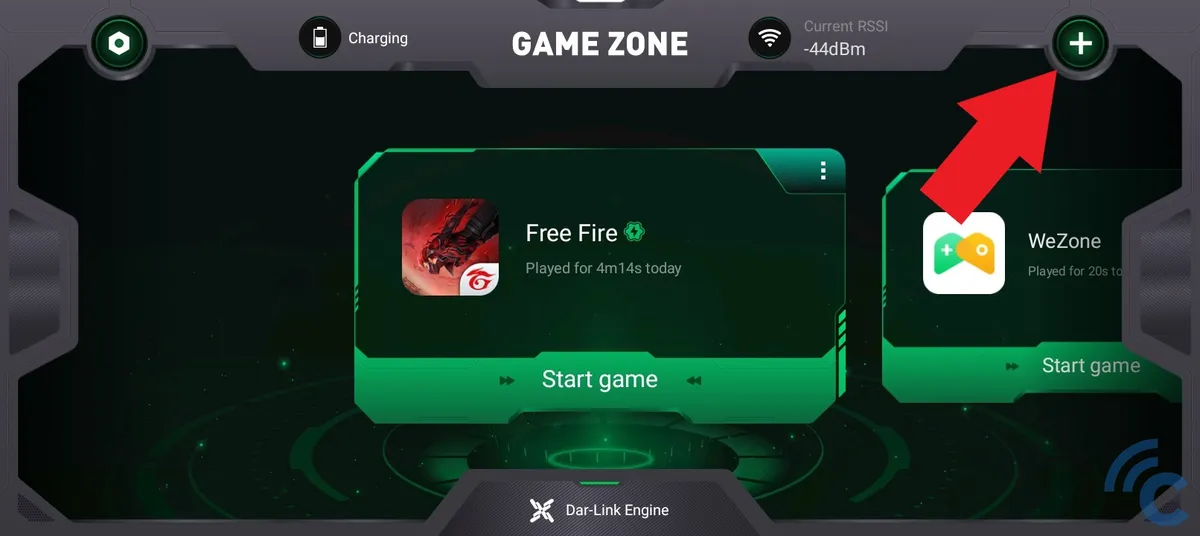
Begin by opening the "Game Zone" app on your Infinix device. Following this, you'll see a list of games that you've previously downloaded. If the game you want to play isn't listed, you can add it by tapping the "Plus" icon on the top-right corner.
2. Select Games
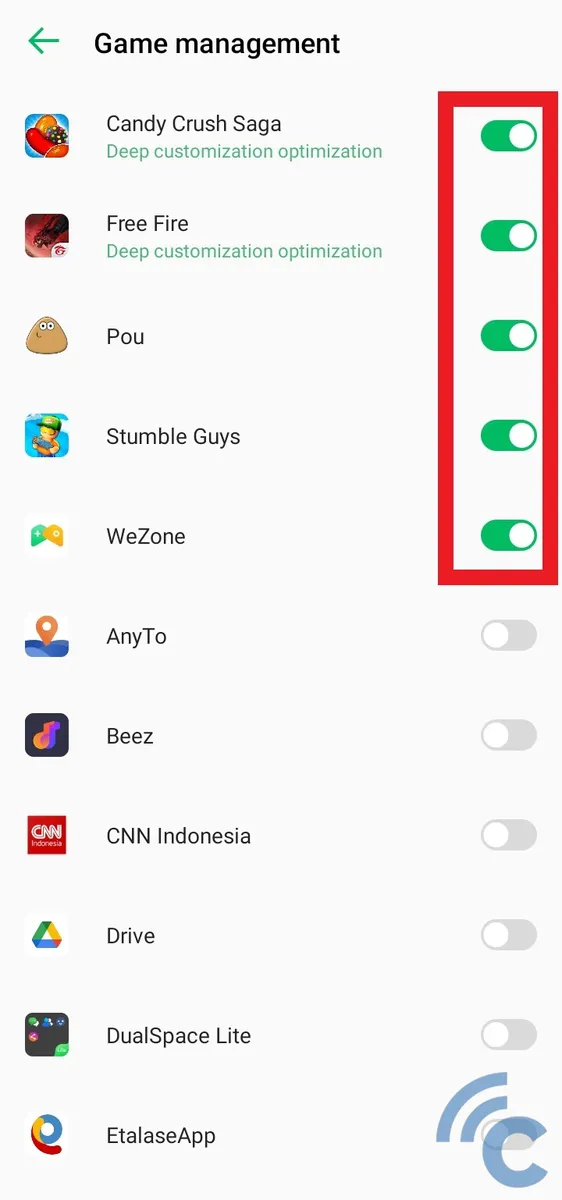
Then, you can select which games you'd like to include in the Game Zone by toggling the switch next to each game. You can also incorporate non-game apps to enhance their performance.
3. Adjust the Settings
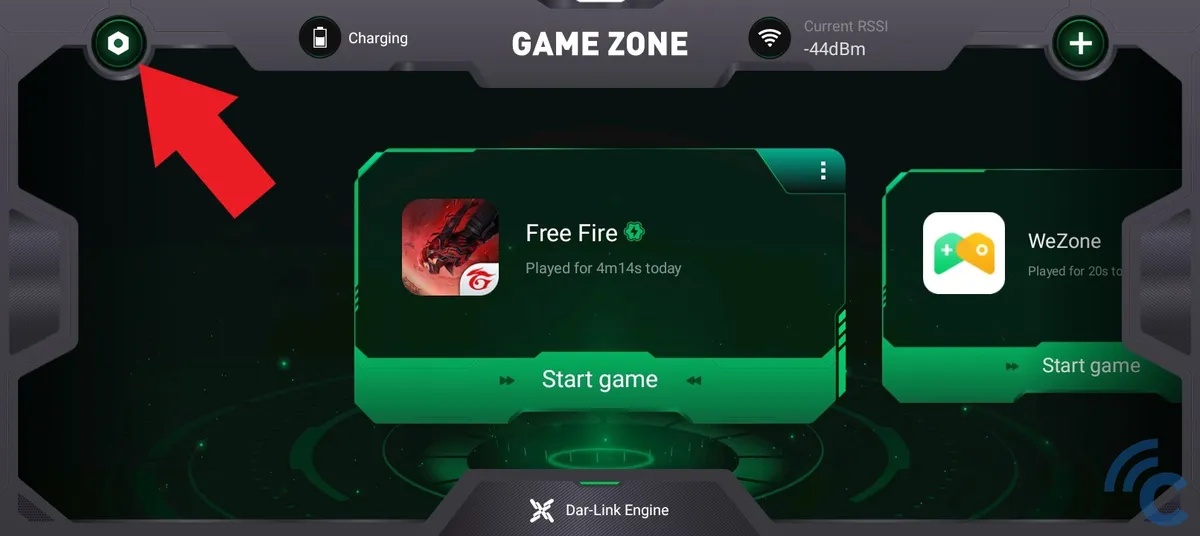
Finally, tap on the bolt icon on the top-left corner to activate "Game Mode". At this point, you can also customize some of the features to your preference. Firstly, activate the Game Zone app by toggling the switch next to "Game Mode".
Below that part, you'll find the "Game assistant panel" option that can be enabled. This feature allows you to access Game Mode just by swiping inward from the top right or left edge of your screen.
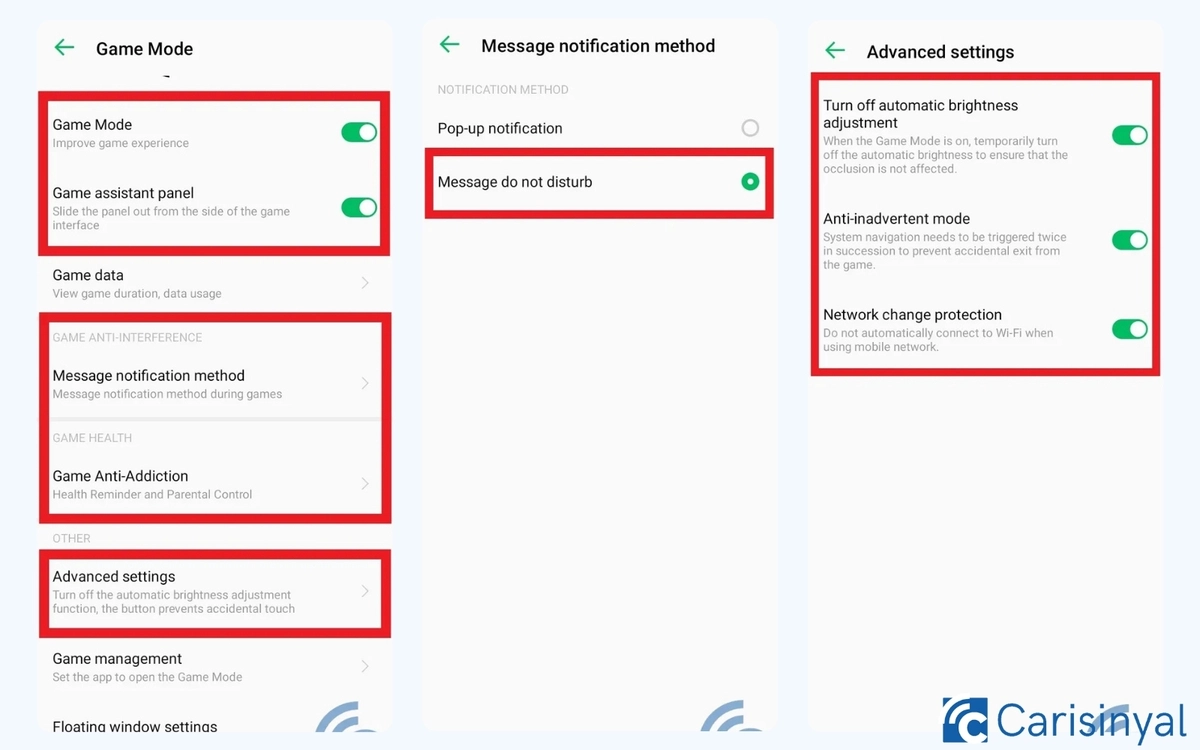
You can also manage how you receive notifications while gaming by choosing the "Message notification method" option. To completely avoid interruptions from notifications during gameplay, select the "Message do not disturb" option.
By navigating back to the previous page, you can control your gameplay duration using the "Game Anti-Addiction" feature. Next, turn on the "Health Reminder" option to receive alerts every two hours of gameplay.
Back on the previous page, there's an "Advanced settings" option that you can explore. In this section, you can choose to activate all the available options.
Starting from the "Turn off automatic brightness adjustment" option, you can disable automatic screen brightness adjustments. The "Anti-inadvertent mode" requires the navigation system to be pressed twice for activation. Lastly, the "Network change protection" prevents the network from automatically switching.
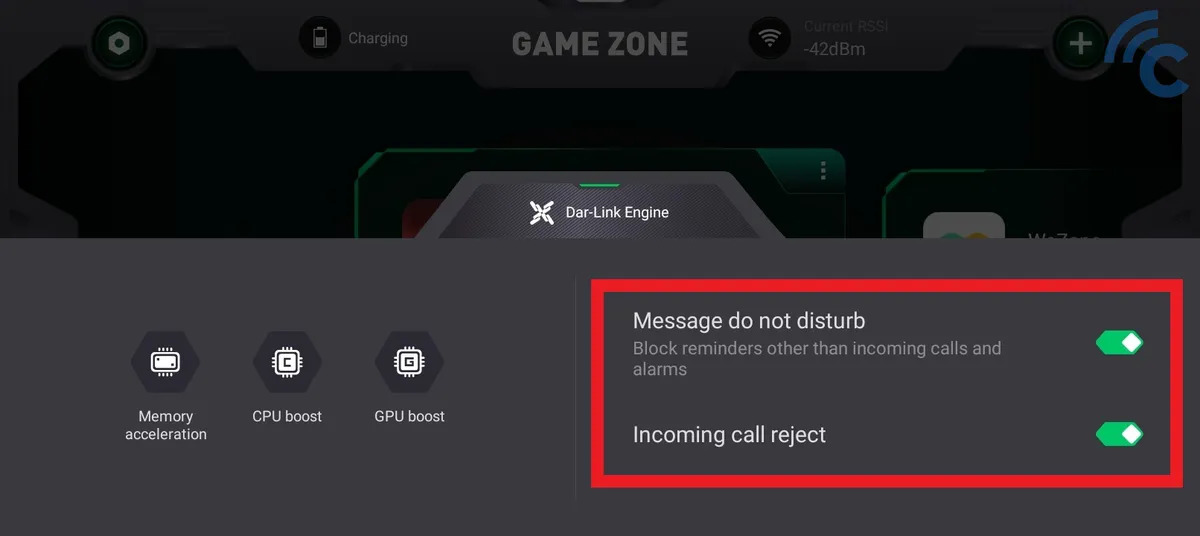
From the main page of "Game Zone", you can access the bottom window by tapping "Dar-Link Engine". Here, you can disable notifications for messages, calls, and alarms by toggling the switch next to each option.
4. Start the Game
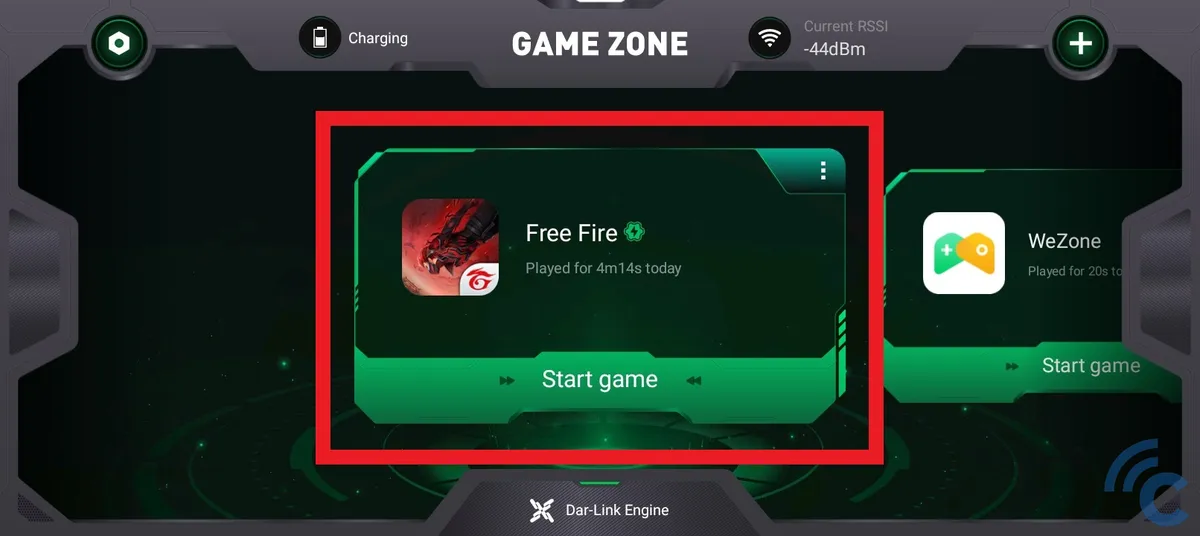
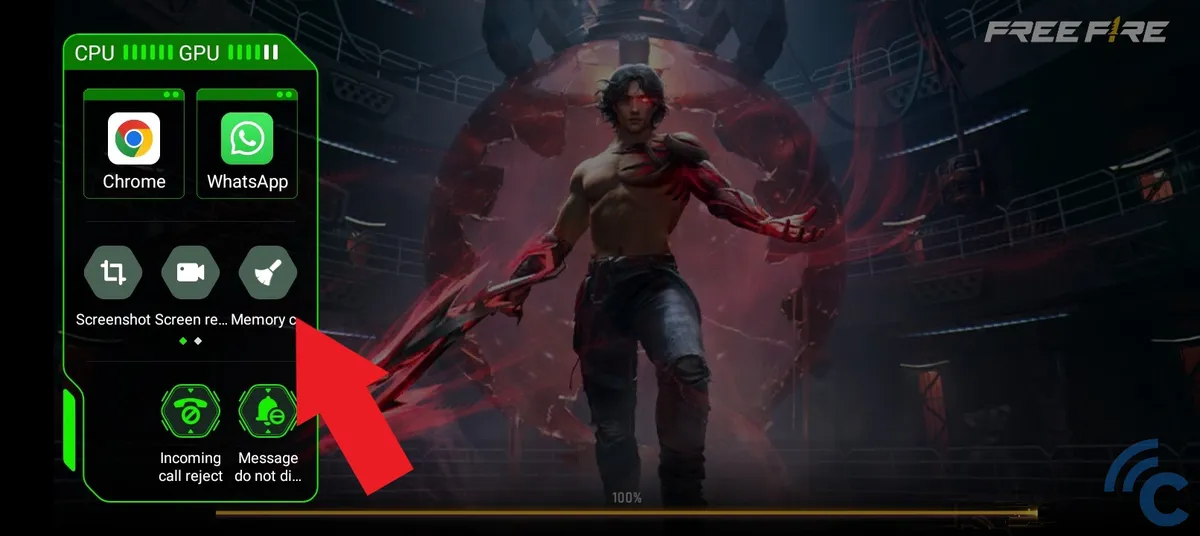
Once you've finished adjusting the settings as per your needs, tap "Start game" below the game you want to play.
While playing the game, you can bring up the Game Zone panel by swiping from the right or left edge of the screen and holding for a moment. Within this section of the panel, select the "Memory Cleaner" option to boost the game's performance.
2. Boost Gaming Performance Through Developer Mode Options
Apart from the Game Zone app, you can also enhance your gaming experience via the Developer Mode feature. However, you must first enable this feature before using it. For a detailed procedure, follow the steps provided below:
1. Activate Developer Mode
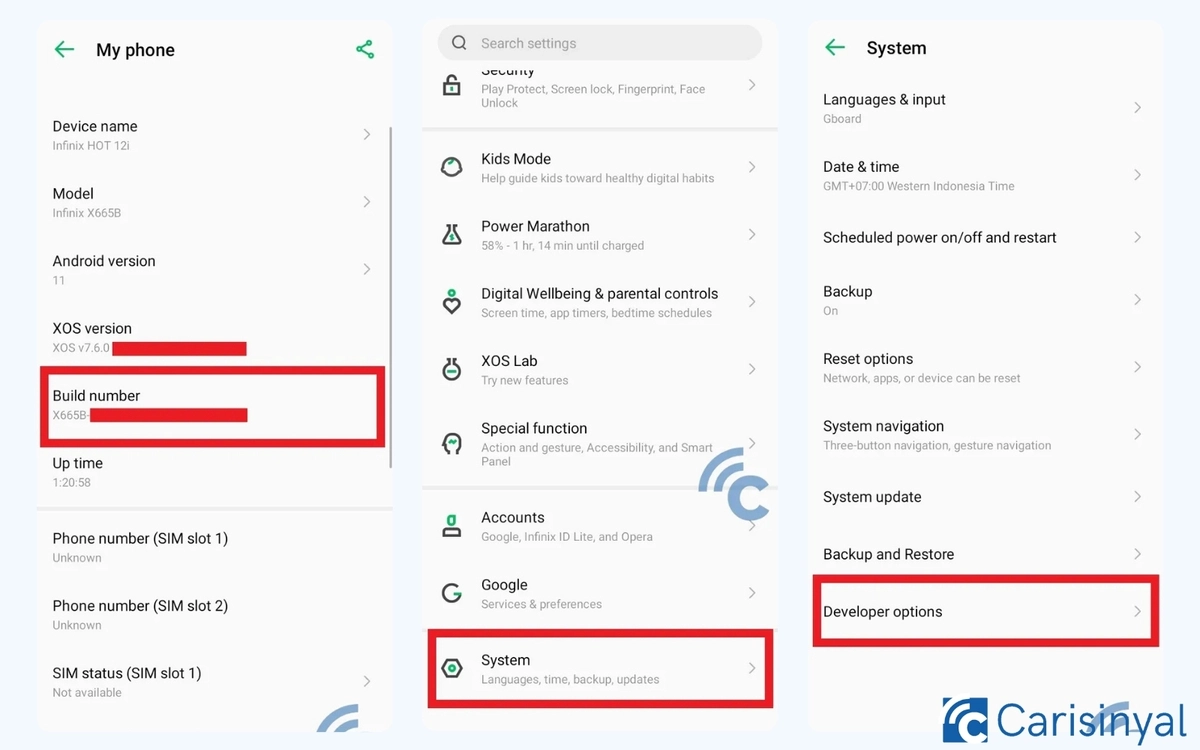
Start by opening the "Settings" application on your device. Next, choose the "My phone" option located at the top. To activate the Developer Mode feature, tap the "Build number" option seven times.
Once successfully activated, go back to the "Settings" page and select the "System" option. With the Developer Mode feature now enabled, choose the "Developer option".
2. Adjust the Settings
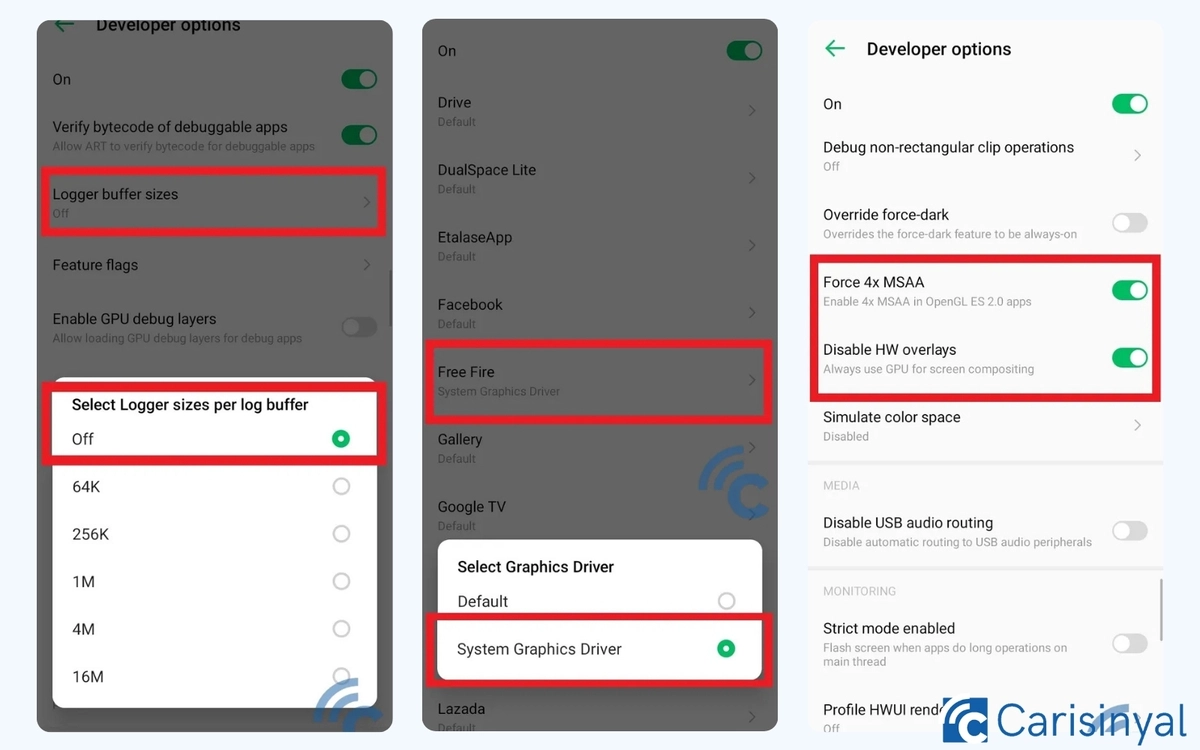
Here, you'll find a variety of settings from which to choose. To enhance the performance of your Infinix phone, select the "Logger buffer size" and set it to "Off".
This option can indeed improve gaming performance, but it may interrupt multitasking activities due to the frequent reloading of previously opened applications. Remember, you can revert back to the original settings once you've finished gaming.
Besides, you can also navigate to the "Graphic Driver Preferences" at the bottom of the menu. Then, select the game for which you want to switch the driver to "System Graphic Driver".
This option can improve your gaming experience. However, it may increase the risk of your phone overheating and consuming more power.
Lastly, you can enable other features such as "Force 4x MSAA" and "Disable HW overlays".
These options can also enhance gaming performance, but they may cause your Infinix phone to heat up faster than usual. There's also a chance that your battery may drain quicker. So, it's important to disable these settings once you've finished gaming.
3. Using Phone Master App
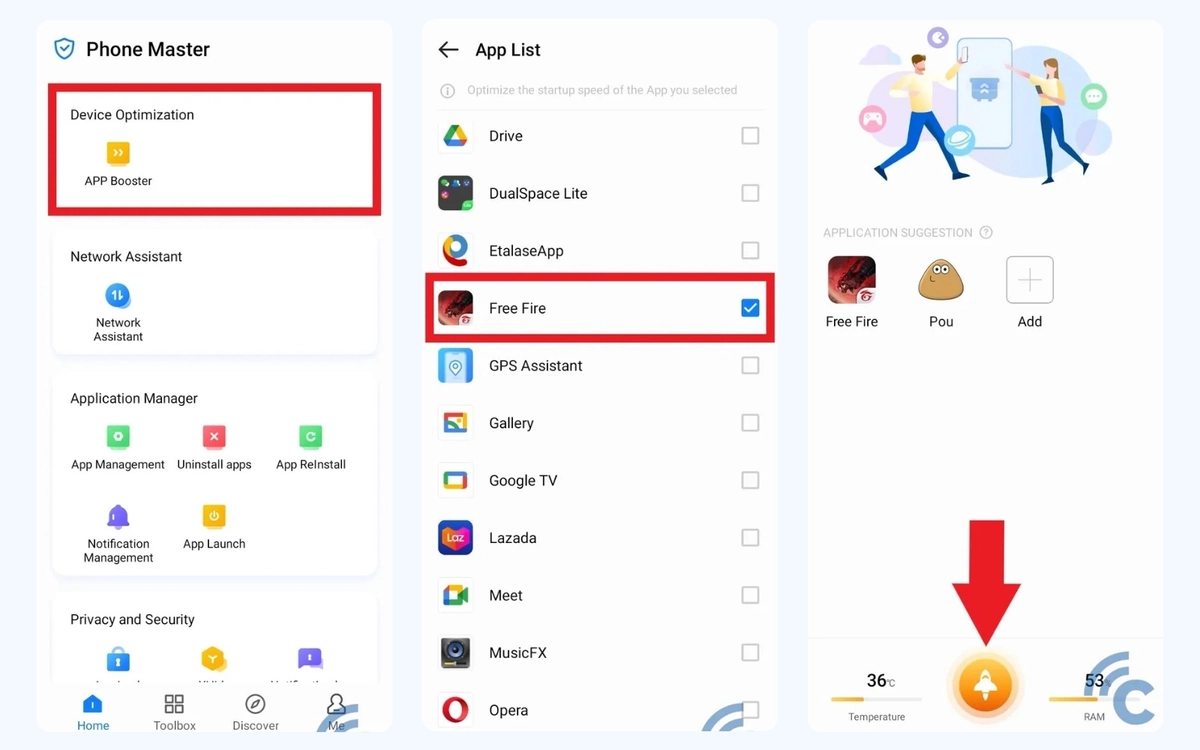
After applying the methods above, you'll likely observe an improvement in your Infinix device's gaming performance. Besides these strategies, there are additional tips you can follow to optimize the performance even further. Here are some suggestions.
The first tip you can implement is to clear the cache or any unnecessary data before starting a gaming session. This helps free up more RAM and storage space, allowing your game to run more efficiently.
You can make use of the Cleaner application that comes with your Infinix phone. Alternatively, you can use the "Phone Master" application to optimize your device by clicking on the "Optimize" button.
Within this "Phone Master" application, there's also the "APP Booster" feature you can use. To add the game or application of your choice, tap on the "Plus/add" icon.
Select the desired game or app. Then, initiate the boosting process by pressing the rocket icon located at the bottom center of the screen. Once done, your device will clear the junk and free up more RAM and storage space.
So, those are a few methods to enhance the gaming performance on your Infinix phone. These strategies are fairly simple as they don't require the use of any third-party applications. This concludes our guide on optimizing gaming performance on Infinix devices. Best of luck!
