How to Hide Files Easily on Infinix Phone
Infinix has gained immense popularity thanks to its wide range of exceptional features, capturing the interest of many users seeking to own one of their cell phones. Among these features, security stands out as one of the most compelling aspects of Infinix as it prioritizes the protection of user data and personal files.
Security is a crucial consideration for mobile phones, and Infinix goes the extra mile by offering not just one, but two features to ensure the safety of your files. These features allow you to hide various types of files, such as photos, videos, voice recordings, and more.
If you're an Infinix user looking to secure your personal files, there's no need to worry. Infinix includes built-in features like Safe Folder and XHide to assist you. Keep reading this article to find out the comprehensive guide.
Hiding Files Using Safe Folder
One useful feature for hiding files is the Safe Folder. This feature is easy to use and offers reliable security since it is built directly into Infinix devices. For a clearer understanding, follow these steps below.
1. Open Safe Folder
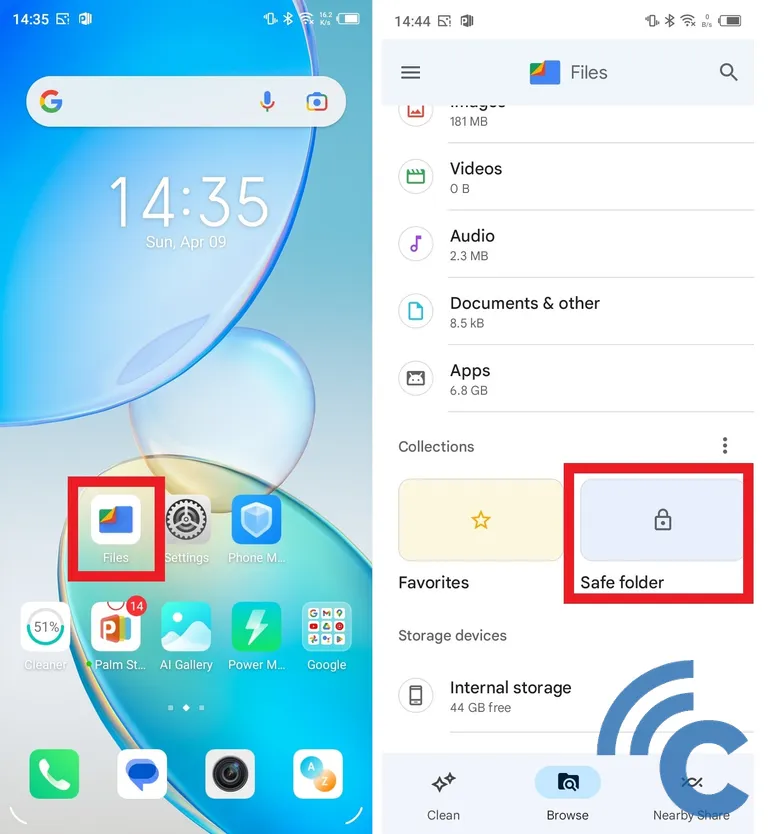
First, open the Files app on your device. Scroll down until you find the Safe Folder menu and tap on it.
If it's your first time using this feature, you'll be prompted to create an access key. Choose between using a PIN with a numerical combination or a Pattern using a unique pattern.
2. Select Files to Hide
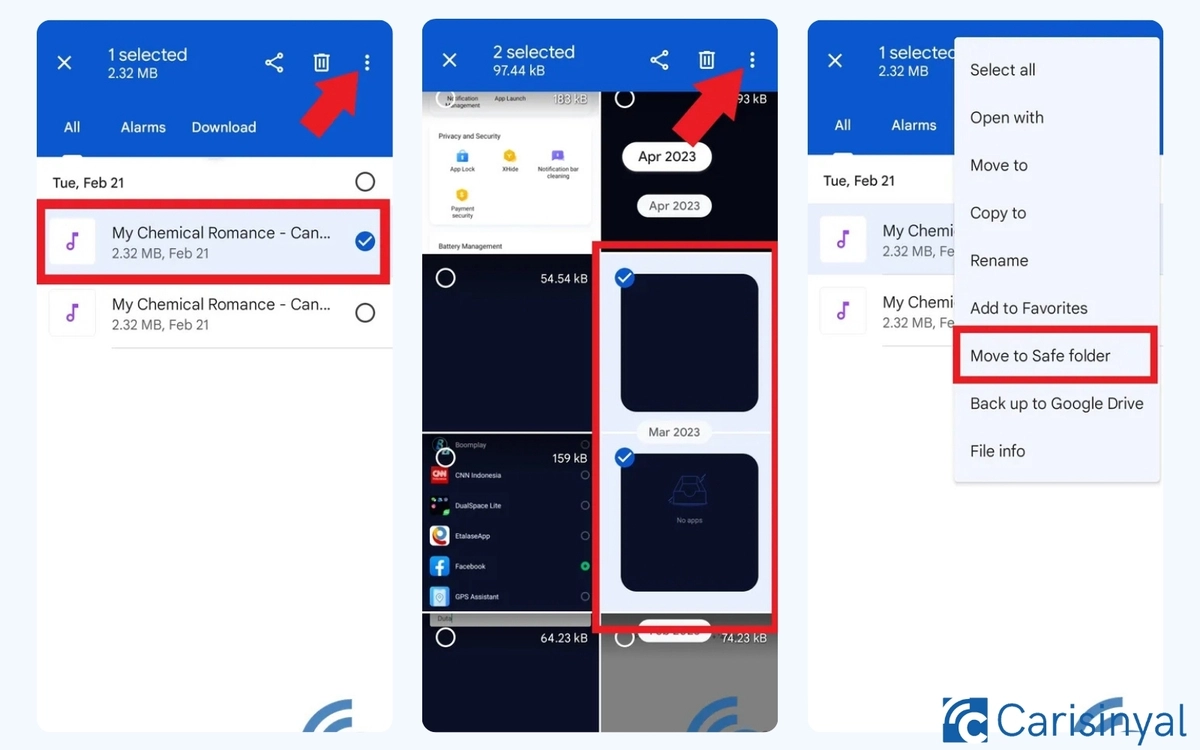
Once you've successfully set up the access key, you can start hiding your private files. Select the files you wish to hide, such as voice recordings or music files from your device. You can also choose multiple files.
Press and hold on a file until a checkmark appears on it. Next, tap the three dots located at the top right corner. After that, select Move to Safe Folder to hide the files, and the file will automatically disappear and become successfully hidden.
3. Access & Restore the Hidden Files
Once you've successfully hidden your personal files, they become completely inaccessible to others. Only you can access these files.
To get started, open the Files application on your device. Scroll down slightly until you find the Safe Folder option, then tap on it.
Next, enter the password you previously set, whether it's a PIN or a Pattern. If the password is correct, you’ll gain access to the files you’ve hidden.
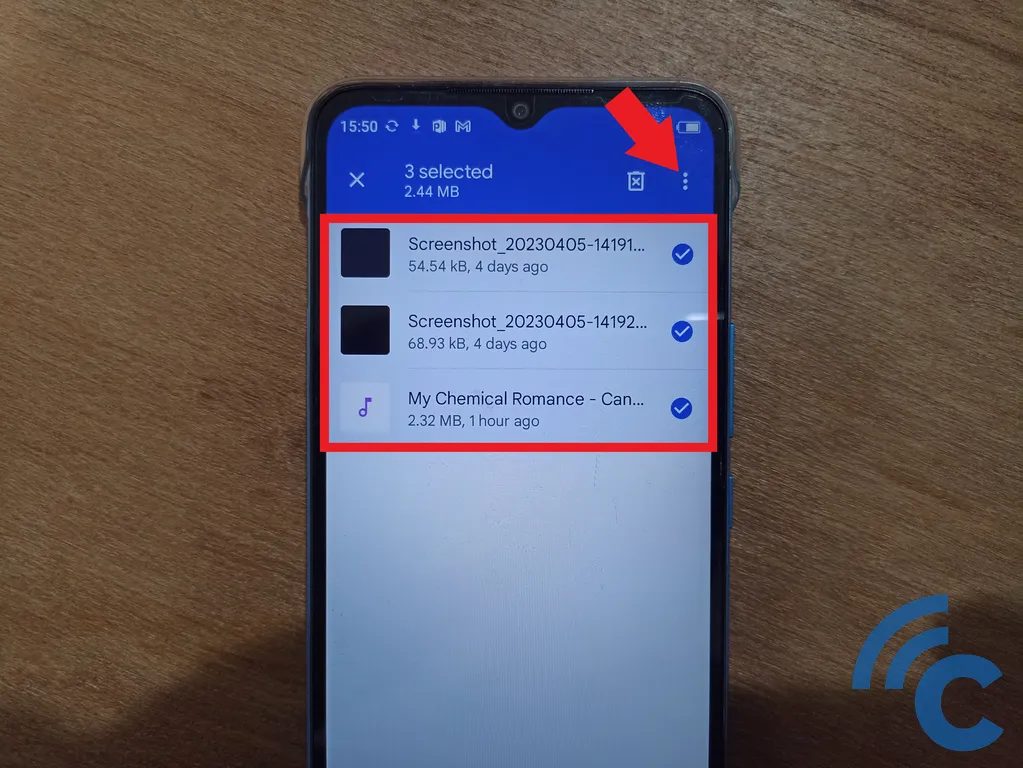
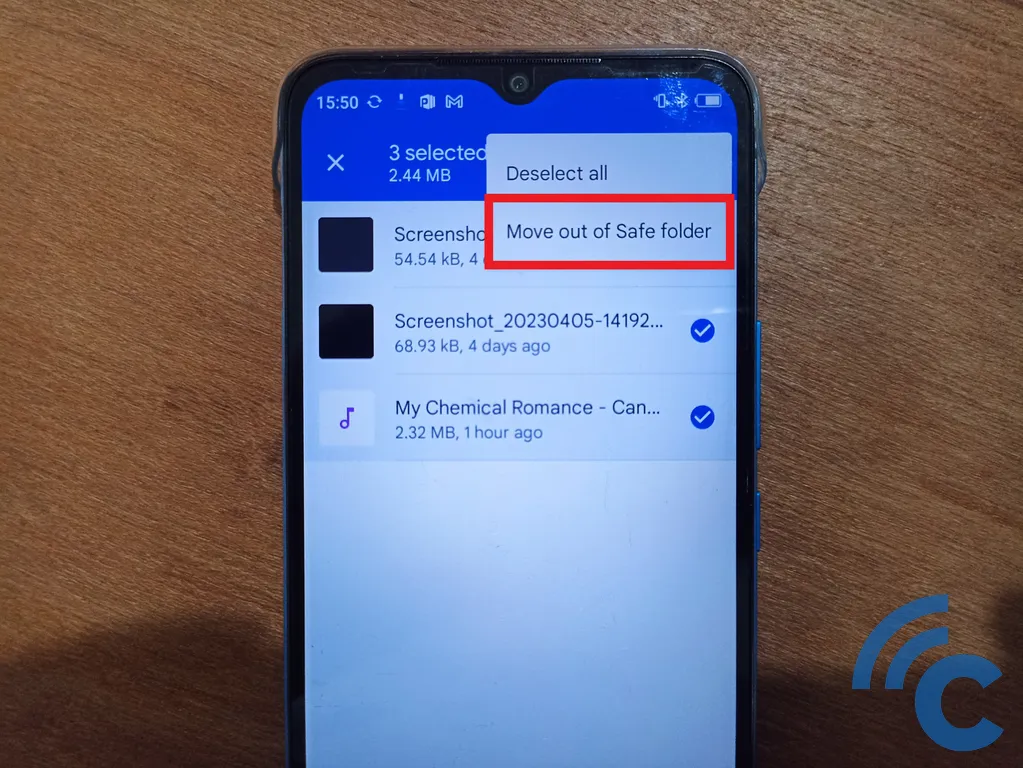
In addition to viewing your hidden files, you can also restore or delete them. Simply select one or more of the hidden files.
Next, tap the three dots in the top-right corner. From the menu, choose "Move out of Safe Folder" to remove the files from the Safe Folder.
Hiding Files Using XHide
Aside from the Safe Folder feature, Infinix devices also offer another option called XHide. This feature serves a similar purpose, allowing you to hide various types of files, such as photos, videos, voice recordings, and more. Additionally, XHide lets you hide applications for enhanced privacy.
So, how can you hide files using the XHide feature? Follow the steps below for a clear guide:
1. Open XHide
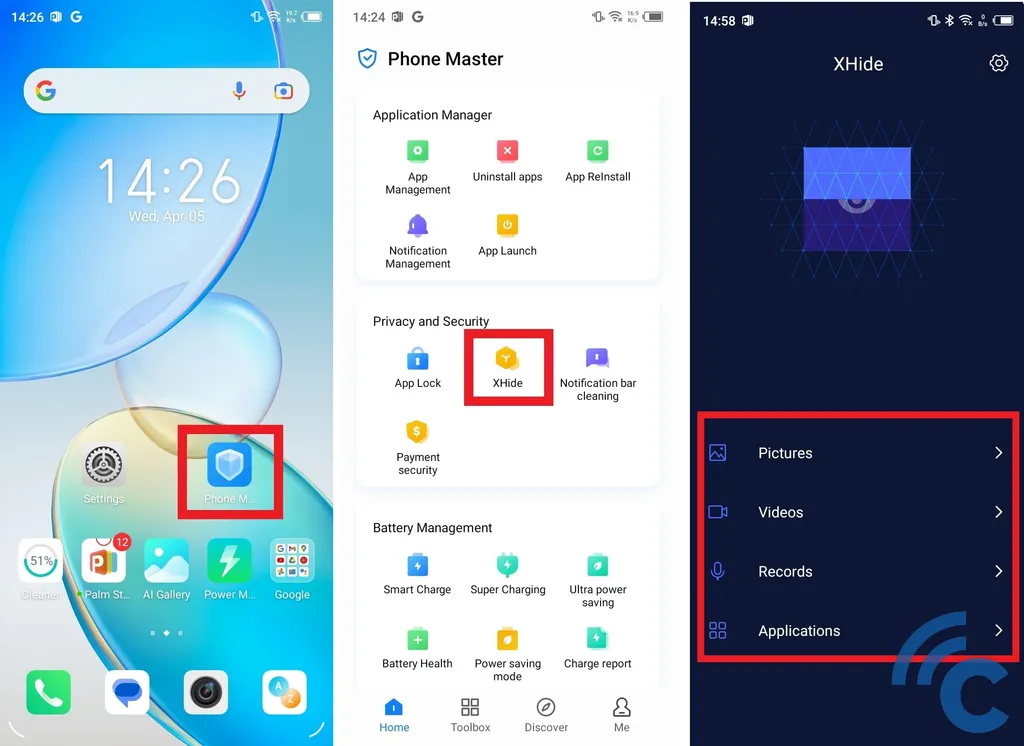
First, open the Phone Master app on your device. Then, scroll down to the bottom and select the XHide option under the Privacy and Security section.
2. Create a Password

If you're using the XHide feature for the first time, you'll need to set up a password. The password format requires two hash marks ("##") followed by four random numbers.
Choose a combination of numbers that is hard for others to guess but easy for you to remember. For example, if your password is “##1234,” press "I REMEMBER" to save it.
For added security, you will also be prompted to create a security question with an answer only you would know. For instance, the question might be "What is your middle name?", and your answer could be "Duta."
Once you've entered the answer, press the checkmark to save it. After that, tap the "START" button to begin using the XHide feature.
3. Select Files to Hide

With the XHide feature, you can easily hide any type of file, whether it’s photos from "Pictures," videos from "Videos," or voice recordings from "Records."
For example, if you want to hide a photo, go to the "Pictures" menu. To add files, tap the green "Plus" button in the bottom-right corner.
From there, tap the yellow picture icon to add photos. If you want to create a new folder, use the orange icon instead.
You can select one or more photos to hide at once. After making your selections, press the green "CONFIRM" button at the bottom. Once successful, the photos will be moved to the "Private Album" folder and hidden from your gallery.
4. Access & Restore the Hidden Files
Even though the files are hidden, you can still access them easily. The process for accessing hidden files through XHide is quite similar to the method for hiding them.
To access your hidden files, open the "Phone Master" app, then scroll down and select "XHide." Enter the password you created, which consists of a combination of numbers.
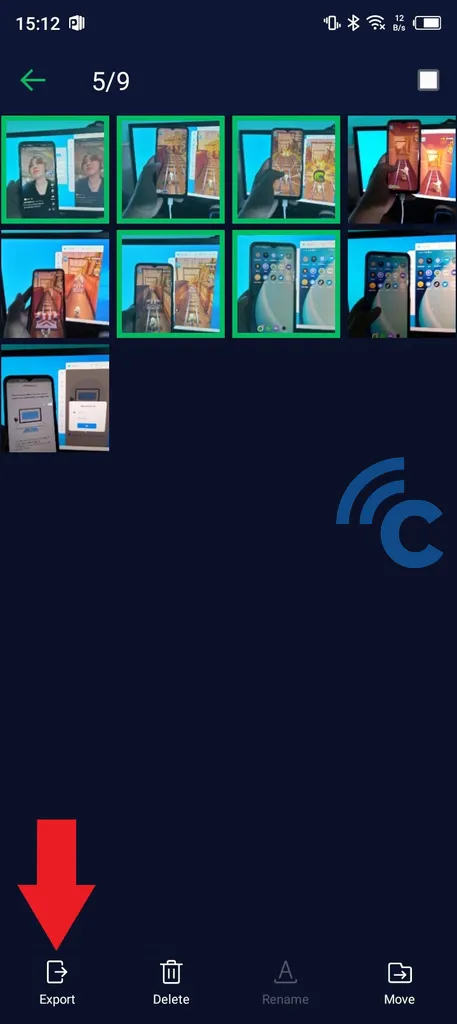
In addition to viewing hidden files, you can also restore or export them. Simply press and hold one of the photos, then tap "Export" at the bottom-right corner to remove the file from XHide.
Finally, confirm the action by pressing "EXPORT" again. If successful, the file will be removed from XHide and will reappear in the gallery as usual.
Those are the steps to hide files on Infinix phones. There's no need to download a third-party app, as Infinix provides two built-in features for this purpose: Safe Folder and XHide.
You can choose whichever feature suits your needs, as both offer a reliable level of security. Not only can you hide files, but you can also access and manage them with ease.
