How to Hide Files, Photos, & Videos on a Realme Phone
Nowadays, mobile phones are becoming increasingly sophisticated, offering a variety of attractive features. As a sub-brand of OPPO, realme strives to keep up with these advancements by equipping its products with a variety of useful and innovative features for everyday use.
realme also places a strong emphasis on user security, particularly in terms of privacy protection. Similar to other smartphone brands, realme includes a feature called Private Safe, which allows users to hide files, photos, and videos from unauthorized access.
The Private Safe feature offers a solid layer of protection. To access hidden content, users must go through three levels of security; password, fingerprint, and even facial recognition. This ensures that your personal and confidential files remain secure, even if your phone is borrowed by a friend or someone else.
Despite its usefulness, some users may not be familiar with how to activate or use this feature. In this article, Carisinyal will guide you through the steps to hide photos or videos on a realme phone using the Private Safe feature.
For reference, the author used a realme narzo 50 5G when creating this tutorial. However, if you are using a different realme model, don't worry, the steps should be quite similar.
1. Open Private Safe Menu
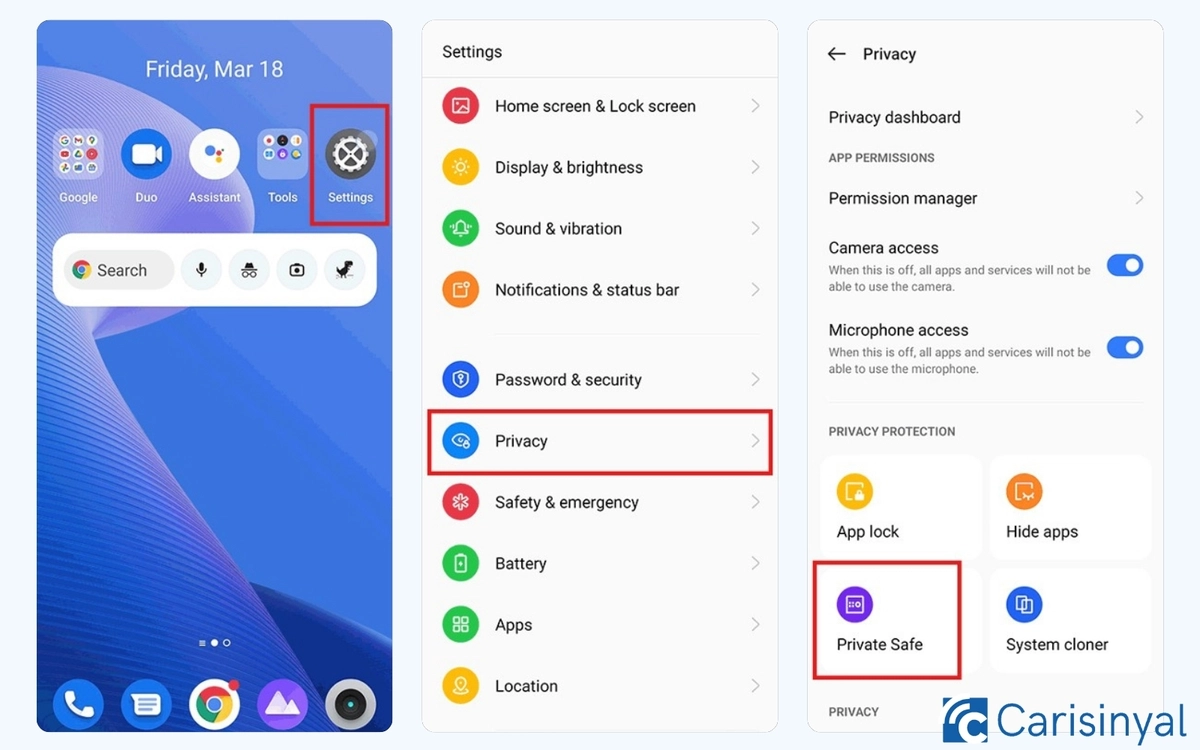
The first step is to open the “Settings” app on your realme phone. Next, scroll down and select the “Privacy” menu. From there, tap on “Private Safe” to begin hiding files on your device.
If you're using this feature for the first time, you'll be asked to set up a password or register your fingerprint as the access method. Once you've completed this setup, you'll be taken to the Private Safe space where you can start securing your files.
2. Select the File You Want to Hide
Within the Private Safe, there are several categories available, including Photos & Videos, Audio, Documents, and Other Files. Choose the appropriate folder based on the type of file you want to hide.
To add a specific file, tap the “Add” button or the “+” icon located on the right side of the screen. You can then select the files you wish to hide based on the chosen category or folder.
Once you’ve selected the files, tap “Set as private” to move them into the Private Safe. The selected files will automatically disappear from their original location and be securely stored as hidden content.
3. Accessing Hidden Files
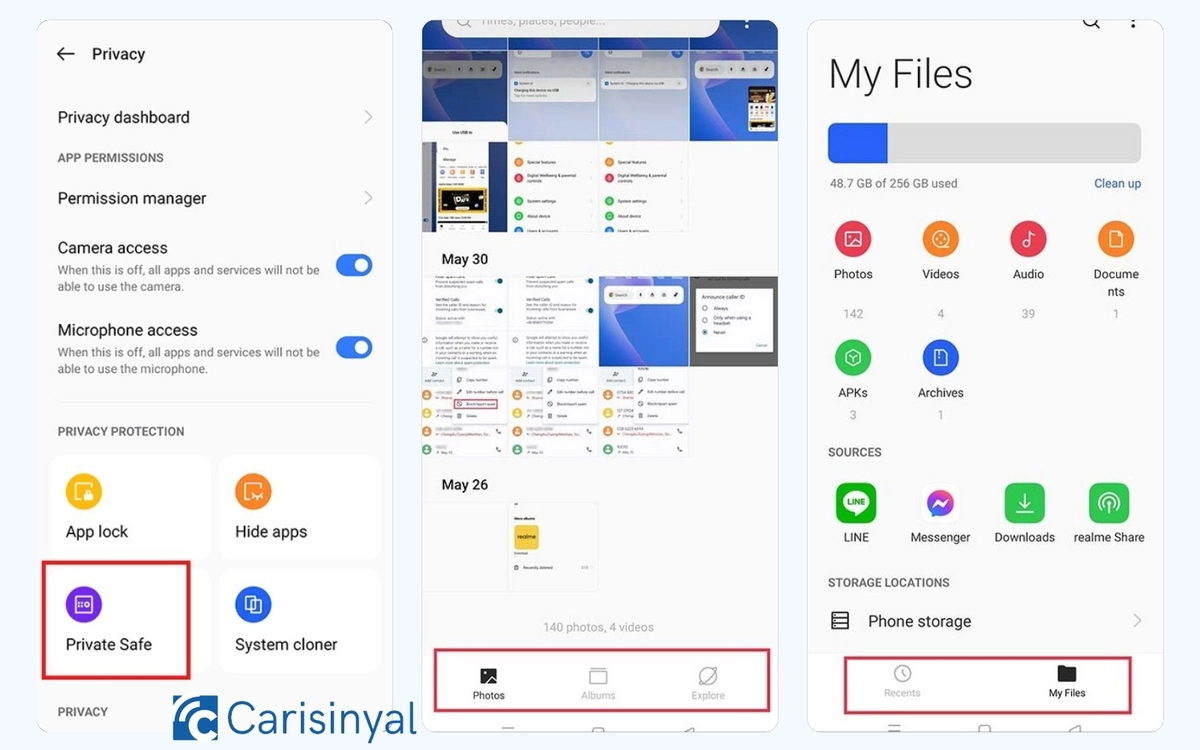
Once you've successfully hidden your files (photos, videos, audio, documents, or others), they will no longer appear in the main gallery or file manager. To access them, there are several methods you can use:
- Via Private Safe
The first method is to access the Private Safe menu. Follow the same steps you used when hiding the files. You’ll be prompted to enter the password you previously set. Once authenticated, all your hidden files will be visible and securely stored there.
- Via Photos App
You can also access hidden files through the Gallery or Photos app. Open the app, then press and hold one of the icons at the bottom, Photos, Albums, or Explore. After a few seconds, you'll be prompted to enter your password to view the hidden files.
- Via My Files App
Lastly, you can access them through the My Files app. Open the app, then press and hold the Recents or My Files icon at the bottom of the screen. Enter your password when prompted, and your hidden files will become accessible.
And that’s how you can easily hide files on your realme phone. Thanks to the built-in Private Safe feature, your files will remain secure and inaccessible to anyone but you.
With this feature, you no longer need to worry when a friend or someone else borrows your phone, your important and confidential files are safely hidden. Give it a try and enjoy the added peace of mind!
