How to Lock Apps on realme Phone
Securing your cellphone with a pattern or PIN might not be sufficient, particularly when we unlock them to lend to friends or others. Consequently, to enhance security, it's advisable to lock specific apps that hold important or private information.
Wondering how to do this on realme phones? Below is a guide created by Carisinyal, providing steps on how to lock applications, demonstrated on a realme narzo 50 5G. Note that the process is quite similar across other realme models, particularly those using the realme UI 3 interface or its close variants.
1. Navigate to Settings
Open the "Settings" application on your realme phone.
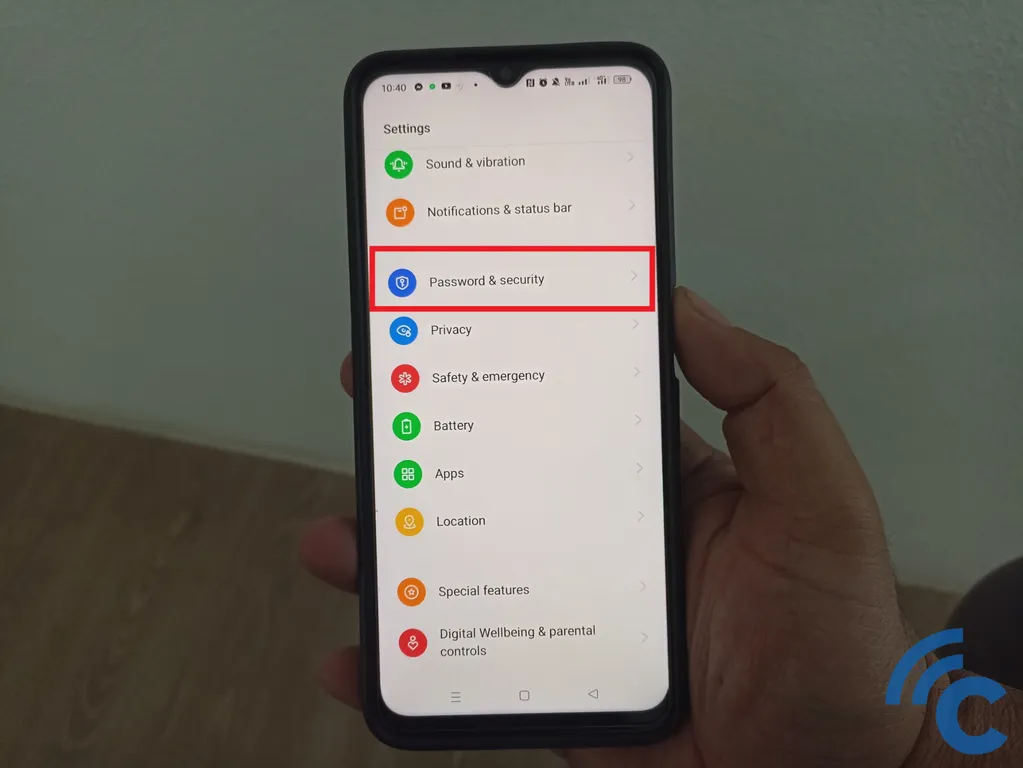
2. Access "Password & Security"
Locate and select the "Password & Security" option to ensure your phone is secured.
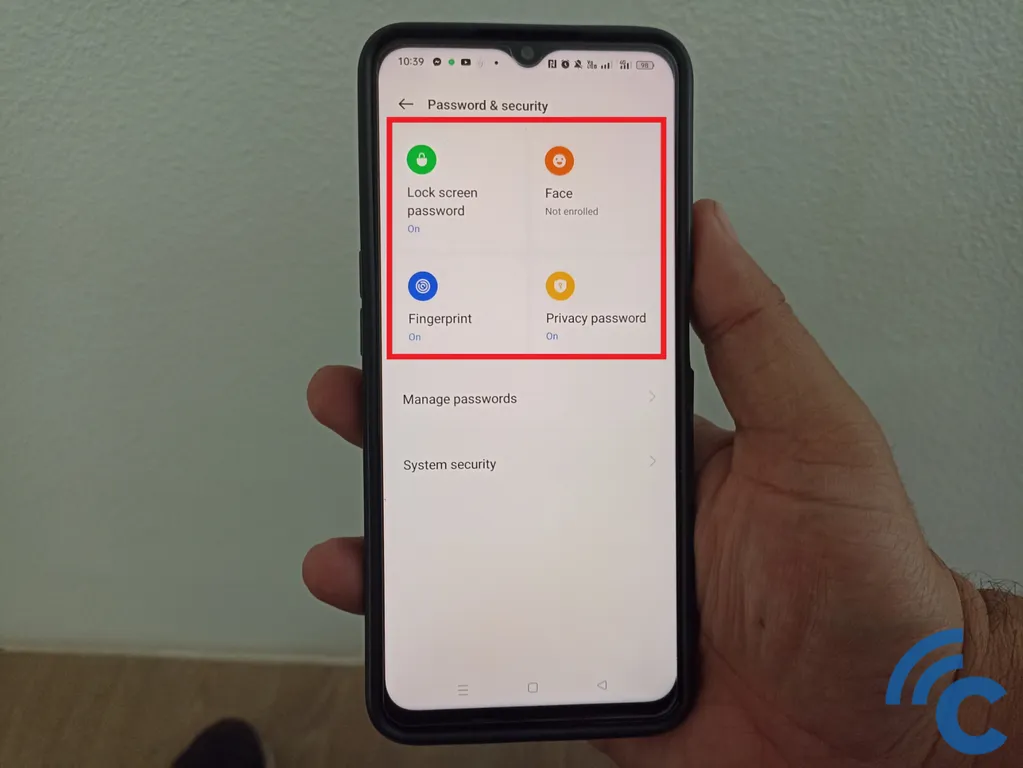
If not, activate the necessary security feature— you can opt for a password, facial recognition, or fingerprint verification.
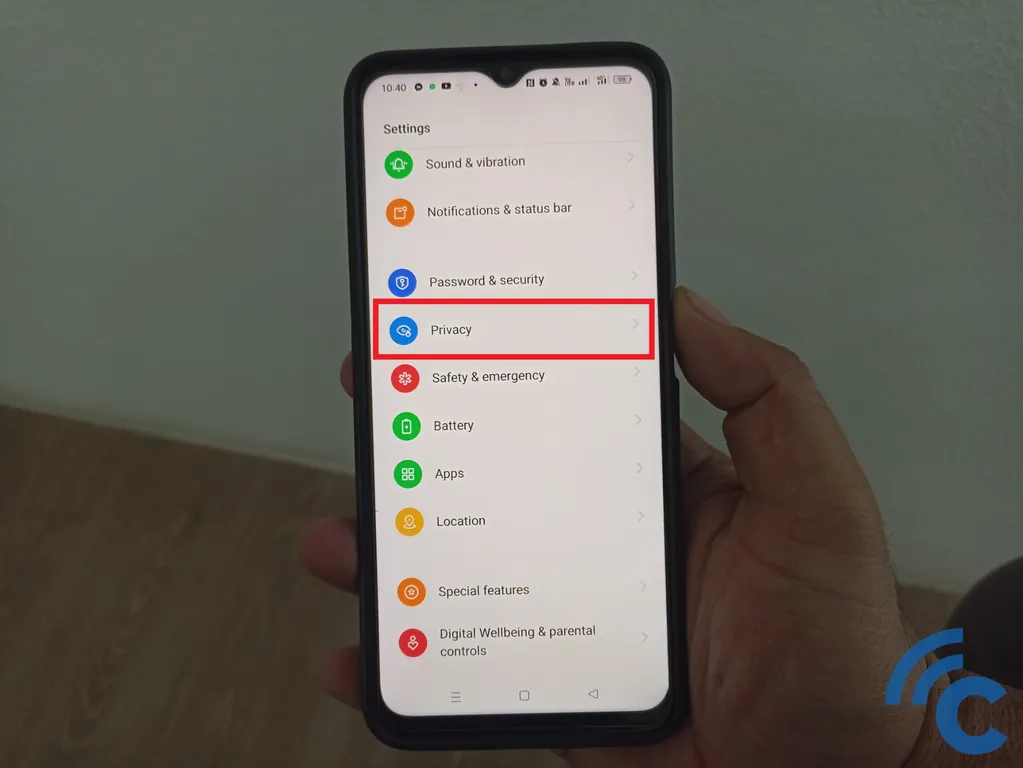
3. Proceed to Privacy Settings
Go back to "Settings" and select "Privacy". Follow the subsequent steps under the "Privacy" menu. Select "App lock".
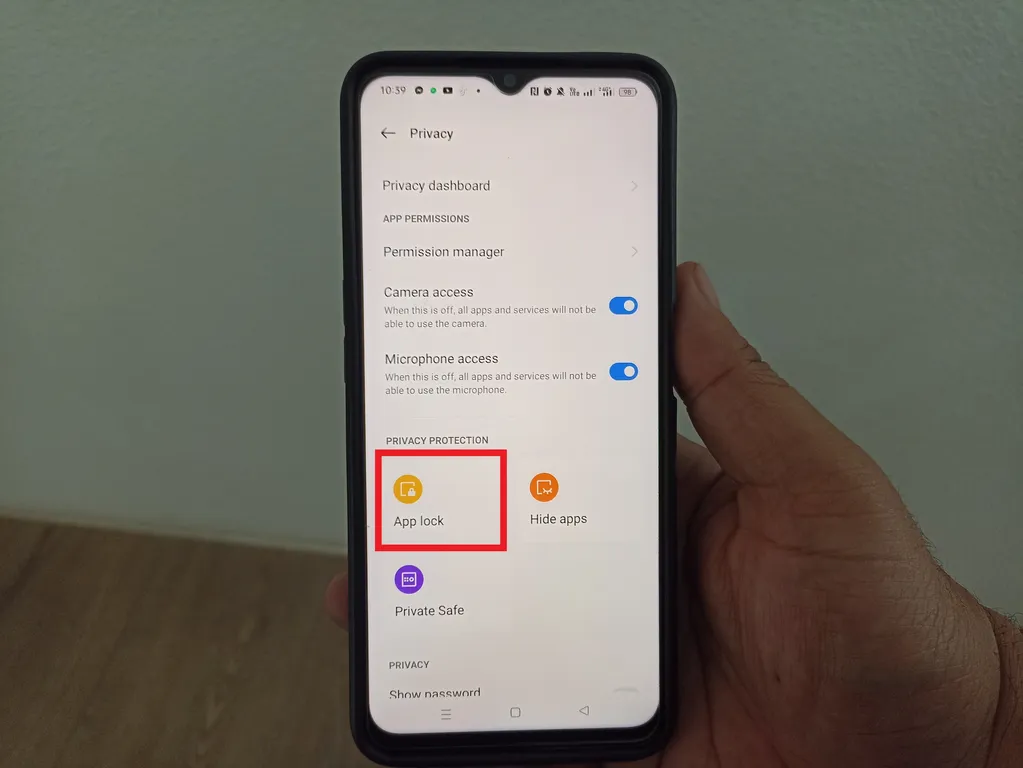
Since your phone is secured, you’ll need to input your password or use fingerprint authentication.
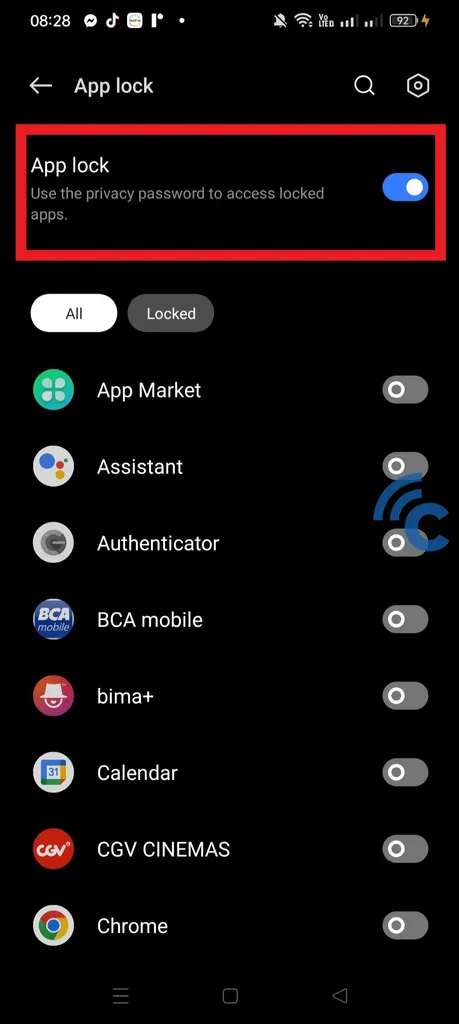
Upon accessing "App lock", enable it by toggling the switch adjacent to the "App lock" label.
Now, select the apps you wish to lock— WhatsApp, Instagram, Chrome, etc., by toggling the switch next to each app's name until it turns blue. Once it's done, revisit the main page to verify that the apps have been locked.
When you attempt to open a locked app, you'll be prompted to enter the password, or if you’ve registered your fingerprint, you can use that for quicker access.
If you want to deactivate the lock, simply revisit the steps above, and then deactivate the lock by toggling the switch next to the app’s name until it turns gray.
It’s worth noting that you don’t need to lock every app on your realme phone. Choose to secure only those apps that store personal, important, or confidential data. Good luck!
