5 Simple Methods to Speed Up Large File Transfers
The larger the file size, the longer it takes to transfer to another device, such as a flash drive or external hard drive. In today's fast-paced world, not everyone has the time to wait.
That's why it's important to find ways to speed up the process. Don't waste your valuable time! Check out these effective methods for copying large files quickly!
1. Change the Format to NTFS
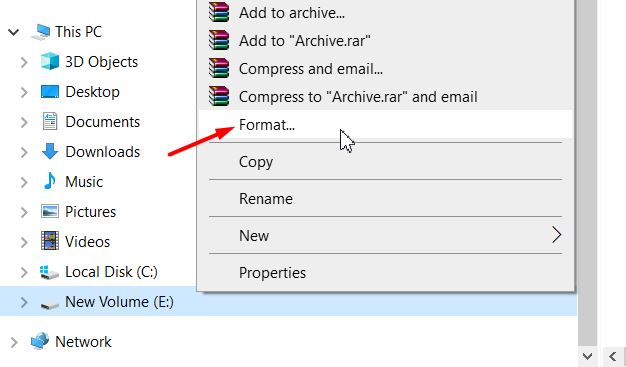
A drive is generally formatted in one of two ways: FAT32 or NTFS. FAT32 (File Allocation Table 32) uses a 32-bit system to recognize data clusters. While it is compatible with many operating systems, it has a major limitation, it cannot transfer files larger than 4GB. Additionally, its transfer speed is slower compared to NTFS.
NTFS (New Technology File System) is a more advanced format designed for Windows. It is widely preferred because it has no file size limit and offers faster transfer speeds.
If you're experiencing slow file transfers to a USB drive or external hard disk, check the drive format. It may still be using FAT32.
To switch to NTFS, you'll need to reformat the drive, which will erase all its data. Be sure to back up any important files before proceeding. Follow these steps to make the change:
- Right-click on the USB flash drive or external hard drive partition.
- Select Format from the menu.
- In the File System dropdown menu, you’ll see options like FAT32, exFAT, and NTFS. Choose NTFS.
- Check the Quick Format box.
- Click Start and wait for the process to complete.
Once the formatting is done, try copying a large file to see if the transfer speed improves. If you're still not satisfied, you can combine this method with other speed-enhancing techniques.
2. Use TeraCopy App
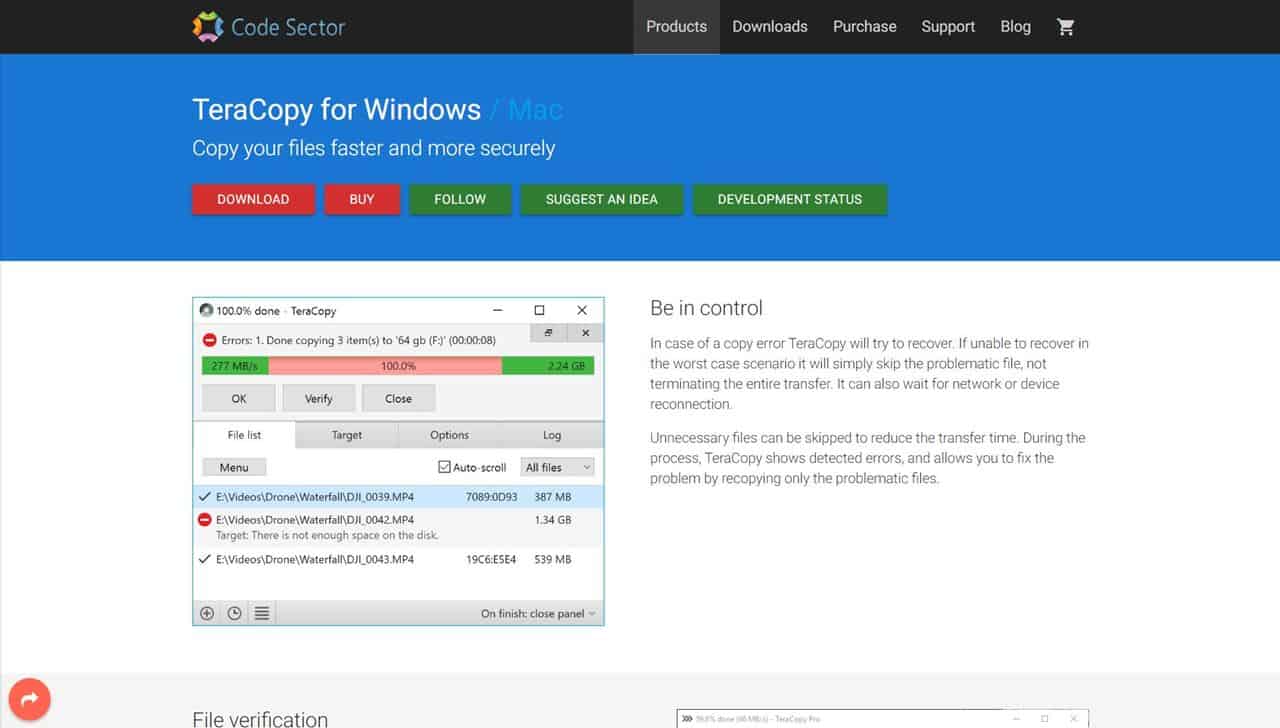
You can use third-party applications to speed up the copying of large files, one of which is TeraCopy, which can transfer data faster than the built-in Windows utility. Interestingly, TeraCopy can be downloaded for free. Here are the steps to install it:
- Visit the TeraCopy download page by clicking this link.
- Click on the Download menu and wait for the download to complete.
- Click on the setup file “teracopy.exe” and follow the installation instructions until it is complete.
Using TeraCopy is also very simple. It integrates seamlessly with drag-and-drop functionality, so you can copy files just as you normally would in Windows Explorer.
Whenever you perform a paste command, a window will appear, giving you the option to copy files using TeraCopy. Simply select this option, and the application will handle the copying process efficiently.
3. Change Windows Explorer Priority in Task Manager
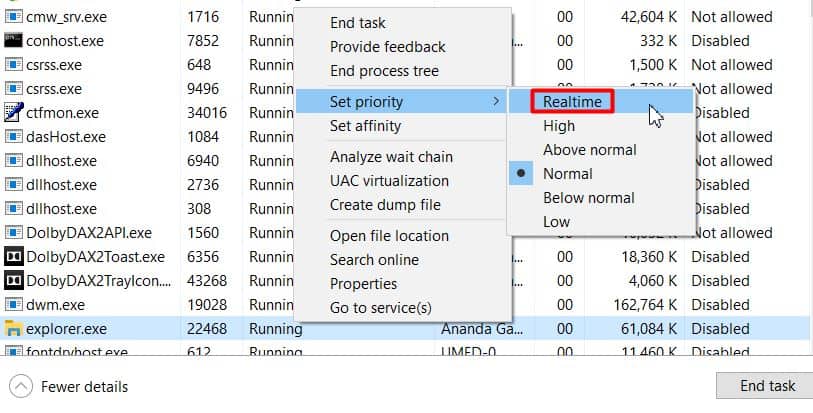
In general, copy-pasting files can be done using Windows Explorer. If the copying speed is slow, one way to improve it is by allocating more of the PC’s processing power to Windows Explorer. You can do this by following these steps:
- Open Task Manager by right-clicking on the taskbar and selecting Task Manager.
- In the Processes tab, find Windows Explorer in the list of applications.
- Right-click on Windows Explorer and select Go to details.
- Locate explorer.exe, right-click on it, hover over Set priority, and select Realtime.
After completing these steps, Windows Explorer will have higher resource priority, which can speed up the copying process. However, keep in mind that this may put additional strain on the CPU, potentially affecting overall system performance.
4. Change USB Settings to “Better Performance”

By default, USB flash drives are set to "Quick Removal," allowing you to safely disconnect the device without using the "Safely Remove Hardware and Eject Media" option.
Alternatively, you can enable the "Better Performance" mode, which activates write caching (temporary data storage) on the flash drive. This method has been shown to significantly improve the speed of copying large files. To enable it, follow these steps:
- Plug the USB flash drive into your PC.
- Open Windows Explorer, right-click on the flash drive, and select Properties.
- Go to the Hardware tab, choose your USB flash drive, and click Properties.
- Click Change Settings, then navigate to the Policies tab.
- Change the setting from Quick Removal to Better Performance.
This adjustment will enhance file transfer speed from your PC to the USB flash drive. However, please note that it increases the risk of data loss or file corruption if the drive is removed without properly ejecting it.
5. Replace HDD with SSD

Want the most effective solution? Upgrade your hard drive to an SSD (Solid State Drive).
SSDs serve the same purpose as HDDs but offer several key advantages. They provide better data security, greater durability (thanks to the absence of moving parts), and operate silently during data transfers. Most importantly, SSDs can be up to four times faster than traditional HDDs.
These are just some of the ways you can speed up file transfers, ranging from simple solutions like using third-party applications to the most game-changing upgrade of replacing your HDD with an SSD.
No more long waits when copying large files! Have you tried any of these methods? Share your experience in the comments below!
