4 Easy Methods to Uninstall Apps on Samsung Phone
Deleting unused apps is an effective way to free up storage space on your Samsung phone. Additionally, removing unnecessary apps can help improve your phone’s performance, ensuring it runs smoothly.
There are several methods you can use to uninstall apps. If you own a Samsung phone, this article from Carisinyal will explore different ways to remove apps from Samsung devices.
1. Through Settings
The most common way to uninstall applications is through the Settings menu. This method works on all Android phones, including those made by Samsung. Follow these steps to remove an app:
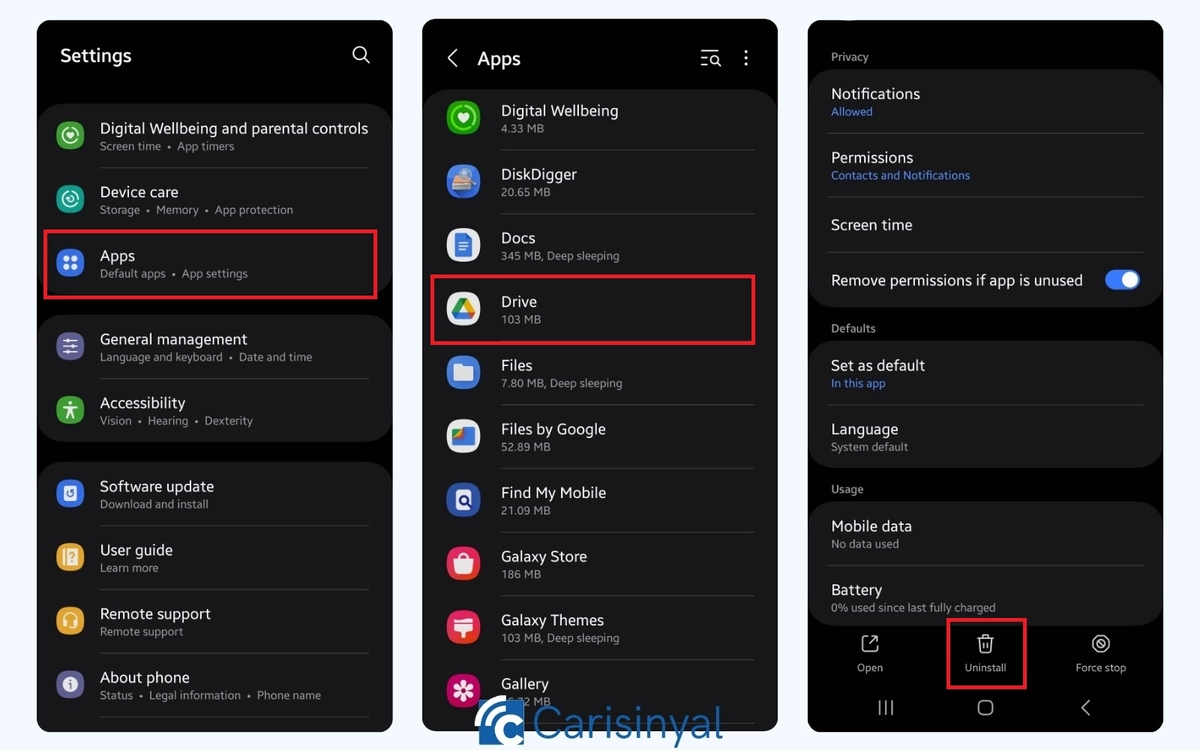
- Open the Settings app on your Samsung phone.
- Select the Apps menu to view all installed applications.
- Find the app you want to uninstall from the list.
- Tap on the app’s name, then select Uninstall.
- Confirm the deletion by tapping OK or Uninstall.
Once you confirm the uninstallation, the app will be removed from your device immediately, freeing up storage space. One advantage of this method is that it allows you to view all installed apps, including hidden ones.
Additionally, you can access detailed information about each app, such as its storage size, permissions, and data usage. This can help you decide which apps to remove.
2. Through Home Screen
If the app you want to uninstall is on the home screen or in the app drawer, you can use this second method. This approach is more practical as it requires only a few steps without needing to open the Settings menu first. Here’s how:
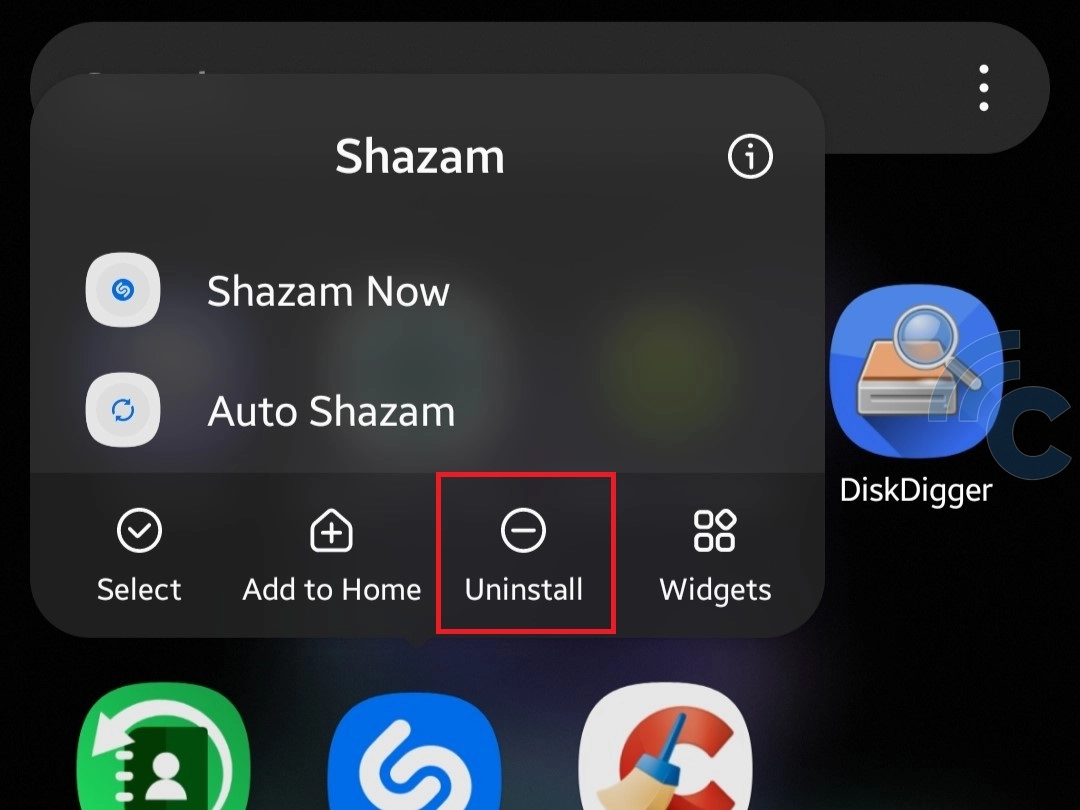
- Find the app icon on the home screen or in the app drawer.
- Press and hold the app icon until additional options appear.
- Select Uninstall or tap the trash bin icon.
- Confirm the deletion by tapping OK or Uninstall.
This method is quicker and more convenient, making it ideal for instantly removing apps. Additionally, it allows you to easily manage your app layout, as you can move or delete apps directly from the home screen.
3. Through Galaxy Store or Google Play Store
Another way to uninstall apps is through Google Play Store or Galaxy Store. Besides installing and updating apps, both stores also allow you to remove apps from your Samsung phone. Here’s how:
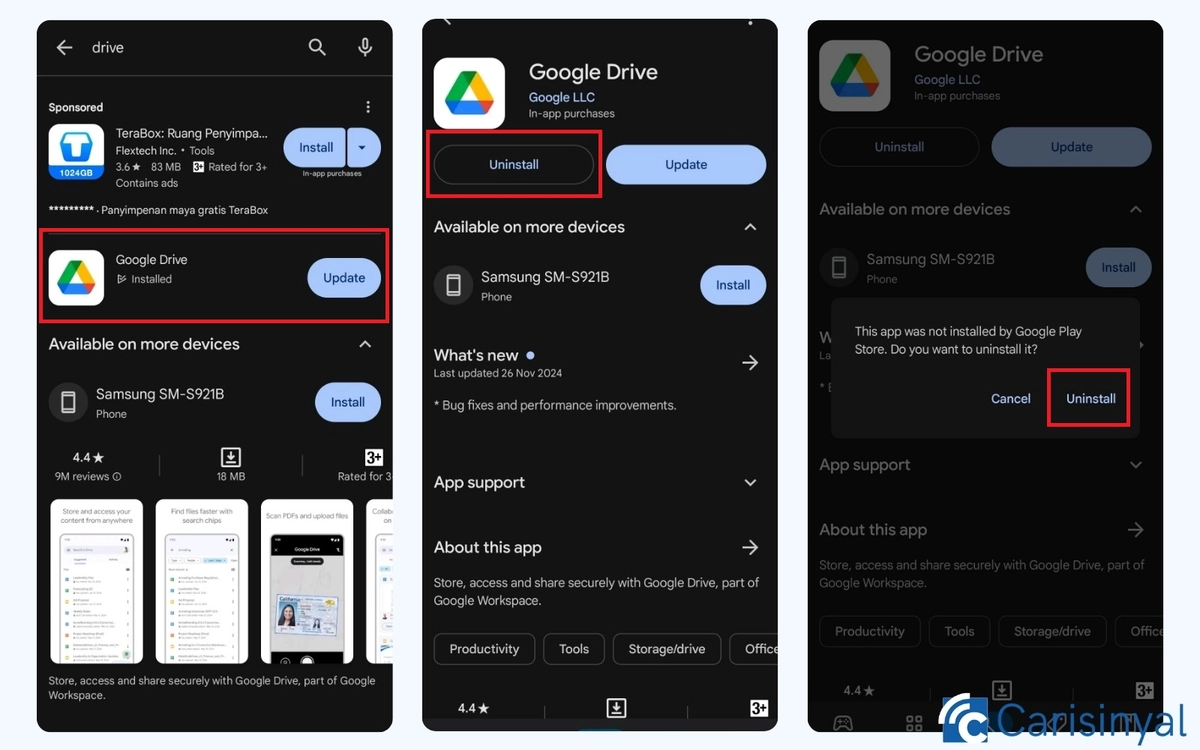
- Open the Google Play Store or Galaxy Store on your Samsung phone.
- Search for the app you want to uninstall or go to the My Apps menu to view installed apps.
- Once the app page opens, tap Uninstall.
- Confirm the deletion by pressing OK.
This method is useful if you're experiencing issues with an app and want to check for important updates before removing it. An update might resolve the problem you're facing.
4. Using Safe Mode

If you encounter an app that is difficult to uninstall, it may have special permissions or even contain malware, making it harder to remove in normal mode. To resolve this issue, you can try uninstalling the app using Safe Mode.
Safe Mode is a special mode where only system apps run, preventing third-party apps from functioning. This makes it easier to remove problematic apps. Here’s how to enable Safe Mode:
- Turn off your Samsung phone.
- Press and hold the Power button until the Samsung logo appears, then release the button.
- Immediately press and hold the Volume Down button until the phone enters Safe Mode.
Once Safe Mode is active, you’ll see the words Safe Mode at the bottom of the screen. Now, try uninstalling the app using the Settings menu or the home screen method mentioned earlier.
So, those are four easy ways to uninstall apps on your Samsung phone. Keep in mind that some pre-installed system apps cannot be completely removed. However, you can disable them to prevent them from running in the background and slowing down your device.
To disable bloatware, simply follow one of the methods above and select Disable instead of Uninstall, as the uninstall option may not be available.
Also, be careful not to remove system apps or apps you don’t recognize, as doing so might cause certain features to stop working. It’s always best to do some research before uninstalling unfamiliar apps.
