How to Change the Bluetooth Name on Xiaomi & POCO Phones
Bluetooth is a standard feature found on almost every smartphone, including Xiaomi and POCO devices, thanks to its wide range of uses. For instance, Bluetooth allows your phone to connect to other devices such as laptops, computers, smartwatches, and other phones.
These connections serve various purposes, with file sharing and device synchronization being the most common. While Bluetooth may not be the fastest option, especially when transferring large files, it has one key advantage: it doesn’t require an internet connection. That means even when you’re in an area with no signal, you can still transfer files easily via Bluetooth.
However, since Bluetooth connections must be set up manually, it’s a good idea to rename your device’s Bluetooth name to avoid confusion during pairing, especially in places with many devices nearby.
If you're unsure how to do that, don’t worry. In this guide, the Carisinyal team will walk you through the steps to easily change the Bluetooth name on Xiaomi and POCO phones.
How to Change Your Bluetooth Name
In this tutorial, we’re using a Xiaomi 14T, but the steps should be similar across most Xiaomi and POCO devices. Here's how to do it:
1. Open Bluetooth Settings
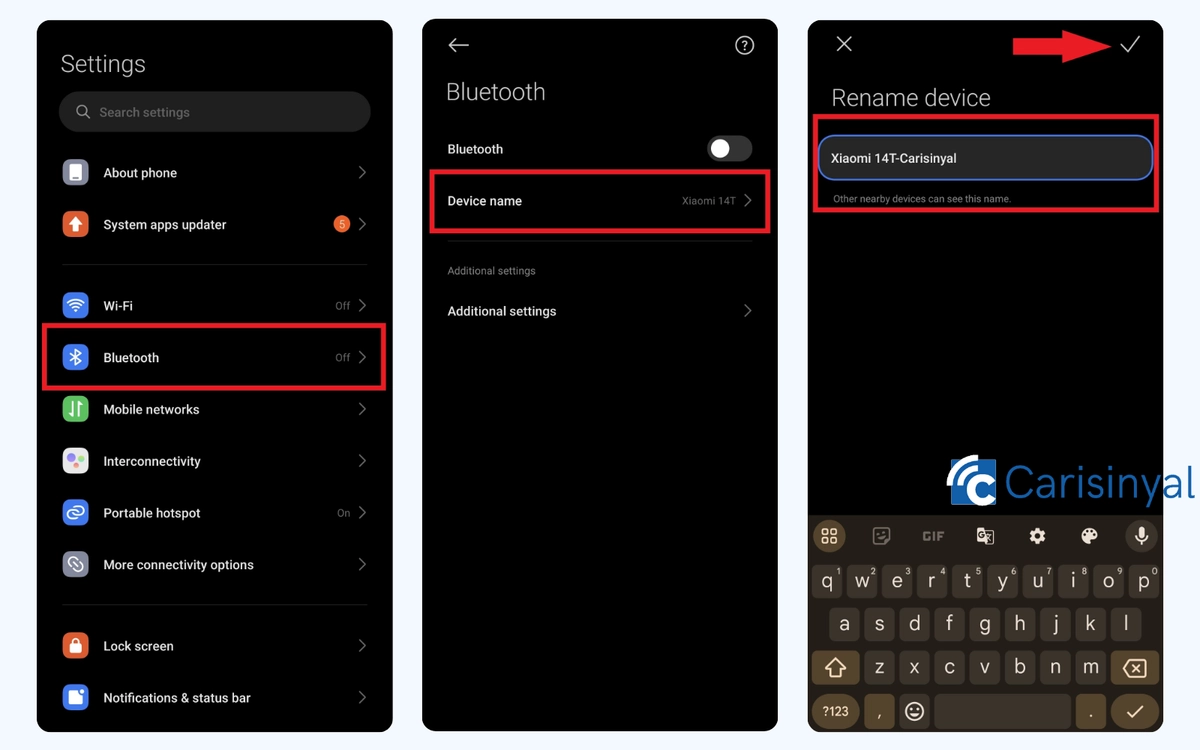
There are a couple of ways to access the Bluetooth settings. The first is through the Settings app, open the app directly or swipe down the notification bar and tap the gear icon. Then, select the Bluetooth option.
Alternatively, you can access it more quickly by swiping down the notification bar and long-pressing the Bluetooth icon. This will take you straight to the Bluetooth settings.
2. Rename Your Device
Once you're in the Bluetooth settings, tap on Device name.
Enter the new name you’d like to use, something unique is best so it's not confused with other nearby devices. Once you've typed it in, tap the check mark (✓) at the top right to save the changes. Your Bluetooth name has now been successfully updated.
How to Rename a Paired Bluetooth Device
You can also rename devices that you’ve previously connected to via Bluetooth. This makes it easier to identify them later and avoid pairing mistakes. Don’t worry, renaming a device on your phone only affects how it appears on your end. It won’t change the name on the original device.
Here’s how to do it:
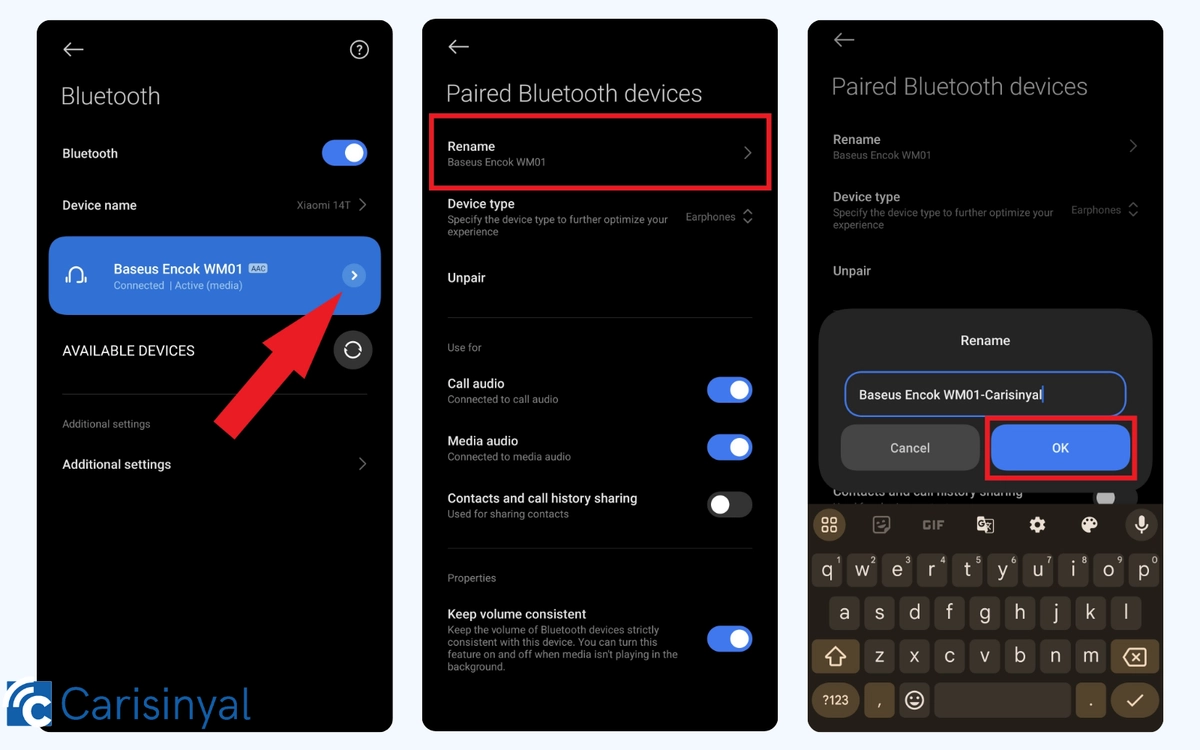
- Open the Bluetooth settings as explained above.
- Find the connected device you want to rename and tap the arrow icon next to its name.
- Select Rename, then type in a new name and save it.
You’re free to rename the device however you like. Once you’ve entered a new name, tap the OK button to save the changes. The new name will appear only on your Xiaomi phone and won’t affect the name of the original device.
And that’s how you change the Bluetooth name on a Xiaomi phone. Not only can you rename your own device, but you can also rename devices you've previously paired. Keep in mind that this change is only visible on your phone, so it’s simply meant to help you identify devices more easily.
Saving paired devices can also speed up future connections. Once a device is saved, you won’t need to go through the pairing process again, you can connect instantly.
Although Bluetooth isn’t the fastest option for file transfers, it’s still an essential feature, especially for users who frequently work with electronic devices. That wraps up this guide, good luck!
