10 Easy Ways to Fix a "USB Not Recognized" Issue
A flash drive is a convenient and portable storage device, but sometimes it runs into issues when connected to a computer. One common problem is the “USB Not Recognized” error message.
This error indicates that the computer is unable to detect or recognize the flash drive, which can be frustrating, especially if you need to access important files.
But don’t worry! In this article, Carisinyal will walk you through some simple steps to fix the “USB Not Recognized” issue.
1. Restart Your Computer
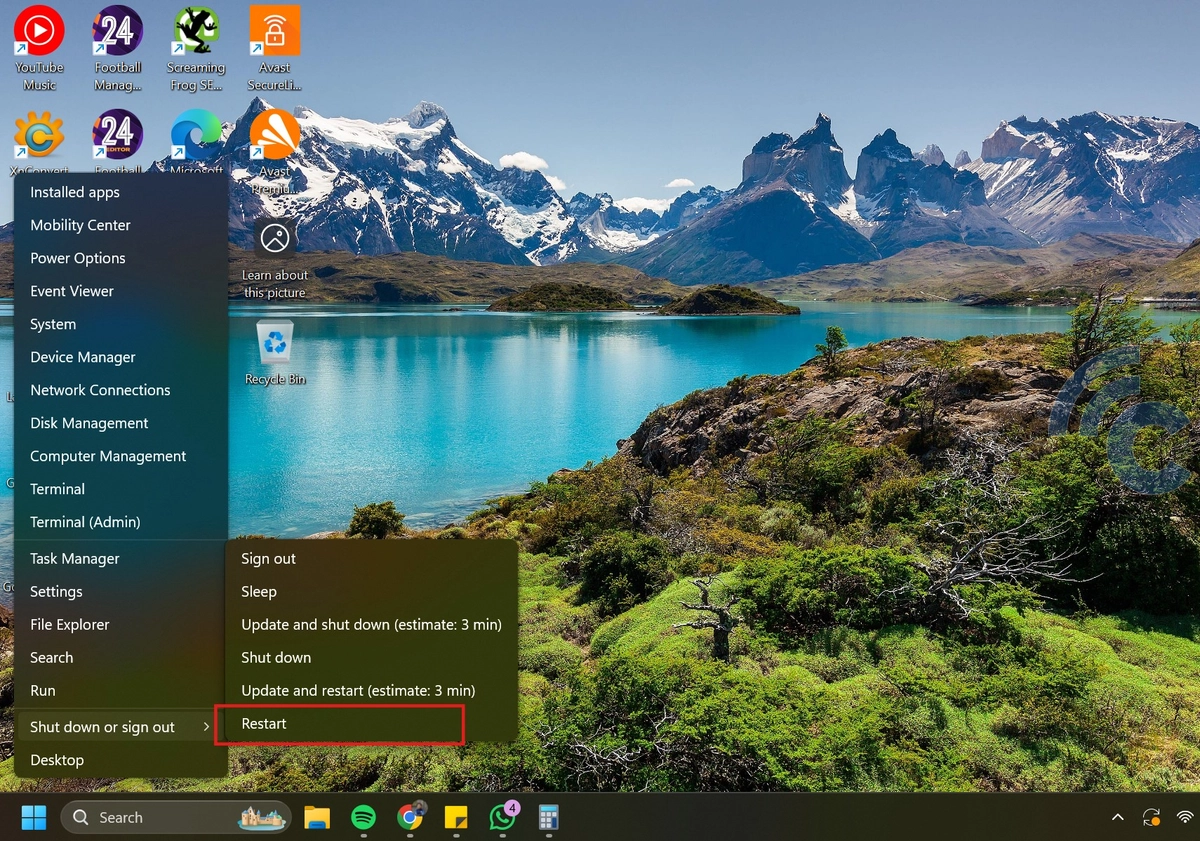
Before trying other troubleshooting methods, start with the easiest solution: restart your PC or laptop. A reboot refreshes the system and can resolve minor glitches.
Before restarting, unplug all connected USB devices. Once your computer is back on, plug in the flash drive again to see if it’s detected.
2. Try a Different USB Port

A loose, damaged, or dirty USB port can cause connection issues. Try plugging your flash drive into a different port. If it works in another port, the original one may be faulty.
For better results, connect the flash drive directly to your computer’s main USB port instead of using a USB hub or extension cable.
Also, avoid plugging in multiple USB devices at once, as flash drives require adequate power to function. Using a long USB cable, too many adapters, or an unpowered USB hub can lead to insufficient power, preventing detection.
3. Update the USB Driver

Drivers act as a bridge between the operating system and USB devices. If a driver is outdated, damaged, or incompatible, it can prevent your flash drive from being recognized.
To fix this, try updating the USB driver through Device Manager. Follow these steps:
- Press Windows + R to open the Run dialog box.
- Type devmgmt.msc and press Enter to launch Device Manager.
- Expand the Universal Serial Bus controllers section.
- Right-click the USB driver you want to update and select Update driver.
- Follow the on-screen instructions to complete the update.
4. Uninstall and Reinstall the USB Driver

If updating the driver doesn’t work, you can try uninstalling it. This forces Windows to reinstall the driver automatically, potentially fixing the issue. Here’s how:
- Press Windows + R to open the Run dialog box.
- Type devmgmt.msc and press Enter to open Device Manager.
- Expand the Universal Serial Bus controllers section.
- Right-click the problematic USB driver (usually marked with a yellow exclamation mark) and select Uninstall device.
- Check the box Attempt to remove the driver for this device, then click Uninstall.
- Restart your computer. During the reboot, Windows will automatically reinstall the USB driver.
5. Disable Power Management on the USB Root Hub

Sometimes, Windows disables USB ports to save power, which may prevent your flash drive from being detected. You can try turning off this feature to see if it resolves the issue. Follow these steps:
- Press Windows + R to open the Run dialog box. Type devmgmt.msc and press Enter to open Device Manager.
- Expand the Universal Serial Bus controllers section.
- Right-click USB Root Hub and select Properties.
- Navigate to the Power Management tab.
- Uncheck the box Allow the computer to turn off this device to save power.
- Click OK to apply the changes.
6. Format the Flash Drive
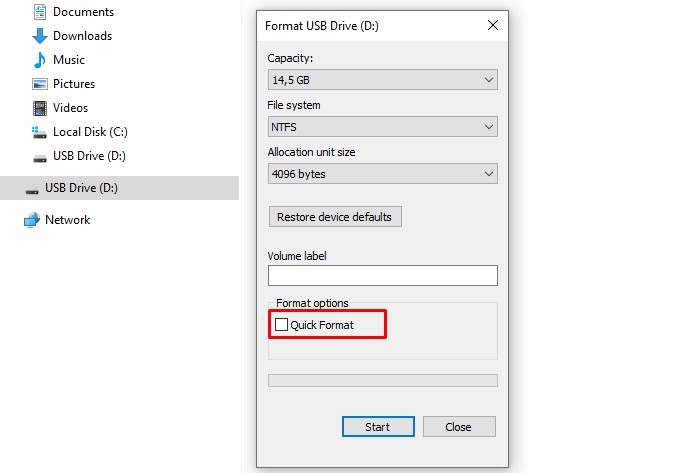
If none of the previous solutions work, formatting the flash drive might be your last option. However, keep in mind that formatting will erase all data on the drive. Make sure to back up any important files before proceeding.
Follow these steps to format your flash drive:
- Open File Explorer and right-click on the flash drive.
- Select Format.
- Choose the desired file system (e.g., NTFS or FAT32).
- Click Start to begin the formatting process.
The “USB Not Recognized” issue can occur for various reasons, from corrupted drivers to physical damage.
If you're facing this problem, start by checking the physical connection and trying a different USB port. If that doesn’t work, outdated or faulty drivers are often to blame, so updating or reinstalling them is usually the next step.
To prevent future issues, always eject your flash drive properly using the Safely Remove Hardware feature. This helps protect your device from data corruption or connection errors.
We hope this guide helps you resolve the issue. Good luck!
