How to Remove Navigation Buttons on Infinix Phones
As a rising smartphone brand, Infinix continues to gain popularity by offering feature-packed and affordable devices. One example of its innovation is the user interface, which includes several customization options, one of the most interesting being the navigation system.
By default, Infinix phones use the traditional three-button navigation layout, which includes the Recent, Home, and Back buttons. However, did you know you can remove these buttons entirely? That’s right, Infinix also supports gesture navigation.
Switching to gesture navigation not only frees up screen space, making your phone look more modern and spacious, but also provides a more dynamic and fluid experience. Instead of relying on the three fixed buttons, you can navigate the phone using intuitive gestures.
If you're an Infinix user curious about trying out gesture navigation, you're in the right place. In this article, the Carisinyal team will guide you step-by-step on how to remove the navigation buttons and switch to gesture mode.
How to Remove the Navigation Buttons
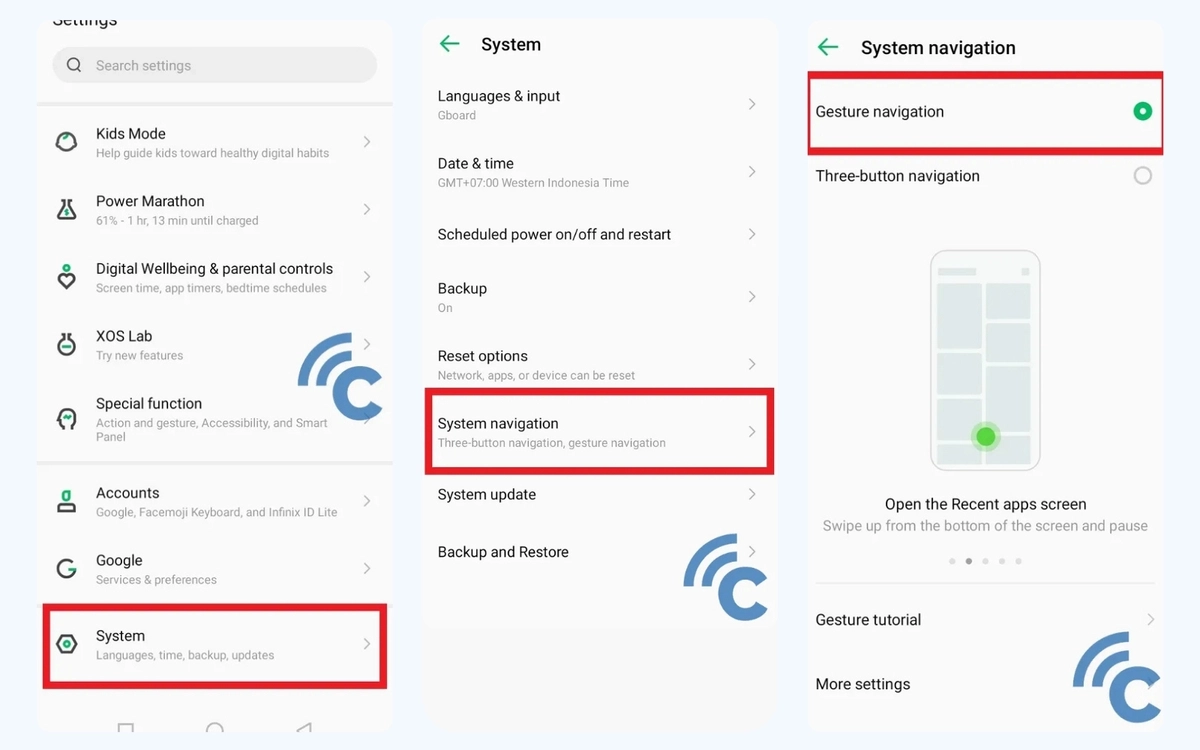
To enable gesture navigation on an Infinix phone, follow these steps:
- Open the Settings app, either from the notification bar or the app drawer.
- Scroll down and tap System.
- Select System Navigation from the available options.
- Choose Gesture Navigation and tap it. When the circle next to it turns green, the gesture mode is activated.
- Wait a few seconds, and the navigation buttons will disappear from your screen.
You’ve now switched to gesture navigation and can start using your phone without the traditional button layout.
How to Use Gesture Navigation on Infinix Phones

Gesture navigation replaces the classic button functions with simple swiping gestures. If you’re used to button navigation, it may take a little time to adjust. Here’s a quick guide to help you get started:
- Back to the previous level (Go back)
Swipe inward from either the left or right edge of the screen. This gesture functions the same as the Back button.
- Open Recent Apps
Swipe up from the bottom edge and hold your finger in the middle of the screen for a moment. This shows your recently opened apps.
- Return to Home Screen
Swipe up from the bottom edge of the screen quickly, without pausing. This will take you back to the home screen.
- Switch Between Apps
Swipe right or left along the bottom edge of the screen. This allows you to switch between open apps quickly, especially useful when you have only a few apps running.
- Activate Google Assistant
Swipe up from the bottom corner, either left or right. Once Google Assistant appears, you can speak your commands or questions.
While gesture navigation offers a cleaner, more modern look and feel, it might take some time to get used to, especially if you’ve always used the three-button layout. It’s perfectly normal to instinctively look for the buttons during your first few days of using gestures.
Gesture navigation is ideal for users who want a more immersive and streamlined smartphone experience. You no longer need to reach for fixed buttons; instead, you can navigate your phone with simple swipes.
That said, not everyone is a fan of gesture navigation. Some users prefer the familiarity and simplicity of the classic button layout. If you ever want to switch back, just return to the System Navigation settings and select Three-Button Navigation.
The phone used in this guide is the Infinix HOT 12i, running Android 11 with the XOS Dolphin v7.6.0 interface. If you're using a different Infinix model, don’t worry, the steps should be very similar across devices.
